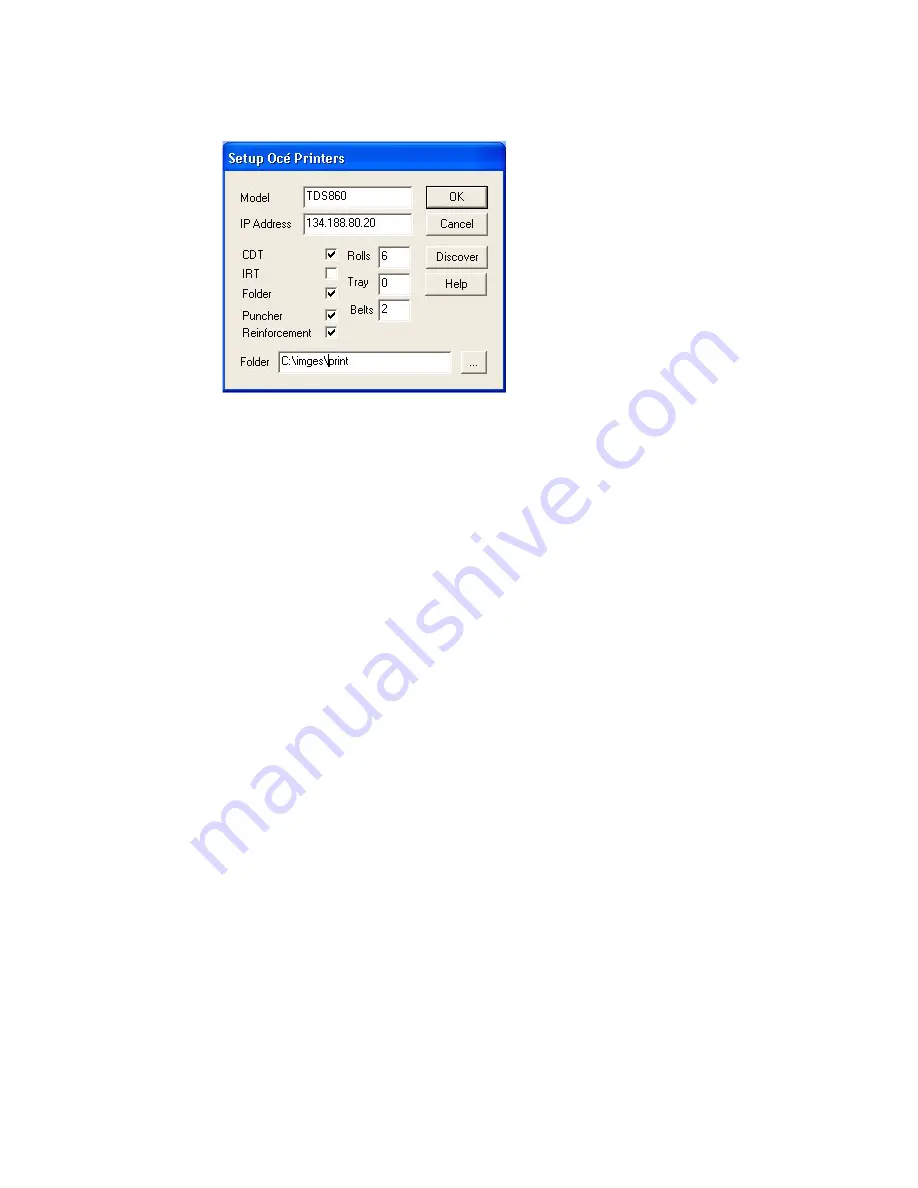
Setting up the Océ 3050 Microfilm Scanner
75
SETUP:
Océ TDS/TCS series
■
Whenever you select a printer of the Océ TDS/TCS series:
[53] Setup
Océ TDS/TCS series
Printers
■
The initial entered "Name" can be changed in the "Model"-field
■
Enter in the "IP-Address"-field the IP-address where the printer is connected.
When no IP-Address is entered the "Folder"-field will be used as
output-destination.
■
Press on "Discover" to retrieve the options of the at "IP-Address" connected
TDS/TCS printer. Also the TDS/TCS Printer Type will be retrieved then.
■
One is always able to overrule the retrieved information by en/disabling the
options the printer supports.
■
Enter in the "Folder"-field a local folder destination when you would like to
store the scanned image to disk.
■
Press Ok to confirm or Cancel to cancel Add-Printer.
Note:
Whenever the retrieved Printer type is a TCS device, the scanned image
will set the device in monochrome mode.
Note:
Whenever an IP-address is entered the "Folder"-field will not be used
Note:
At the moment a TDS/TCS Printer is created also, in the
program-directory of the microfilm scanner, a folder is created having the
same "Name" as the added printer has. In this folder OJT files can be found
which will be included in the OJT header to enable OJT-support for those
options which cannot be addressed in the UI of the microfilm scanner.
Summary of Contents for 3050
Page 1: ...Oc 3050 User Manual...
Page 6: ...6 Oc 3050 User Manual...
Page 38: ...38 Oc 3050 User Manual...
Page 39: ...39 Oc 3050 User Manual Chapter 4 The Viewing mode...
Page 80: ...80 Oc 3050 User Manual...
Page 81: ...81 Oc 3050 User Manual Chapter 6 File handling and administration...
Page 93: ...93 Oc 3050 User Manual Appendix A Technical specifications...
Page 100: ...100 Oc 3050 User Manual...
Page 101: ...99 Oc 3050 User Manual Appendix B Safety information...
Page 106: ...104 Oc 3050 User Manual...
Page 113: ...111 Oc 3050 User Manual Appendix D Miscellaneous...
Page 119: ...Index 117...















































