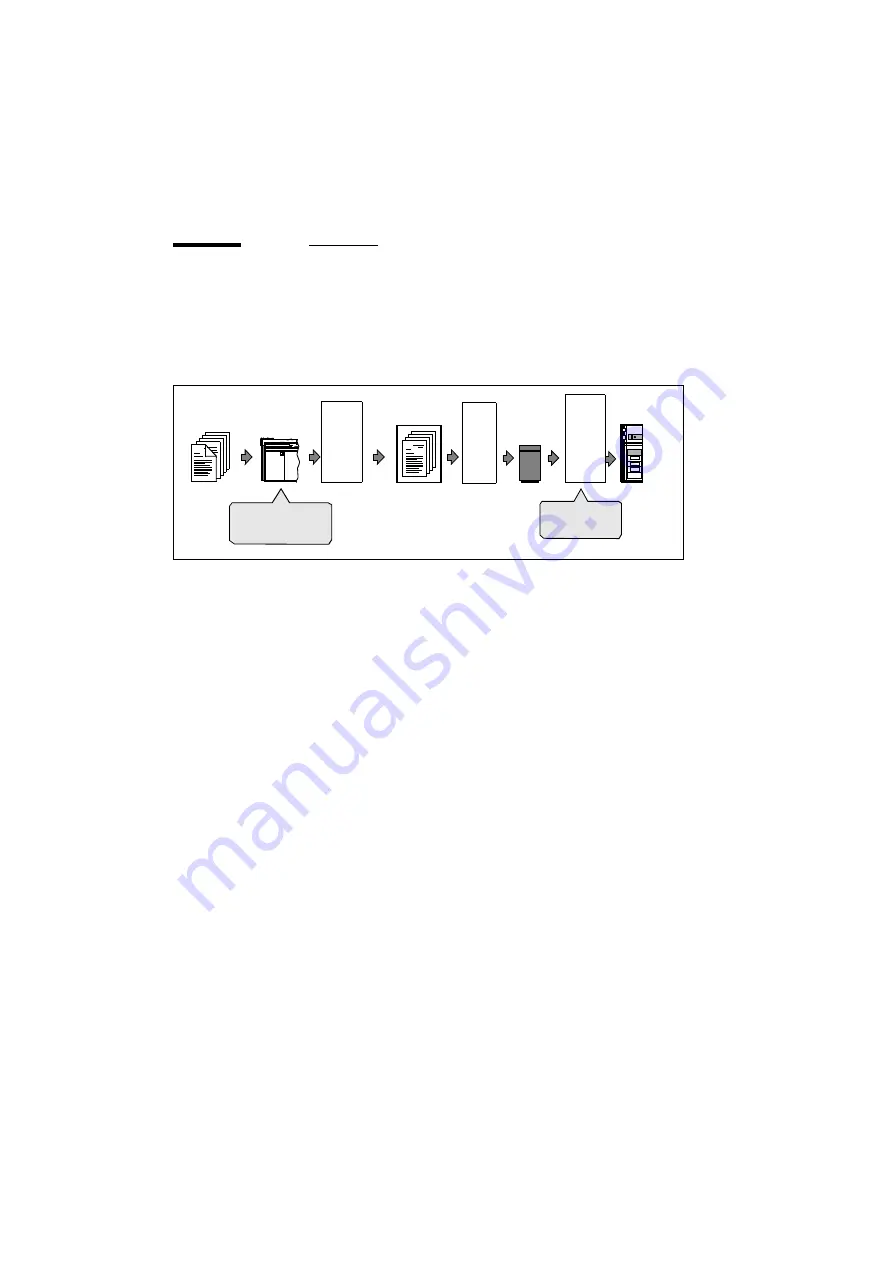
32
Océ 31x5E Scan Jobs
Introduction
The optional Print Logic software allows you to monitor scan jobs from your
PC. Figure 11 shows which tools can be used to give information about a
specific part of the process.
[11] Monitoring points in the scanning process
The printer monitor
When you start the Printer monitor a small window
appears on your desktop that keeps you informed of all activities on the
Océ 31x5E (copying, printing, mailbox printing or scanning).
The job control window
In the ‘current job’ section of this window you can
also monitor the activities of the Océ 31x5E. But more importantly, when a
scan job is being executed, you will also see the file name of the resulting
TIFF/PDF file.
The scan monitor
When you start the Scan monitor, a small window appears
on your desktop that informs you on the status of all scan jobs waiting on the
DAC for transfer. The Scan monitor can be configured to send a notification
when all jobs have been transferred. And, you can select to be notified
whenever the Océ 31x5E requires your help.
Paper
original
Scanning
Im
a
g
e
L
ogi
c
+
c
o
m
p
ress
io
n
Into set
memory
C
o
n
v
er
si
o
n
to
TI
F
F
/P
D
F
To
DAC
Mu
lt
i-
p
a
g
e
TI
FF/P
D
F
+
tr
a
n
s
fe
r
To NT
Server
- Printer monitor -
Job control
Scan monitor
Summary of Contents for 31x5E
Page 1: ...Oc 31x5E Scan Jobs...
Page 6: ...6 Oc 31x5E Scan Jobs...
Page 8: ...8 Oc 31x5E Scan Jobs...
Page 9: ...9 Oc 31x5E Scan Jobs Chapter 1 Introduction...
Page 16: ...16 Oc 31x5E Scan Jobs...
Page 30: ...30 Oc 31x5E Scan Jobs...
Page 43: ...43 Oc 31x5E Scan Jobs Appendix A Overview and tables...
Page 48: ...48 Oc 31x5E Scan Jobs...
Page 49: ...49 Oc 31x5E Scan Jobs Appendix B Hardware components and operating panel...
Page 52: ...52 Oc 31x5E Scan Jobs...
Page 53: ...53 Oc 31x5E Scan Jobs Appendix C Safety information...
Page 76: ...76 Oc 31x5E Scan Jobs...
Page 77: ...77 Oc 31x5E Scan Jobs Appendix D Miscellaneous...















































