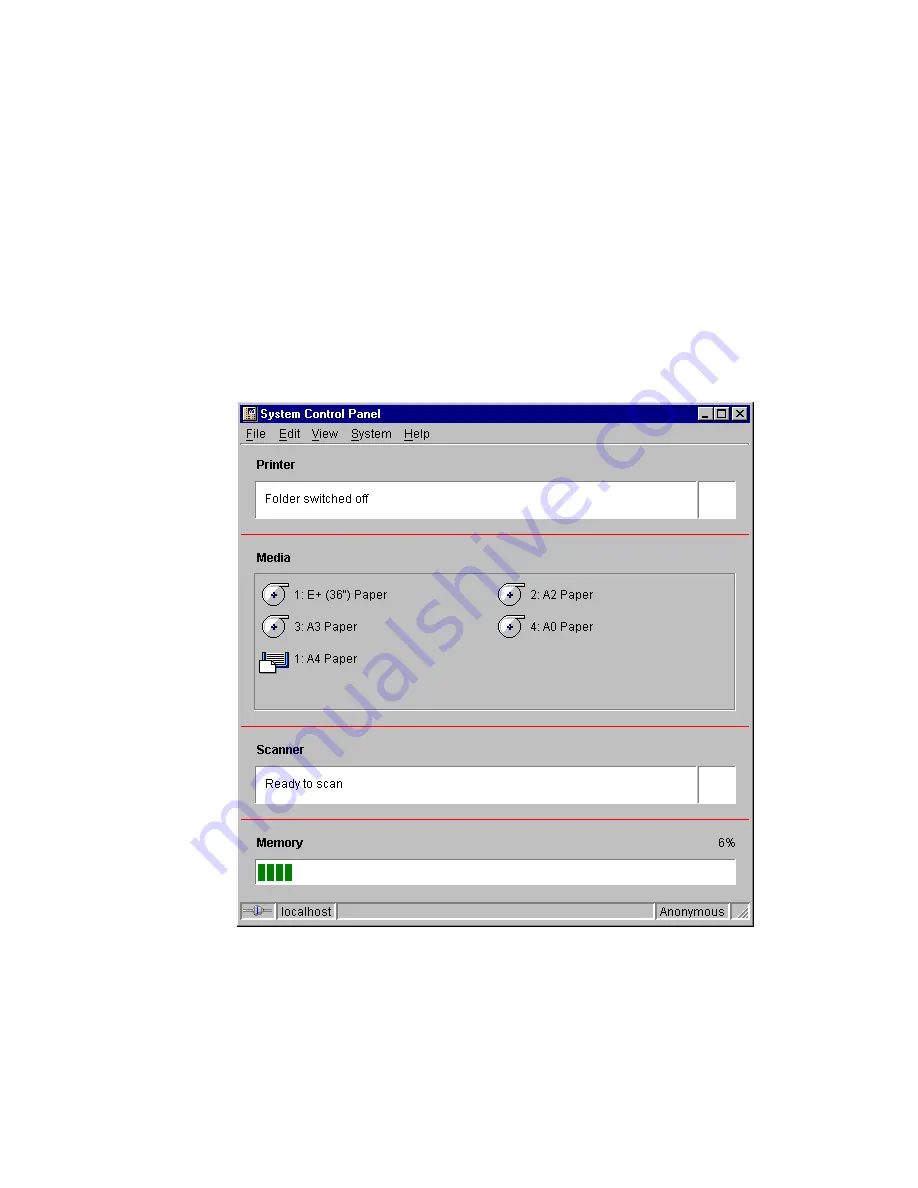
System status
107
The Scanner status window
This window displays the current status of the
Océ 9600 scanner. Any error messages displayed on the scanner control panel
will also appear in the scanner status window of the System Control Panel.
The set memory meter
This bar indicates how much set memory is still
available to you. The information is displayed in the form of a meter which is
divided into three zones:
■
Green: safe, you have enough space left to print large jobs/many small jobs
■
Orange: pay attention, you might reach the set memory limit soon
■
Red: the set memory is (nearly) full; you should remove files or wait until
files are printed and automatically removed or flushed from memory.
Note:
At the right of the set memory meter a percentage is displayed,
indicating the amount of set memory currently being used.
The System Control Panel main window is displayed below:
[61] System Control Panel window
Access to
ial
Access to
Page
Interrupt
job
Summary of Contents for 9600
Page 1: ...Copier Printer User Manual Oc 9600...
Page 38: ...38 Oc 9600 Copier Printer User Manual...
Page 56: ...56 Oc 9600 Copier Printer User Manual...
Page 72: ...72 Oc 9600 Copier Printer User Manual...
Page 128: ...128 Oc 9600 Copier Printer User Manual...
Page 190: ...190 Oc 9600 Copier Printer User Manual...
Page 276: ...276 Oc 9600 Copier Printer User Manual...
Page 277: ...277 Oc 9600 Copier Printer User Manual Appendix A Overview and tables...
Page 279: ...279 Printer operating panel Stop button On line button Up Down buttons Selection buttons...
Page 290: ...290 Oc 9600 Copier Printer User Manual...
Page 291: ...291 Oc 9600 Copier Printer User Manual Appendix B Safety information...
Page 299: ...299 Oc 9600 Copier Printer User Manual Appendix C Miscellaneous...
















































