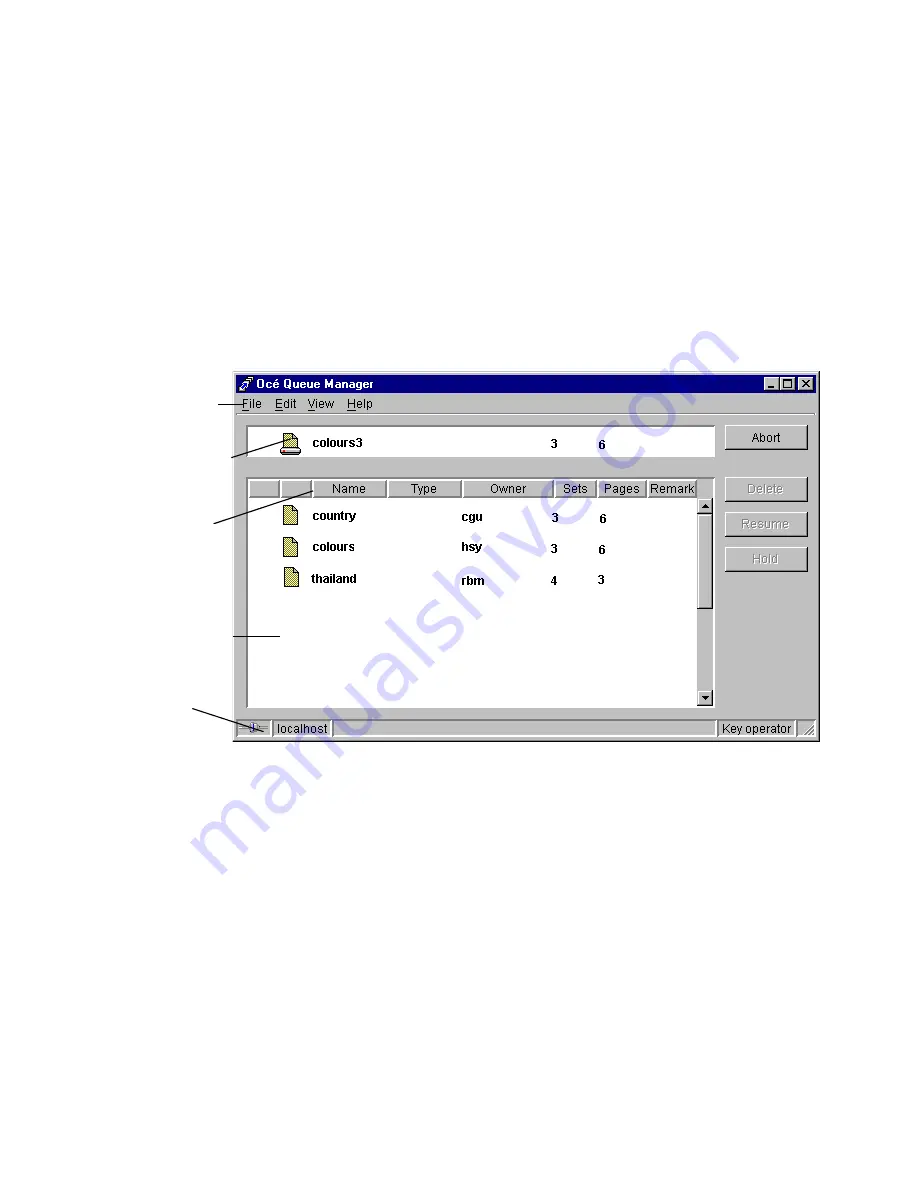
Managing print and copy jobs
75
The following information is displayed for each job:
■
The current status of the job in the form of an icon. See ‘Icons’ on page 77.
■
The name of the print job.
■
The type of job (print job / copy job)
■
The name of the user who has submitted the print job.
■
The number of sets and pages.
■
Any remarks (e.g. 'Manual Feed').
You can resize the columns in the main queue window by dragging the table
header separators. It is also possible to change the order of the columns by
dragging a specific column to a new position.
[40] Queue Manager window
Modes
The Océ 9600 Queue Manager has four modes:
■
Anonymous user mode
■
Repro operator mode
■
Key operator mode
■
System administrator mode
These different modes are designed to limit access to specific functions to
authorized users only.
The anonymous user mode only offers view access to the queue. In this mode,
the available buttons are disabled, except for the Abort button on the local Océ
9600 system.
menu bar
active print
job window
header
separator
print queue
window
status
bar
Summary of Contents for 9600
Page 1: ...Copier Printer User Manual Oc 9600...
Page 38: ...38 Oc 9600 Copier Printer User Manual...
Page 56: ...56 Oc 9600 Copier Printer User Manual...
Page 72: ...72 Oc 9600 Copier Printer User Manual...
Page 128: ...128 Oc 9600 Copier Printer User Manual...
Page 190: ...190 Oc 9600 Copier Printer User Manual...
Page 276: ...276 Oc 9600 Copier Printer User Manual...
Page 277: ...277 Oc 9600 Copier Printer User Manual Appendix A Overview and tables...
Page 279: ...279 Printer operating panel Stop button On line button Up Down buttons Selection buttons...
Page 290: ...290 Oc 9600 Copier Printer User Manual...
Page 291: ...291 Oc 9600 Copier Printer User Manual Appendix B Safety information...
Page 299: ...299 Oc 9600 Copier Printer User Manual Appendix C Miscellaneous...
















































