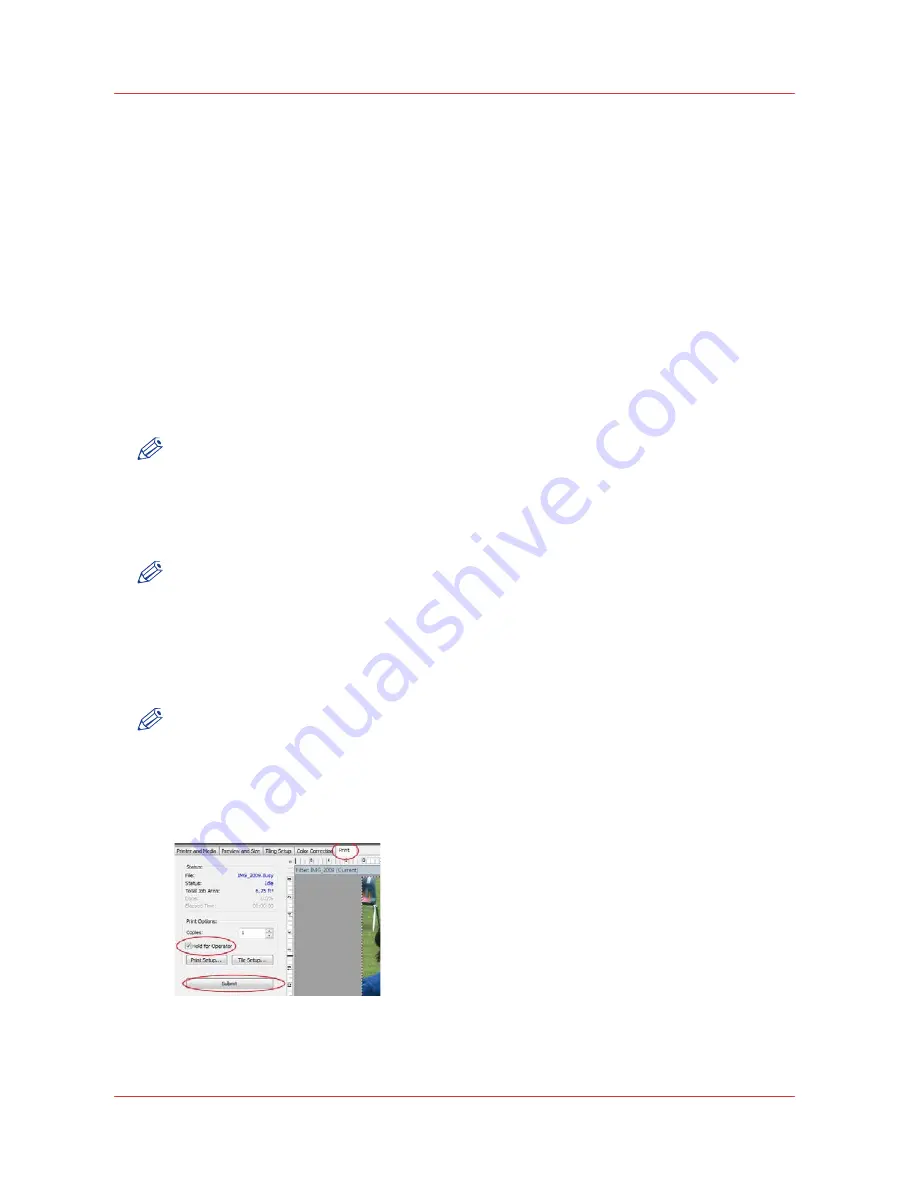
12
Chapter 7
‐
How to Manage a White Ink Workflow
Océ Arizona 6100 Series
How to Print White Ink Jobs
How to Print White Ink Jobs
Introduction
White Ink can be printed in two ways:
A. Multiple Layers - Using a Quality-Layered print mode
B. Single Layer - Using any non Quality-Layered print mode that has been made with a
CMYKSS ink configuration with spot colors defined.
A. Printing a Multiple Layer Print Job with White Ink
Océ Arizona Quality-Layered print mode is used to print white ink applications such as under-
printing for non-white media, over-printing for backlit applications viewed 2
nd
surface or as
middle layer for a day-night application
Print modes other than Quality-Layered mode can also be used to print only white ink, or area's
of white ink in an image as long as the ONYX media profile (media model) has been made with a
CMYKSS ink configuration with spot colors defined.
NOTE
When you print white ink using a print mode other than Quality-Layered, we recommend that
you don't print white ink in the same area of an image as CMYK inks. The white ink does not mix
well with the other ink colors.
For Quality-Layered print mode jobs:
1. Create spot data in a design application.
NOTE
Not required if only printing white ink using a printer generated white flood or using the ONYX
Spot Layer Tool to create spot data (step 3).
2. Open the job in ONYX workflow software using an ONYX media profile that has been made
using the Quality-Layered print mode. (See section "White Ink and Varnish ONYX Media
Profiles").
3. Create underlay or overlay spot data using the ONYX Spot Layer Tool.
NOTE
Not required if only printing white ink using a printer generated white flood or using spot data
created in a design application (step 1).
4. If the desired layer definitions have not been predefined in the ONYX media profile or
Quickset, select "Hold for Operator" prior to submitting the job to be printed (step 5), so that
the job will not automatically be sent to the printer.
[55] Hold for Operator
5. Submit the print job (i.e., process/rip the job).
6. Define or verify the layer definitions prior to sending the job to the printer.
Summary of Contents for Arizona 6160 XTS
Page 6: ...Contents 6 Oc Arizona 6100 Series...
Page 7: ...Chapter 1 Introduction...
Page 15: ...Chapter 2 Safety Information...
Page 44: ...44 Chapter 2 Safety Information Oc Arizona 6100 Series Safety Awareness...
Page 45: ...Chapter 3 How to Navigate the User Interface...
Page 67: ...Chapter 4 How to Operate Your Oc Arizona Printer...
Page 79: ...Chapter 5 How to Operate the Vacuum System...
Page 85: ...Chapter 6 How to Print in Batch and Dual Origin Modes...
Page 91: ...Chapter 7 How to Manage a White Ink Workflow...
Page 125: ...Chapter 8 Ink System Management...
Page 135: ...Chapter 9 Error Handling and Troubleshooting...
Page 139: ...Chapter 10 Printer Maintenance...
Page 174: ...174 Chapter 10 Printer Maintenance Oc Arizona 6100 Series How to Bleed an Ink Filter...
Page 175: ...Appendix A Application Information...
















































