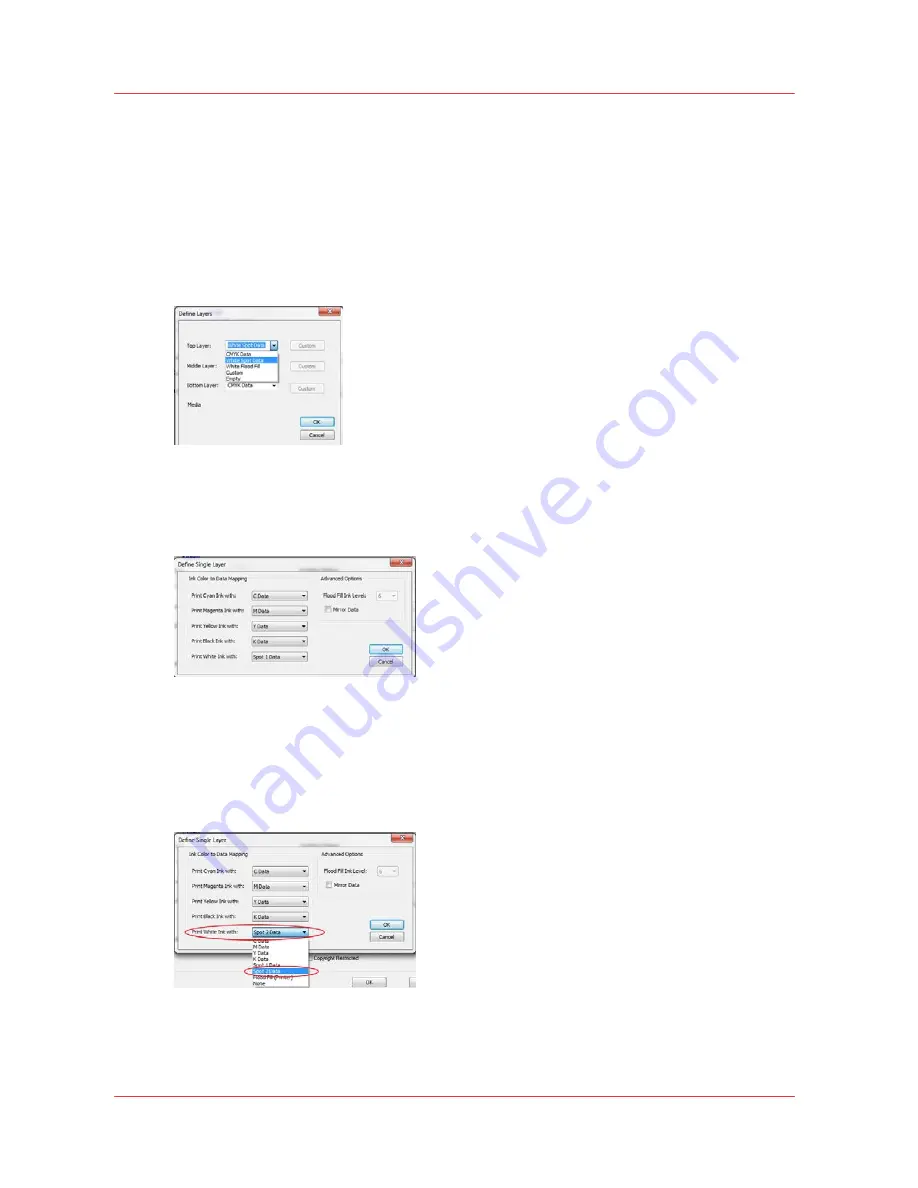
12
Chapter 7
‐
How to Manage a White Ink Workflow
Océ Arizona 6100 Series
How to Print White Ink Jobs
• Middle - W (spot data or printer generated flood)
• Bottom – CMYK (mirrored)
Each layer can be defined with one of the following choices:
CMYK Data - CMYK image data
White Spot Data – Print Spot 1 data with white ink
White Flood Fill – Printer will generate flood data for the extent of the image data using the
largest ink drop level
Custom - Custom ink color to data mapping and advanced options
Empty
Custom Layer Definition
The "Custom" layer definition allows customer ink color to data mapping and advanced options
for the selecting the printer flood level or mirroring the data.
There are five color channels: C,M,Y,K and W, and six data planes: C,M,Y,K,Spot 1, and Spot 2
data.
Each color channel can be configured to print: nothing, any one of the six data planes, or have the
printer generate flood data with a chosen drop level.
Example 1: White ink to be printed Spot 2 data
Example 2: White ink to be printed with printer generated drop level 4 (24 pl) data
Summary of Contents for Arizona 6160 XTS
Page 6: ...Contents 6 Oc Arizona 6100 Series...
Page 7: ...Chapter 1 Introduction...
Page 15: ...Chapter 2 Safety Information...
Page 44: ...44 Chapter 2 Safety Information Oc Arizona 6100 Series Safety Awareness...
Page 45: ...Chapter 3 How to Navigate the User Interface...
Page 67: ...Chapter 4 How to Operate Your Oc Arizona Printer...
Page 79: ...Chapter 5 How to Operate the Vacuum System...
Page 85: ...Chapter 6 How to Print in Batch and Dual Origin Modes...
Page 91: ...Chapter 7 How to Manage a White Ink Workflow...
Page 125: ...Chapter 8 Ink System Management...
Page 135: ...Chapter 9 Error Handling and Troubleshooting...
Page 139: ...Chapter 10 Printer Maintenance...
Page 174: ...174 Chapter 10 Printer Maintenance Oc Arizona 6100 Series How to Bleed an Ink Filter...
Page 175: ...Appendix A Application Information...
















































