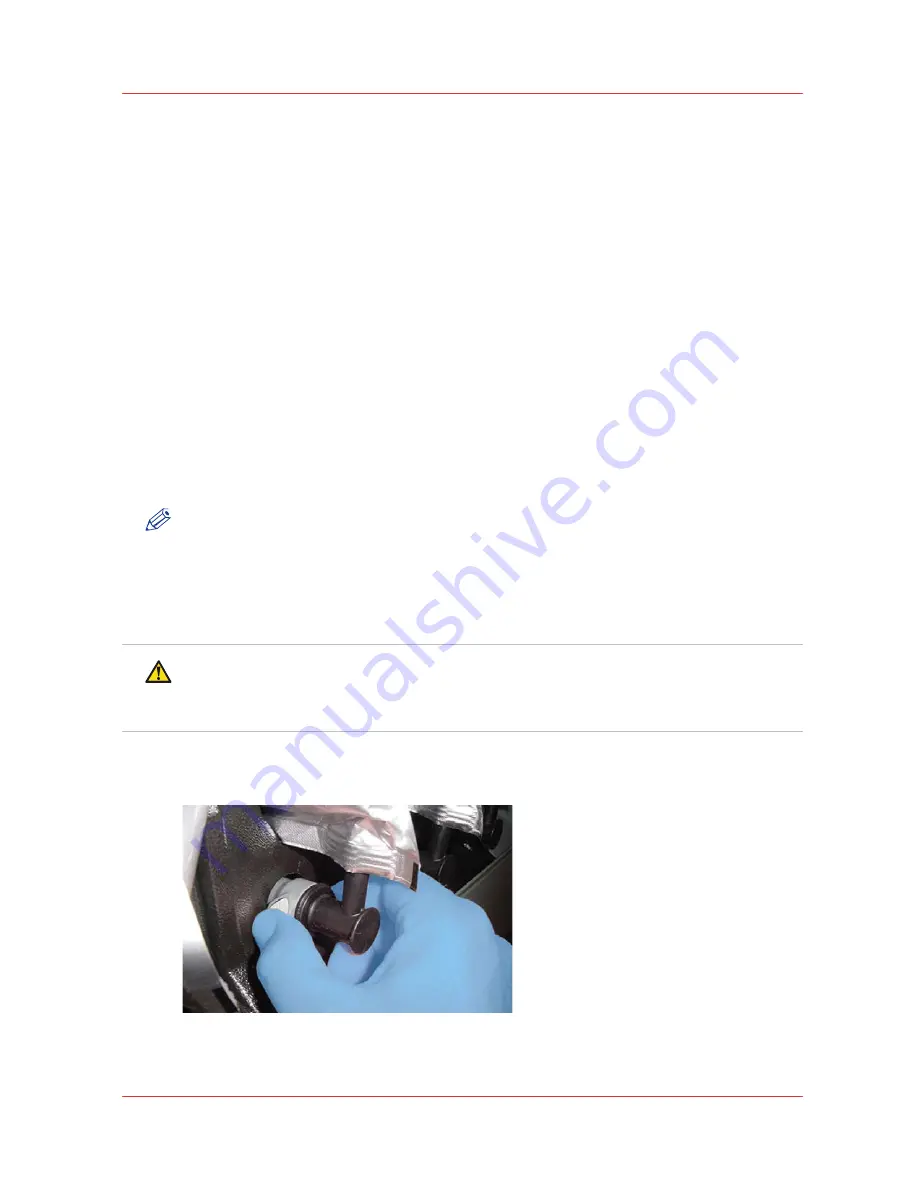
Chapter 8
‐
Ink System Management
131
Océ Arizona 6100 Series
How to Change Ink Bags
How to Change Ink Bags
Introduction
The CMYKcm ink is supplied in 2 or 3 liter or bags, dependant on the printer model (White ink
comes in 2 liter bags). The bags have a non-spill coupler bonded into the top corner. When
installing onto the printer, the bags are inverted and the quick connect couplers are pushed into
their corresponding female coupling thus opening up the flow path for the ink. If a bag of ink with
an invalid serial number, expired use-by date, incorrect color, or expired tag is connected to the
printer, the operator is alerted.
When to do
An ink bag can be replaced at any time. Ink bags should be replaced if:
• The printer displays an "Error: ink fill timed out" message. This does not necessarily mean that
the ink bag is empty, but if you see it, check the level of ink remaining and change the bag if
needed. If you see the message and there is still ink in the bag, place a service call.
• The operator sees that the bag is empty.
• An ink bag is nearly empty and the operator wants to leave the printer unattended during a
long print and does not want the ink to run out. The nearly empty bag can be reconnected and
used up later when the operator is present.
NOTE
An ink bag can be changed during a print job. It is not necessary to stop the printer.
Before you begin
Safety Information - Use appropriate safety equipment - nitrile gloves and eye protectors. Take
precautions to avoid ink on your skin or in your eyes.
CAUTION
Be sure to read the section on Safety Guidelines for Ink Materials before handling UV inks. Also,
read the MSDS sheets available from the Customer Support web site for more detailed
information on ink safety and handling.
Illustration
[60] Remove the Quick-Release Coupler
Summary of Contents for Arizona 6160 XTS
Page 6: ...Contents 6 Oc Arizona 6100 Series...
Page 7: ...Chapter 1 Introduction...
Page 15: ...Chapter 2 Safety Information...
Page 44: ...44 Chapter 2 Safety Information Oc Arizona 6100 Series Safety Awareness...
Page 45: ...Chapter 3 How to Navigate the User Interface...
Page 67: ...Chapter 4 How to Operate Your Oc Arizona Printer...
Page 79: ...Chapter 5 How to Operate the Vacuum System...
Page 85: ...Chapter 6 How to Print in Batch and Dual Origin Modes...
Page 91: ...Chapter 7 How to Manage a White Ink Workflow...
Page 125: ...Chapter 8 Ink System Management...
Page 135: ...Chapter 9 Error Handling and Troubleshooting...
Page 139: ...Chapter 10 Printer Maintenance...
Page 174: ...174 Chapter 10 Printer Maintenance Oc Arizona 6100 Series How to Bleed an Ink Filter...
Page 175: ...Appendix A Application Information...
















































