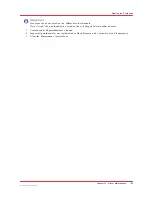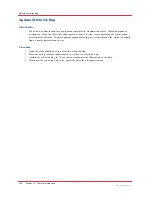Chapter 10
‐
Printer Maintenance
169
Océ Arizona 6100 Series
How to Change an Ink Filter
How to Change an Ink Filter
Introduction
Each ink color has a filter that removes any particulate matter from the ink as it is pumped from
the ink bag to the printheads. The ink filters are located in an enclosure below the ink bays with
each filter positioned below its ink bag.
When to do
An ink filter must be replaced after 50 liters of ink have been consumed or if the ink color strength
begins to look weak. If an ink filter becomes clogged, it will trap color pigment and affect the
color strength of printed images. It can also cause damage to the ink system. It is important to
change the filter before this occurs.
If the Nozzle Check print shows one color weaker than normal, this is an indication that the ink
filter for the affected color is clogged and the filter must be replaced. Also, If you notice that an
ink reservoir takes a long time to fill, check the Maintenance tab in the user interface for when the
filter for that color of ink was last changed. Make sure that the ink tubing from that filter is not
kinked.
NOTE
New ink filters contain air that must be released. Air in the ink filter can affect the vacuum and
result in dripping ink and deteriorated image quality as a result of nozzle dropout. Bleeding the
ink filters is a strategy to avoid persistent nozzle dropout. You must bleed any trapped air out of
the ink filters to prevent an overflow of ink that will result in ink dripping from the carriage. You
will be notified by the printer when it is necessary to change or bleed a filter. Although, you can
select Done or Postpone even if the task is not complete, it is in your best interest to follow the
recommended schedule. If you don't change or bleed the filters you will see poor image quality
and may need to place a service call to remove contamination from the system. However, the
preferred preventative maintenance method is to change or bleed the ink filters when alerted by
the printer.
IMPORTANT
A clogged ink filter can result in damage to your printer's ink system. Particulate matter buildup
in the ink can cause problems that will require a service call. Be sure to change all ink filters and
to bleed the filters when the printer indicates it is needed, to avoid such problems.
Procedure
1.
Disengage the ink bag for the ink color of filter you will replace. To do this press the release tab
on the left side of the quick-release ink bag coupler and then pull it out to disconnect the ink bag.
Use the color codes on the ink filter enclosure door to identify the correct ink bag and filter.
Summary of Contents for Arizona 6160 XTS
Page 6: ...Contents 6 Oc Arizona 6100 Series...
Page 7: ...Chapter 1 Introduction...
Page 15: ...Chapter 2 Safety Information...
Page 44: ...44 Chapter 2 Safety Information Oc Arizona 6100 Series Safety Awareness...
Page 45: ...Chapter 3 How to Navigate the User Interface...
Page 67: ...Chapter 4 How to Operate Your Oc Arizona Printer...
Page 79: ...Chapter 5 How to Operate the Vacuum System...
Page 85: ...Chapter 6 How to Print in Batch and Dual Origin Modes...
Page 91: ...Chapter 7 How to Manage a White Ink Workflow...
Page 125: ...Chapter 8 Ink System Management...
Page 135: ...Chapter 9 Error Handling and Troubleshooting...
Page 139: ...Chapter 10 Printer Maintenance...
Page 174: ...174 Chapter 10 Printer Maintenance Oc Arizona 6100 Series How to Bleed an Ink Filter...
Page 175: ...Appendix A Application Information...