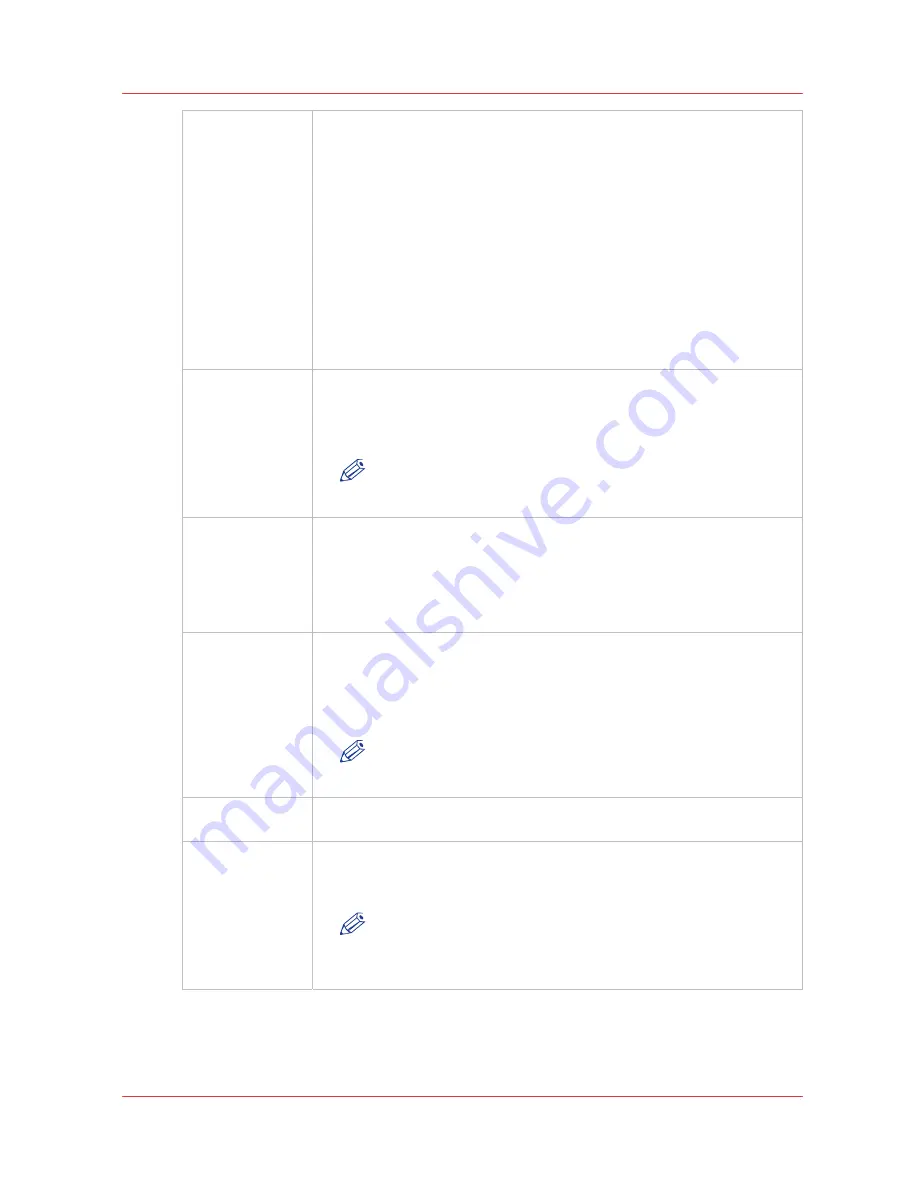
Chapter 3
‐
How to Navigate the User Interface
53
Océ Arizona 6100 Series
Print Job Control Module
Create Batch
Edit Batch
(appears when a
batch job is loa-
ded)
In the Batch Mode Operation individual print jobs are sent from the RIP to
the printer, and then combined on the printer to create a batch job for flat-
bed printing. There are two types of batch mode jobs: Composite and Col-
lation.
In a Composite batch all images are printed on a single piece of media
without interruption. Composite batch mode can be used to efficiently print
more than three data layers and/or mix print modes for a batch job.
A Collation batch prints a set of individual print jobs on individual pieces of
media, and then repeats the number of copies of the set, as required. The
gantry moves to the park position between each print job, the media is
changed, and media thickness confirmation and pushing the start button is
required to continue printing the next copy.
Refer to Chapter 6 "How to Print in Batch Mode" for more details and exam-
ples.
Ink Temperature
Control
This icon displays the current ink temperature. The ink heater must be on
at all times.
The printheads must be at operating temperature (47°C / 116°F) before a
job will start printing.
NOTE
If this button is flashing, it indicates an error. Click on the Ink Sta-
tus button to check the ink system.
UV Curing Lamp
Control
This icon controls the UV curing lamps. The state of the button reflects the
state of the lamps. The UV lamps will timeout after 15 minutes of inactivity
(time can be changed by a service technician). If lamps are extinguished
when the timeout expired, then the button changes its status to unchecked.
If lamps are off before the print starts, then lamps are turned on automati-
cally and the button would reflect the state accordingly.
Table vacuum
These icons controls the table vacuum for Zones A & B. They duplicates the
function of the table vacuum foot switches. The icon reflects the actual state
of the table vacuums. There is an automatic timeout that will turn the table
vacuum zones off. The actual time is set in the Settings module under
Printer.
NOTE
Once turned off, vacuum cannot be turned on again for approxi-
mately 5 seconds.
Start
This icon can be used to start a flatbed print job (same function as the
physical button on the table).
Nozzle check
This icon populates the active job list with a job that prints a nozzle check
pattern. The nozzle check print is used to identify nozzle dropouts that can
cause banding and other print quality problems.
NOTE
For information on how to use the nozzle check to troubleshoot
nozzle dropouts, see the Printhead Maintenance section in the
Maintenance chapter.
6) Active Print Job List
The active job list consists of a table, job count summary on top and job order control buttons on
the left. A job count summary displays total number of active jobs and number of jobs put on
Summary of Contents for Arizona 6160 XTS
Page 6: ...Contents 6 Oc Arizona 6100 Series...
Page 7: ...Chapter 1 Introduction...
Page 15: ...Chapter 2 Safety Information...
Page 44: ...44 Chapter 2 Safety Information Oc Arizona 6100 Series Safety Awareness...
Page 45: ...Chapter 3 How to Navigate the User Interface...
Page 67: ...Chapter 4 How to Operate Your Oc Arizona Printer...
Page 79: ...Chapter 5 How to Operate the Vacuum System...
Page 85: ...Chapter 6 How to Print in Batch and Dual Origin Modes...
Page 91: ...Chapter 7 How to Manage a White Ink Workflow...
Page 125: ...Chapter 8 Ink System Management...
Page 135: ...Chapter 9 Error Handling and Troubleshooting...
Page 139: ...Chapter 10 Printer Maintenance...
Page 174: ...174 Chapter 10 Printer Maintenance Oc Arizona 6100 Series How to Bleed an Ink Filter...
Page 175: ...Appendix A Application Information...
















































