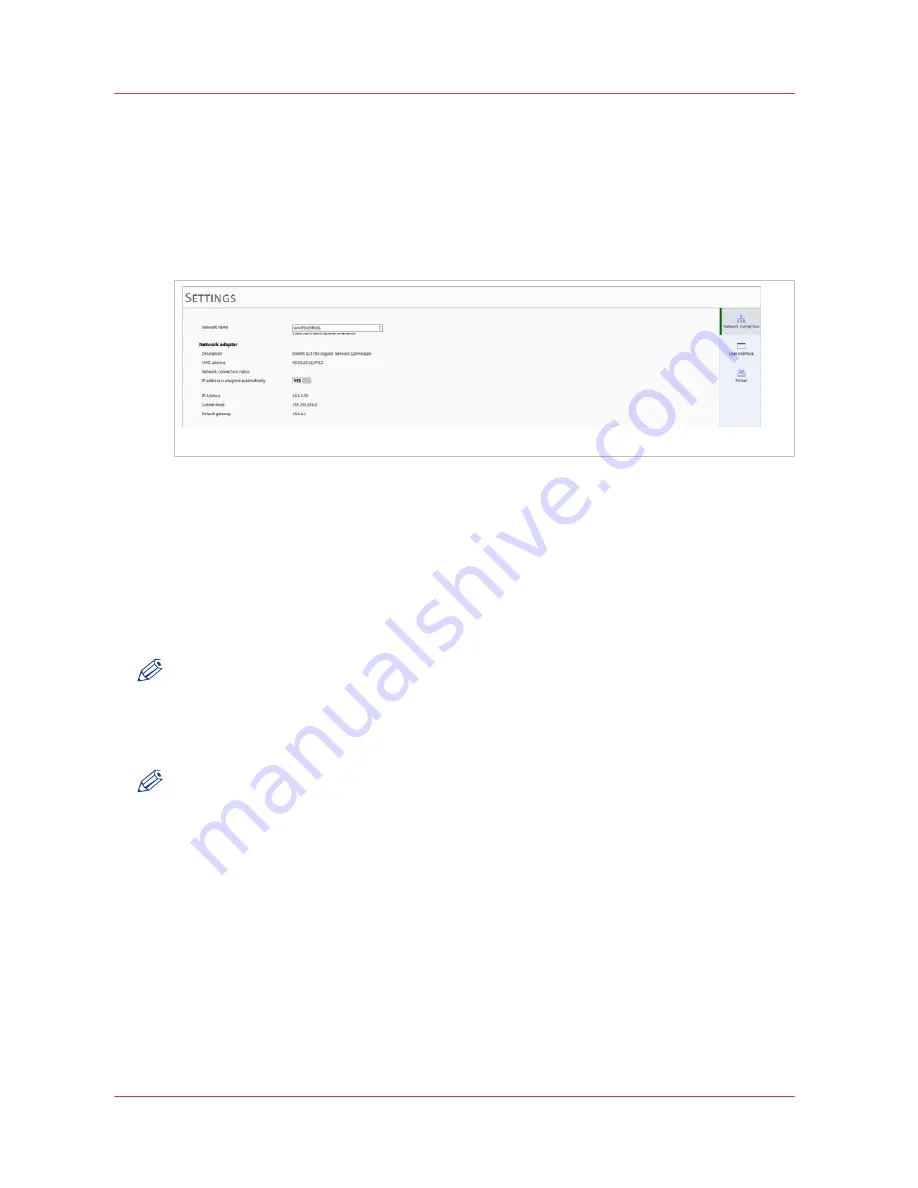
60
Chapter 3
‐
How to Navigate the User Interface
Océ Arizona 6100 Series
Settings Module
Settings Module
Introduction
The Settings Module allows you to review and change the date and time, network connection
settings, user interface configurations, and printer settings.
Network Connections
[14] Network Connections
Network Connection Settings
• Network Name
• Network Adapter Name
• MAC Address
• Network Status
• IP Address is assigned automatically (See DHCP note)
• IP Address
• Subnet Mask
• Default Gateway
NOTE
A network name for the printer cannot consist of numeric characters only - it must be a mix of
alpha-numeric characters.
If the Printer name is changed, the printer must be restarted for the change to take effect.
If any settings require a printer restart, a reminder will be displayed when that settings is
selected.
NOTE
Typically, DHCP is used to automatically obtain network settings. If IP is assigned automatically.
If you choose NO, then you must set the IP yourself. The only thing you might want to change is
the network name of the printer. The settings are displayed to troubleshoot possible network
connection problems. One situation that would require changes is if your network does not use
DHCP to automatically obtain network settings. In this case network settings have to be entered
manually. If you don't know how to do this, bring in a network consultant to determine what the
setting must be for the network (alternately, you can purchase a DHCP router for your network
that will automatically supply the network settings - most modern modems use DHCP).
Summary of Contents for Arizona 6160 XTS
Page 6: ...Contents 6 Oc Arizona 6100 Series...
Page 7: ...Chapter 1 Introduction...
Page 15: ...Chapter 2 Safety Information...
Page 44: ...44 Chapter 2 Safety Information Oc Arizona 6100 Series Safety Awareness...
Page 45: ...Chapter 3 How to Navigate the User Interface...
Page 67: ...Chapter 4 How to Operate Your Oc Arizona Printer...
Page 79: ...Chapter 5 How to Operate the Vacuum System...
Page 85: ...Chapter 6 How to Print in Batch and Dual Origin Modes...
Page 91: ...Chapter 7 How to Manage a White Ink Workflow...
Page 125: ...Chapter 8 Ink System Management...
Page 135: ...Chapter 9 Error Handling and Troubleshooting...
Page 139: ...Chapter 10 Printer Maintenance...
Page 174: ...174 Chapter 10 Printer Maintenance Oc Arizona 6100 Series How to Bleed an Ink Filter...
Page 175: ...Appendix A Application Information...
















































