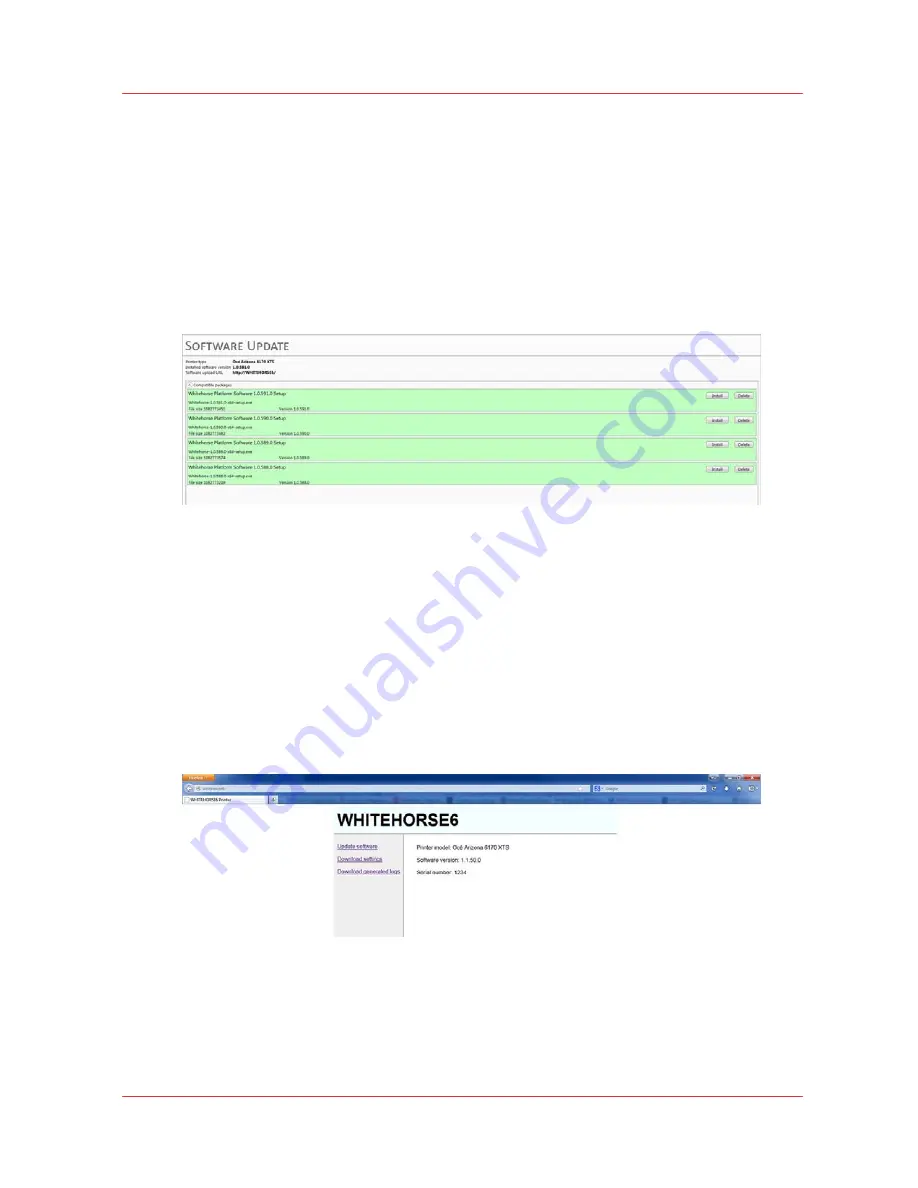
Chapter 3
‐
How to Navigate the User Interface
65
Océ Arizona 6100 Series
Software Update Module
Software Update Module
Introduction
As we are committed to improve and refine the quality and functionality of our printers, there will
be periodic upgrades to the underlying firmware and printer software. Your local service
representative will either install the upgrade or provide you with the upgrade file in some
circumstances. The Software Update screen will show you previous updates that were installed.
Software Update Module
How to Update the Firmware and Software
Your dealer or service representative will advise you when an update of the printer software is
necessary. If they request that you install the update, instructions are provided here.
1. Download the update package from the Customer Support area for your printer model: http://
dgs.oce.com/
2. Unzip the file with the password available from your service representative or dealer (may
require a service contract).
3. To upload this software update package to your printer, navigate with an internet browser to
the printer name found in Settings / Network - e.g., if the network name is whitehorse6, then
enter
http://whitehorse6
in the browser address field.
4. On the printer web page that appears, choose "
Update software
" from the menu.
5. On the Software Upload page that appears, select the
Browse
button and then navigate to the
file that you unzipped in step 2.
Summary of Contents for Arizona 6160 XTS
Page 6: ...Contents 6 Oc Arizona 6100 Series...
Page 7: ...Chapter 1 Introduction...
Page 15: ...Chapter 2 Safety Information...
Page 44: ...44 Chapter 2 Safety Information Oc Arizona 6100 Series Safety Awareness...
Page 45: ...Chapter 3 How to Navigate the User Interface...
Page 67: ...Chapter 4 How to Operate Your Oc Arizona Printer...
Page 79: ...Chapter 5 How to Operate the Vacuum System...
Page 85: ...Chapter 6 How to Print in Batch and Dual Origin Modes...
Page 91: ...Chapter 7 How to Manage a White Ink Workflow...
Page 125: ...Chapter 8 Ink System Management...
Page 135: ...Chapter 9 Error Handling and Troubleshooting...
Page 139: ...Chapter 10 Printer Maintenance...
Page 174: ...174 Chapter 10 Printer Maintenance Oc Arizona 6100 Series How to Bleed an Ink Filter...
Page 175: ...Appendix A Application Information...
















































