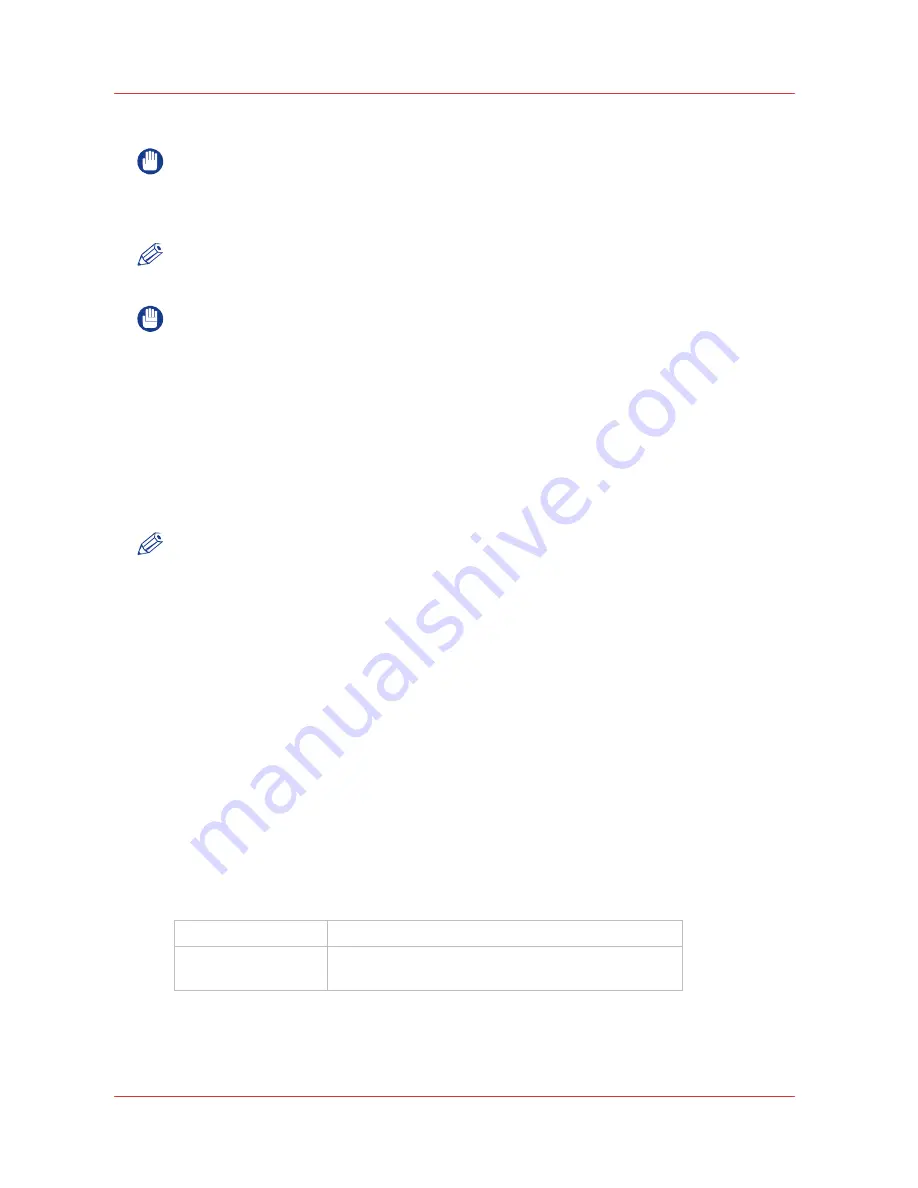
70
Chapter 4
‐
How to Operate Your Océ Arizona Printer
Océ Arizona 6100 Series
How to Power Off the Printer
How to Power Off the Printer
IMPORTANT
After powering the printer On, leave it running continuously, even when at idle. Failure to leave
the printer powered on may result in ink draining out of the ink reservoirs. It may also result in
damage to the printheads. Leave the printer powered On at all times, unless service to electrical
components is required.
NOTE
The printer is designed to be left powered ON at all times as only minimal power is consumed
when the printer is idle.
IMPORTANT
To maintain optimal printer reliability, leave the power on at all times. However, there are
exceptions such as service procedures, or if the printer requires a reboot.
If Power Off is required:
Procedure
1.
Turn off the UV lamps.
2.
Wait for the lamps to cool down (fans will stop).
3.
Click on the Shutdown icon in the Tools and Utilities tab to exit the printer software.
4.
Turn the AC power switch to the OFF position.
5.
Turn the power back on when the service or procedure is complete.
NOTE
Avoid Extended Power Off
If the power is switched off for only a short period (for example, when the printer is shut down
and then immediately restarted to correct an electrical problem or other troubleshooting), no
special action is required at startup. However, if it is necessary to leave the printer idle for an
extended period refer to the table below. Also, perform Automatic and Manual Maintenance
when you start to use it again. We recommend that you leave the printer powered On at all
times except for service repair.
Example
How to Lock Out the Printer
Apply a lock and a tag-out label to the Lock-out area of the AC power switch for the duration of
any service or maintenance procedures.
Example
How to Prepare the Printer for Idle Periods
Important
: Do NOT turn off the printer during idle time.
15 to 30 minutes
• Turn off lamps
30 minutes to 24
hours
• Turn off lamps
4
Summary of Contents for Arizona 6160 XTS
Page 6: ...Contents 6 Oc Arizona 6100 Series...
Page 7: ...Chapter 1 Introduction...
Page 15: ...Chapter 2 Safety Information...
Page 44: ...44 Chapter 2 Safety Information Oc Arizona 6100 Series Safety Awareness...
Page 45: ...Chapter 3 How to Navigate the User Interface...
Page 67: ...Chapter 4 How to Operate Your Oc Arizona Printer...
Page 79: ...Chapter 5 How to Operate the Vacuum System...
Page 85: ...Chapter 6 How to Print in Batch and Dual Origin Modes...
Page 91: ...Chapter 7 How to Manage a White Ink Workflow...
Page 125: ...Chapter 8 Ink System Management...
Page 135: ...Chapter 9 Error Handling and Troubleshooting...
Page 139: ...Chapter 10 Printer Maintenance...
Page 174: ...174 Chapter 10 Printer Maintenance Oc Arizona 6100 Series How to Bleed an Ink Filter...
Page 175: ...Appendix A Application Information...
















































