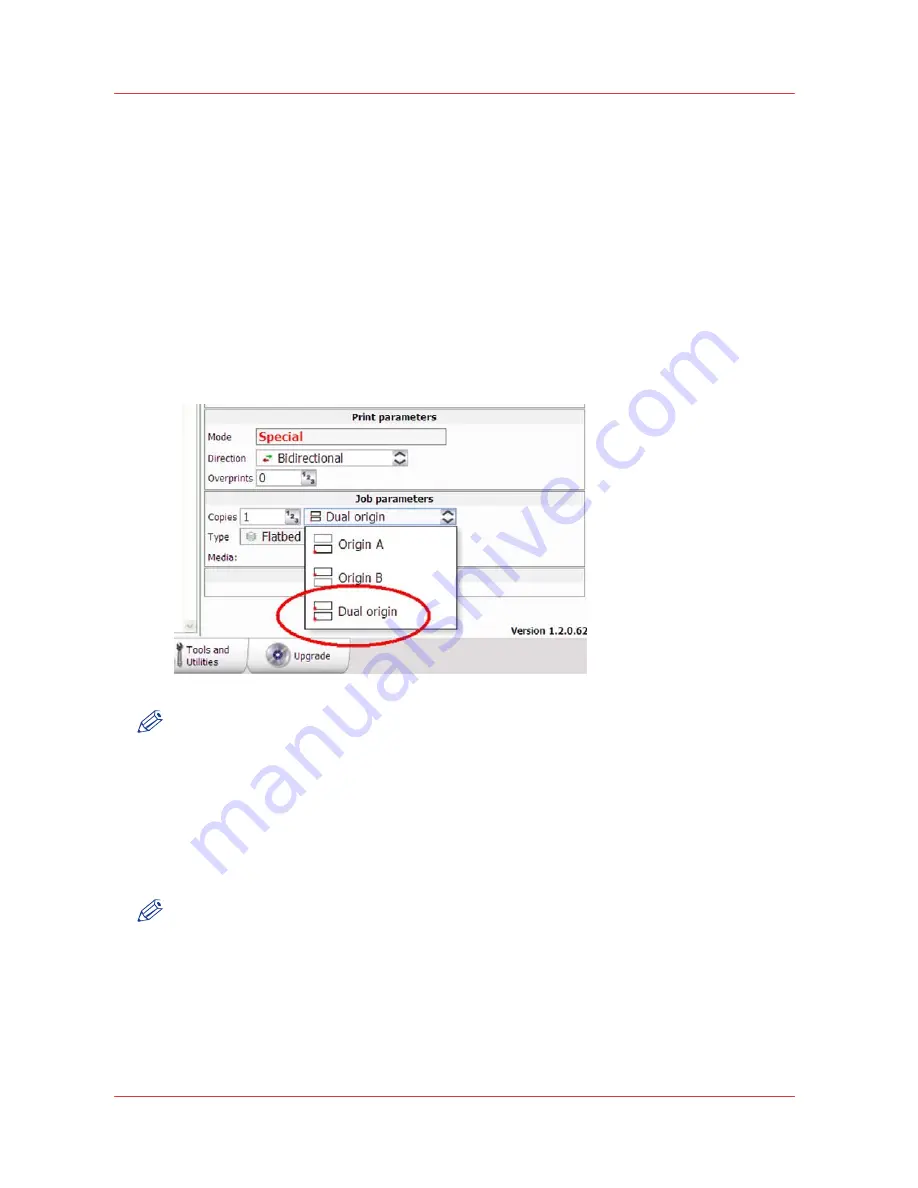
How to Print With Dual Origins
86
Chapter 6
‐
How to Print in Batch and Dual Origin Modes
Océ Arizona 6100 Series
How to Print With Dual Origins
Introduction
Due to the larger table size and the vacuum zone arrangement of the Océ Arizona 6160/6170 XTS
printer, it is possible to print in an alternating 2-up arrangement using Origin A and Origin B for
placement of the image.
Purpose
Dual Origin is used to print more than one copy of a specific print job on media not larger than
1.25 x 2.5 meters (4 x 8 feet). This allows greater productivity when printing multiple panels.
If the dimensions of your image are not greater than 1.25 x 2.5 meters (4 x 8 feet), the Dual Origin
option is available from the Job parameters menu.
NOTE
It is also possible to select Dual Origin in the ONYX workflow application. In Layout preview, the
Preferred Origin field can be selected from a pull-down menu with the choices Origin A, Origin
B, or Dual Origin Mode. If you don't select Dual Origin it can still be made active after the job is
sent to the print job queue, as explained below.
Procedure
1.
Add your image to the active print job queue and then select it.
2.
Enter 2 or more copies in the Job Parameters Copies field.
3.
Click on the Origin pull-down menu and select Dual Origin to make it active.
NOTE
When Dual Origin is selected, a scaled view of the image appears on the screen preview in Zone
A and a bounding box that represents the image appears in Zone B. Both images are displayed
at their respective origin points. If you move the primary image in Zone A to a new origin (enter
new offsets), both images will then print from that changed relative origin point. The red cross-
hatched area is a reminder that it is not possible to print in the Center zone when dual origin is
selected.
4.
Place media in Zone A, mask off any unused areas, and then turn On the vacuum.
5.
Press the Start button to begin the print in Zone A.
Summary of Contents for Arizona 6160 XTS
Page 6: ...Contents 6 Oc Arizona 6100 Series...
Page 7: ...Chapter 1 Introduction...
Page 15: ...Chapter 2 Safety Information...
Page 44: ...44 Chapter 2 Safety Information Oc Arizona 6100 Series Safety Awareness...
Page 45: ...Chapter 3 How to Navigate the User Interface...
Page 67: ...Chapter 4 How to Operate Your Oc Arizona Printer...
Page 79: ...Chapter 5 How to Operate the Vacuum System...
Page 85: ...Chapter 6 How to Print in Batch and Dual Origin Modes...
Page 91: ...Chapter 7 How to Manage a White Ink Workflow...
Page 125: ...Chapter 8 Ink System Management...
Page 135: ...Chapter 9 Error Handling and Troubleshooting...
Page 139: ...Chapter 10 Printer Maintenance...
Page 174: ...174 Chapter 10 Printer Maintenance Oc Arizona 6100 Series How to Bleed an Ink Filter...
Page 175: ...Appendix A Application Information...
















































