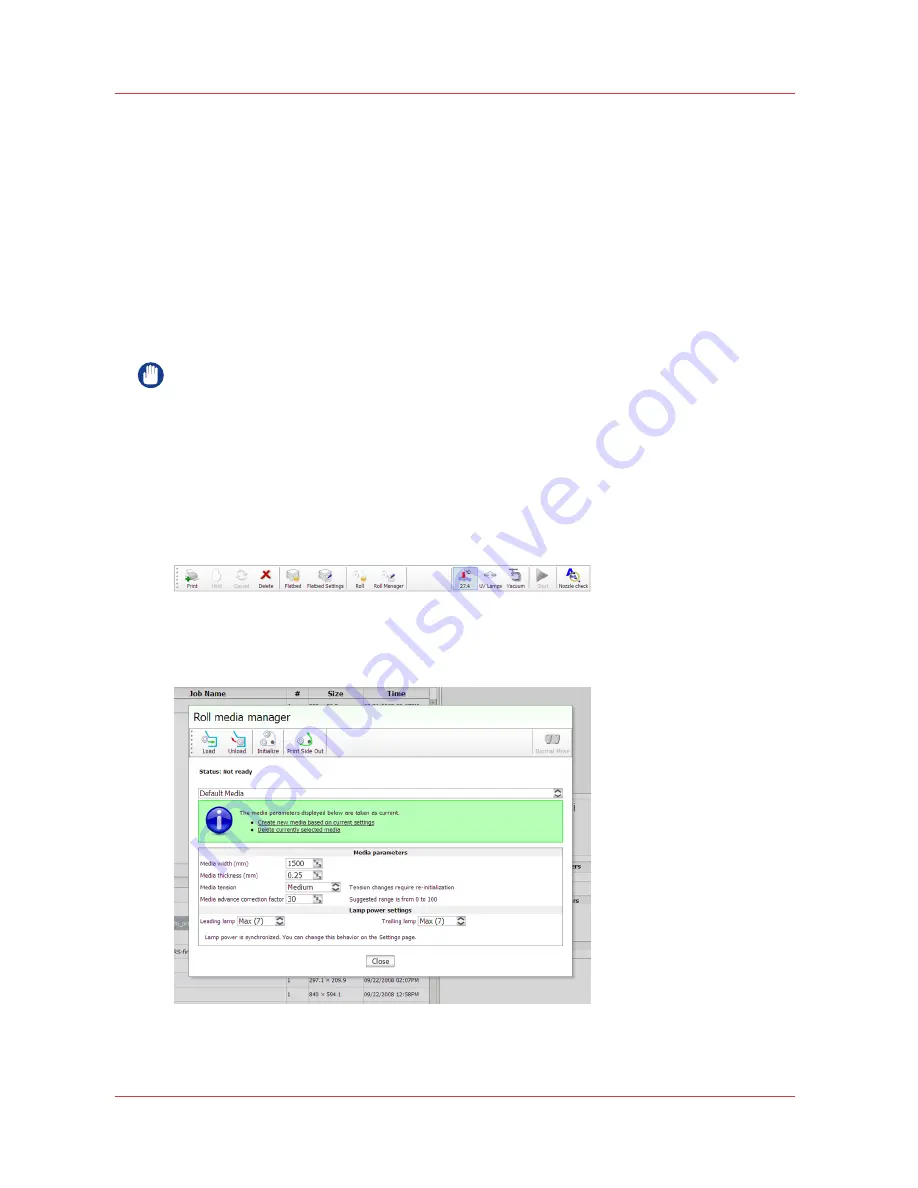
How to Print on Roll Media
Introduction
To print an RMO image, media must be loaded and the RMO initialized. Use the Print Job module
and the Roll Media Manager to prepare and start the print job.
How to Print on Backlit Media
If your roll media is transparent or opaque and you are going to backlight the image and you
want to increase the density, set Quality mode in ProductionHouse. Then click on the Quality
parameter in the Print Job menu and select Quality-Density before you initialize the job. This
mode increases the density of ink for this image as it prints and therefore improves the
appearance of backlit images.
IMPORTANT
The red Emergency stop buttons do NOT stop the media transport when you print on roll media
(they only stop gantry and carriage movement). If you encounter a situation where the roll
media runs continuously without operator input, the only recourse is to shut off the printer's AC
power switch.
Procedure
1.
Click on the Roll icon in the menu bar of the Job Control module to disable the RMO print queue
(this allows you to check media parameters before the job actually prints in case the job was not
given a Hold status when it was generated in Onyx ProductionHouse).
[71] Roll Icon
2.
In the Print Job Control module, transfer a print job from the ONYX Workflow software.
3.
Click on the Roll Manager icon to enter the Roll Media Manager dialog window.
[72] Roll media manager
4.
Enter the Media width for the roll media that you have loaded.
How to Print on Roll Media
106
Chapter 7 - How to Operate the Roll Media Option
Océ Arizona 600 Series
Summary of Contents for Arizona 640 GT
Page 1: ...User Guide Oc Arizona 600 Series Oc Arizona 640 660 GT XT Revision 3010119679...
Page 6: ...Contents 6 Oc Arizona 600 Series...
Page 7: ...Chapter 1 Introduction...
Page 14: ...Product Compliance 14 Chapter 1 Introduction Oc Arizona 600 Series...
Page 15: ...Chapter 2 Product Overview...
Page 18: ...Printer Specifications 18 Chapter 2 Product Overview Oc Arizona 600 Series...
Page 19: ...Chapter 3 Safety Information...
Page 37: ...Chapter 4 How to Navigate the User Interface...
Page 61: ...Chapter 5 How to Operate Your Oc Arizona Printer...
Page 81: ...Chapter 6 How to Operate the Oc Arizona 600 Series XT...
Page 89: ...Chapter 7 How to Operate the Roll Media Option...
Page 115: ...Chapter 8 How to Use the Static Suppression Option...
Page 119: ...Chapter 9 How to Work With White Ink and Varnish...
Page 165: ...Chapter 10 Ink System Management...
Page 172: ...How to Change Ink Bags 172 Chapter 10 Ink System Management Oc Arizona 600 Series...
Page 173: ...Chapter 11 Error Handling and Troubleshooting...
Page 177: ...Chapter 12 Printer Maintenance...
Page 225: ...Appendix A Application Information...
















































