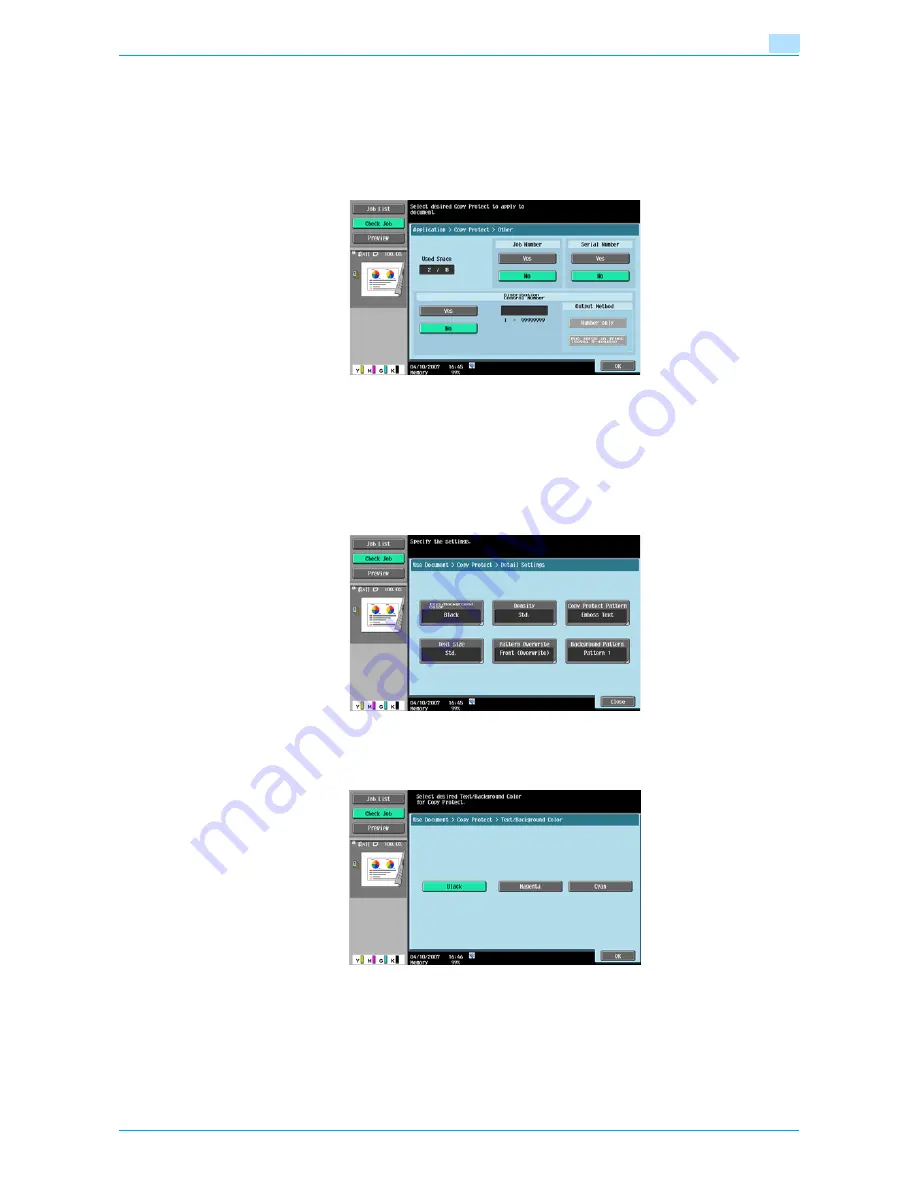
Océ cm3522/cm2522
6-22
Use Document
6
Copy Protect Type - Other
Inserts the job number assigned to the document, the serial number or a distribution control number.
-
Selecting [Job Number] prints the job number of the printed job. [Job Number] requires one area.
-
Selecting [Serial Number] prints the serial number of this machine. [Serial Number] requires one area.
-
If [Distribution Control Number] is specified, copies of the entered number are printed. [Distribution
Control Number] requires one area.
!
Detail
The printed serial number indicates the serial number of the machine. For details on specifying the serial
number, contact your service representative.
Detail Settings
Pressing [Detail Settings] allows you to set the color and density of texts and background patterns.
Detail Settings - Text/background color
Selects the color (black, magenta or cyan) used to print the text and background.
Summary of Contents for cm3522
Page 1: ...Oc cm3522 cm2522 Box Operations User s Guide Printing for Professionals...
Page 16: ...Oc cm3522 cm2522 x 15 Explanation of manual conventions...
Page 17: ...Oc cm3522 cm2522 x 16...
Page 19: ...Oc cm3522 cm2522 x 18...
Page 20: ...1 Overview of the User Box functions...
Page 31: ...Oc cm3522 cm2522 1 12 Overview of the User Box functions 1...
Page 32: ...2 Control panel touch panel...
Page 45: ...Oc cm3522 cm2522 2 14 Control panel touch panel 2...
Page 46: ...3 Operation flow of user boxes...
Page 53: ...Oc cm3522 cm2522 3 8 Operation flow of user boxes 3 Press the Start key or touch Start...
Page 69: ...Oc cm3522 cm2522 3 24 Operation flow of user boxes 3...
Page 70: ...4 Entering User Box mode...
Page 74: ...5 Save Document...
Page 89: ...Oc cm3522 cm2522 5 16 Save Document 5...
Page 90: ...6 Use Document...
Page 162: ...7 File Document...
Page 171: ...Oc cm3522 cm2522 7 10 File Document 7...
Page 172: ...8 User box setting...
Page 190: ...9 Web Connection...
Page 210: ...10 Appendix...
Page 218: ...11 Index...
















































