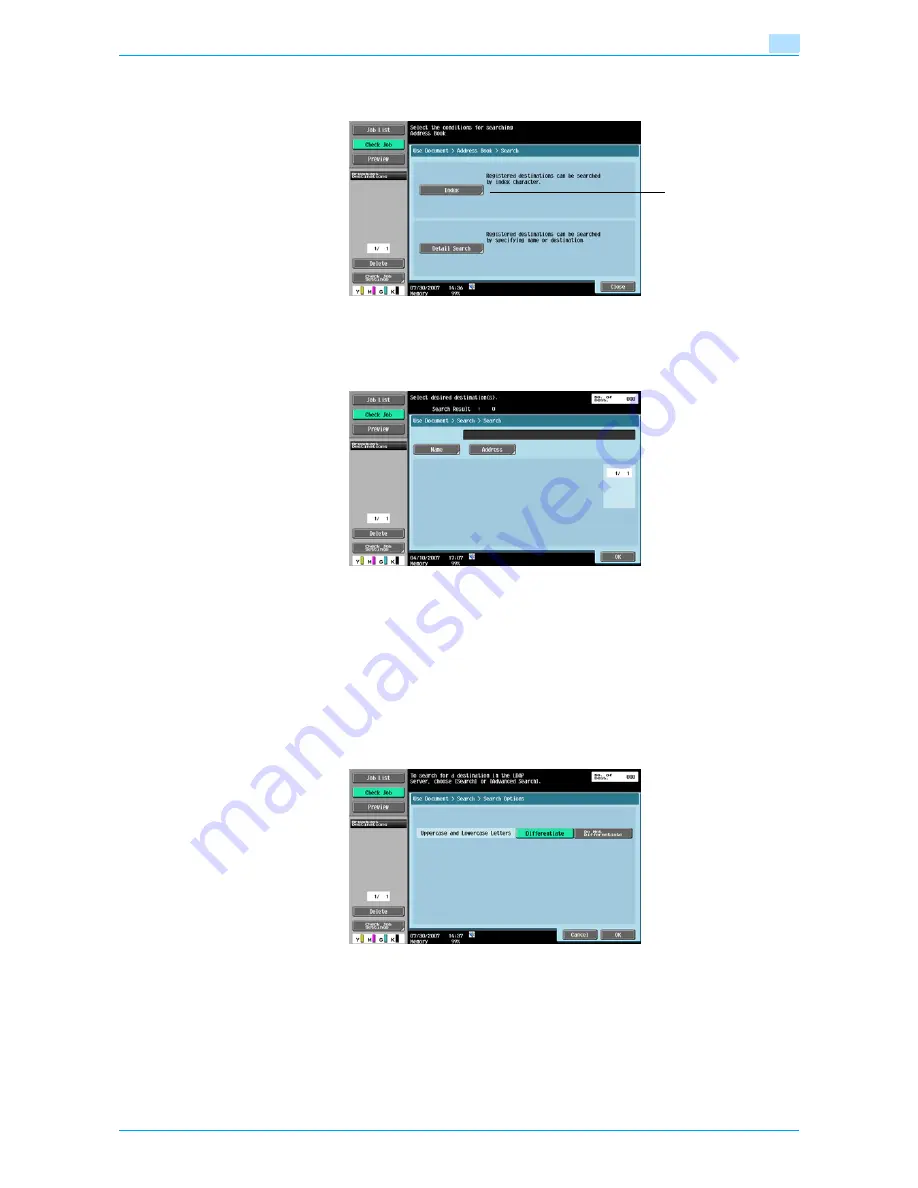
Océ cm3522/cm2522
6-34
Use Document
6
[Index] appears by touching [Search] if [Default Address Book] (displayed by touching [Custom Display
Settings] - [Scan/Fax Settings] on the [User Settings]) is set to "Address Type".
Detail Search
Type in the destination name or part of the address to search for the corresponding address. Select [Name]
or [Destination] and enter the search text.
Detail Search - Search Options
When a condition is selected in the Detail Search screen, search options appear.
Select options to be added for the search, and then touch [OK].
!
Detail
Display of the Search Options screen and contents of the items to be displayed can be specified in
S"earch Option Settings" in the Utility mode. For details, refer to the User’s Guide [Network
Scan/Fax/Network Fax Operations].
[Index] appears.
Summary of Contents for cm3522
Page 1: ...Oc cm3522 cm2522 Box Operations User s Guide Printing for Professionals...
Page 16: ...Oc cm3522 cm2522 x 15 Explanation of manual conventions...
Page 17: ...Oc cm3522 cm2522 x 16...
Page 19: ...Oc cm3522 cm2522 x 18...
Page 20: ...1 Overview of the User Box functions...
Page 31: ...Oc cm3522 cm2522 1 12 Overview of the User Box functions 1...
Page 32: ...2 Control panel touch panel...
Page 45: ...Oc cm3522 cm2522 2 14 Control panel touch panel 2...
Page 46: ...3 Operation flow of user boxes...
Page 53: ...Oc cm3522 cm2522 3 8 Operation flow of user boxes 3 Press the Start key or touch Start...
Page 69: ...Oc cm3522 cm2522 3 24 Operation flow of user boxes 3...
Page 70: ...4 Entering User Box mode...
Page 74: ...5 Save Document...
Page 89: ...Oc cm3522 cm2522 5 16 Save Document 5...
Page 90: ...6 Use Document...
Page 162: ...7 File Document...
Page 171: ...Oc cm3522 cm2522 7 10 File Document 7...
Page 172: ...8 User box setting...
Page 190: ...9 Web Connection...
Page 210: ...10 Appendix...
Page 218: ...11 Index...
















































