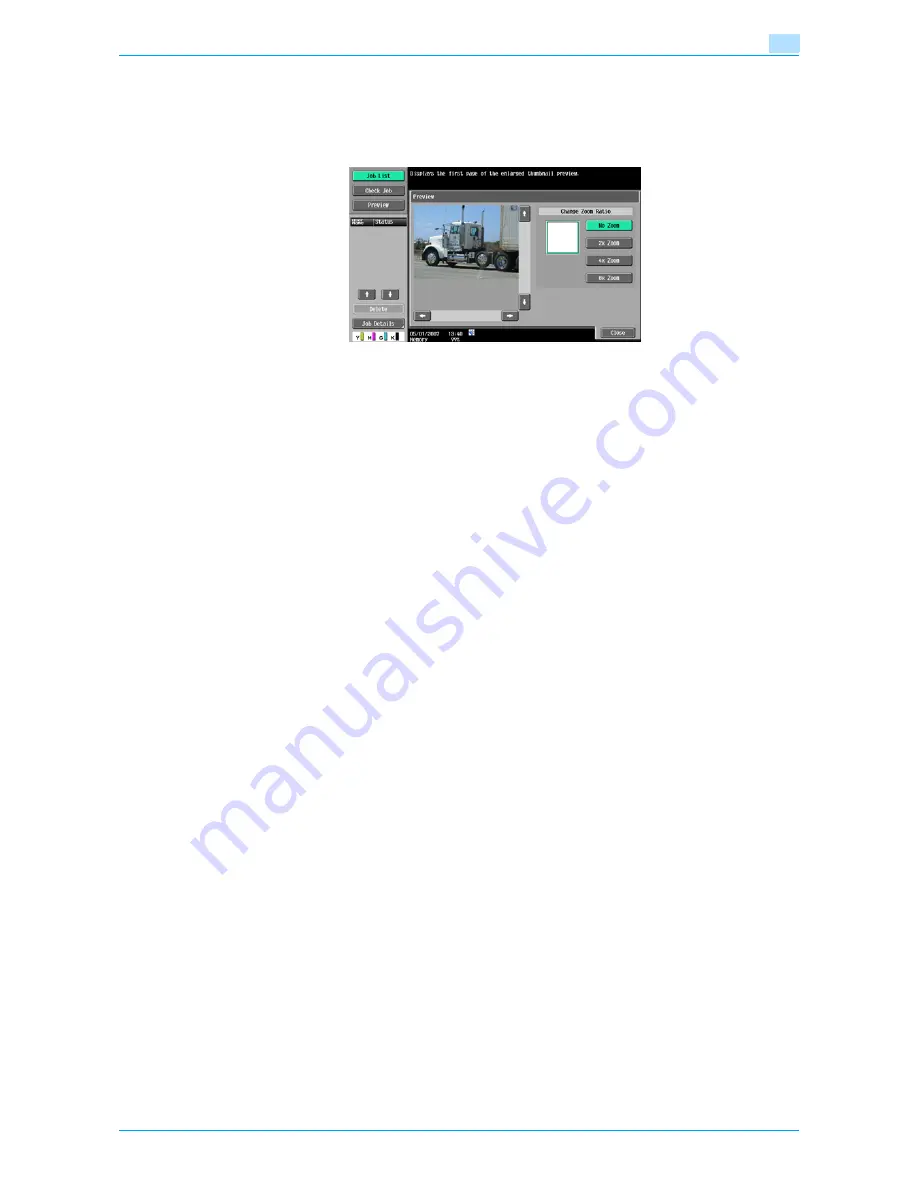
Océ cm3522/cm2522
7-6
File Document
7
Preview
On the Document Details screen, touch [Preview] to display the preview image of the saved document.
The document can be viewed at full size or at a size of 2, 4 or 8 times the normal size. Select the display size,
and use the scroll bars in the right end and bottom end of the image to view the desired section of the image.
!
Detail
With documents containing multiple pages, only the image of the first page can be checked.
The contents of a document saved with encryption cannot be previewed.
Summary of Contents for cm3522
Page 1: ...Oc cm3522 cm2522 Box Operations User s Guide Printing for Professionals...
Page 16: ...Oc cm3522 cm2522 x 15 Explanation of manual conventions...
Page 17: ...Oc cm3522 cm2522 x 16...
Page 19: ...Oc cm3522 cm2522 x 18...
Page 20: ...1 Overview of the User Box functions...
Page 31: ...Oc cm3522 cm2522 1 12 Overview of the User Box functions 1...
Page 32: ...2 Control panel touch panel...
Page 45: ...Oc cm3522 cm2522 2 14 Control panel touch panel 2...
Page 46: ...3 Operation flow of user boxes...
Page 53: ...Oc cm3522 cm2522 3 8 Operation flow of user boxes 3 Press the Start key or touch Start...
Page 69: ...Oc cm3522 cm2522 3 24 Operation flow of user boxes 3...
Page 70: ...4 Entering User Box mode...
Page 74: ...5 Save Document...
Page 89: ...Oc cm3522 cm2522 5 16 Save Document 5...
Page 90: ...6 Use Document...
Page 162: ...7 File Document...
Page 171: ...Oc cm3522 cm2522 7 10 File Document 7...
Page 172: ...8 User box setting...
Page 190: ...9 Web Connection...
Page 210: ...10 Appendix...
Page 218: ...11 Index...
















































