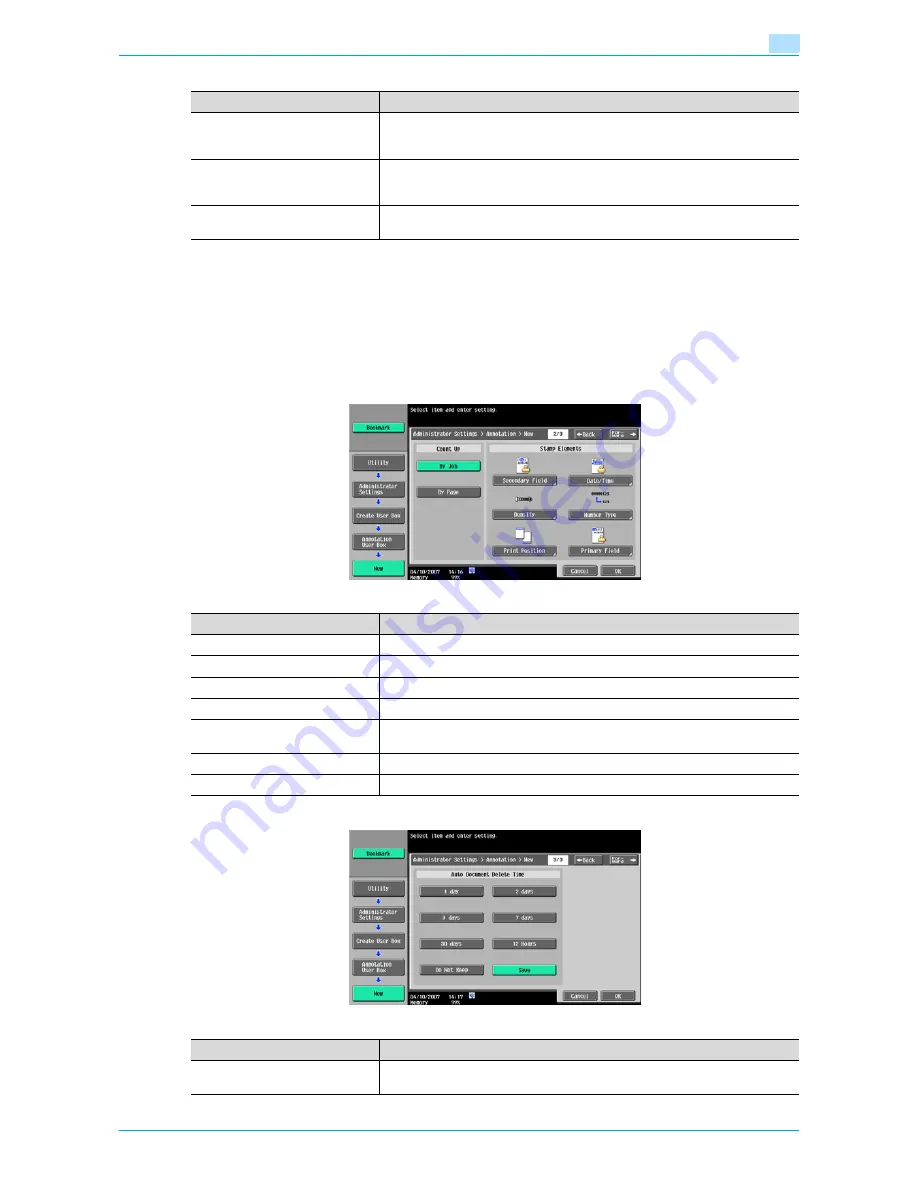
Océ cm3522/cm2522
8-10
User box setting
8
!
Detail
If "Password Rules" is enabled, a password containing less than eight characters cannot be registered.
If you have already registered a password containing less than eight characters, change it to one using
eight characters containing eight characters before enabling "Password Rules". For the password
rules, refer to the "User’s Guide [Copy Operations]".
Screen (2/3)
Screen (3/3)
Item
Description
User Box No.
The next available user box number appears automatically. To specify a user box
number, touch [User Box No.], and then use the keypad to type in the user box
number (between 1 and 999999999).
User Box Name
Touch [User Box Name], and then enter the user box name from the touch panel
(20 characters or less). Multiple user boxes can be registered under the same
user box name if different user box numbers are specified respectively.
Password
Specify a password to limit access to the user box. Touch [Password], and then
enter the password from the touch panel (8 characters or less).
Item
Description
Count Up
Select either [By Job] or [By Page] for the annotation number counting method.
Secondary Field
Text can be added to the number to be printed (within 20 characters).
Date/Time
Select the format for the date and time to be printed.
Density
Select the density for the annotation numbers to be printed.
Number Type
Select the output format (number of digits) for the annotation numbers to be
printed.
Print Position
Select the printing position.
Primary Field
Text can be added (within 40 characters).
Item
Description
Auto Document Delete Time
Specify the length of time for documents to remain before they are deleted,
counting from the registration.
Summary of Contents for cm3522
Page 1: ...Oc cm3522 cm2522 Box Operations User s Guide Printing for Professionals...
Page 16: ...Oc cm3522 cm2522 x 15 Explanation of manual conventions...
Page 17: ...Oc cm3522 cm2522 x 16...
Page 19: ...Oc cm3522 cm2522 x 18...
Page 20: ...1 Overview of the User Box functions...
Page 31: ...Oc cm3522 cm2522 1 12 Overview of the User Box functions 1...
Page 32: ...2 Control panel touch panel...
Page 45: ...Oc cm3522 cm2522 2 14 Control panel touch panel 2...
Page 46: ...3 Operation flow of user boxes...
Page 53: ...Oc cm3522 cm2522 3 8 Operation flow of user boxes 3 Press the Start key or touch Start...
Page 69: ...Oc cm3522 cm2522 3 24 Operation flow of user boxes 3...
Page 70: ...4 Entering User Box mode...
Page 74: ...5 Save Document...
Page 89: ...Oc cm3522 cm2522 5 16 Save Document 5...
Page 90: ...6 Use Document...
Page 162: ...7 File Document...
Page 171: ...Oc cm3522 cm2522 7 10 File Document 7...
Page 172: ...8 User box setting...
Page 190: ...9 Web Connection...
Page 210: ...10 Appendix...
Page 218: ...11 Index...
















































