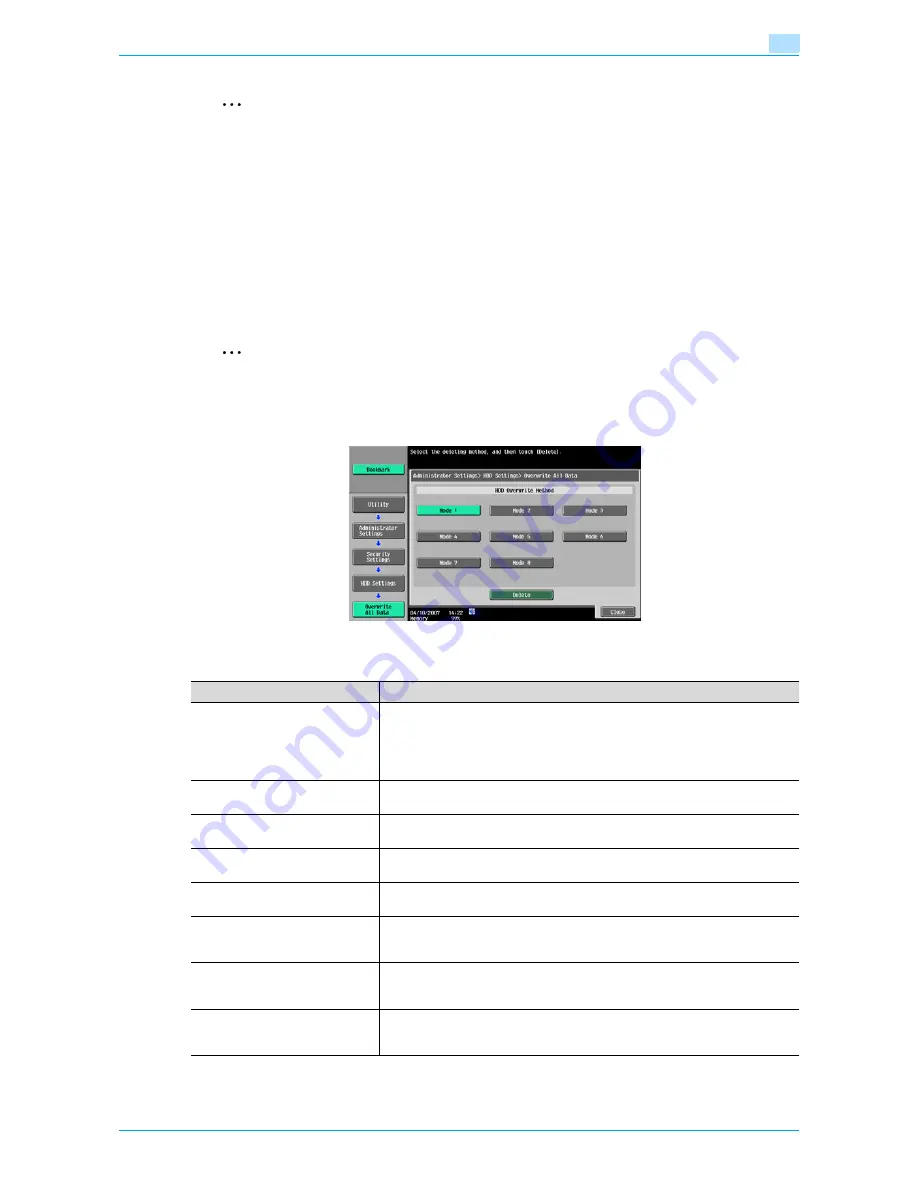
Océ cm3522/cm2522
8-16
User box setting
8
2
Reminder
When the setting for giving priority to encryption or overwriting is changed, the hard disk must be
formatted after restarting this machine. When you change settings, be aware that data will be deleted.
!
Detail
For more information on data deleted during hard disk formatting, refer to
"Format HDD" on
page 8-17
.
Overwrite All Data
This operation deletes all data on the hard disk by overwriting. To overwrite the data, select the delete
method, and then touch [Delete]. Overwriting is performed after the machine is restarted.
2
Reminder
Perform this operation before disposing of the machine. Before performing this operation, be sure to
consult with your service representative.
While the data is being overwritten, do not use the main power switch to turn the machine off and on.
The overwite method operates as follows:
Item
Description
Mode 1
Overwritten with 0x00.
!
Detail
Mode 1 operation takes about 40 minutes.
Mode 2
Overwritten with random 1-byte numbers.
→
Overwritten with random 1-byte
numbers.
→
Overwritten with 0x00.
Mode 3
Overwritten with 0x00.
→
Overwritten with 0xff.
→
Overwritten with random 1-
byte numbers.
→
Verifies.
Mode 4
Overwritten with random 1-byte numbers.
→
Overwritten with 0x00.
→
Overwrit-
ten with 0xff.
Mode 5
Overwritten with 0x00.
→
Overwritten with 0xff.
→
Overwritten with 0x00.
→
Overwritten with 0xff.
Mode 6
Overwritten with 0x00.
→
Overwritten with 0xff.
→
Overwritten with 0x00.
→
Overwritten with 0xff.
→
Overwritten with 0x00.
→
Overwritten with 0xff.
→
Over-
written with random numbers.
Mode 7
Overwritten with 0x00.
→
Overwritten with 0xff.
→
Overwritten with 0x00.
→
Overwritten with 0xff.
→
Overwritten with 0x00.
→
Overwritten with 0xff.
→
Over-
written with 0xaa.
Mode 8
Overwritten with 0x00.
→
Overwritten with 0xff.
→
Overwritten with 0x00.
→
Overwritten with 0xff.
→
Overwritten with 0x00.
→
Overwritten with 0xff.
→
Over-
written with 0xaa.
→
Verifies.
Summary of Contents for cm3522
Page 1: ...Oc cm3522 cm2522 Box Operations User s Guide Printing for Professionals...
Page 16: ...Oc cm3522 cm2522 x 15 Explanation of manual conventions...
Page 17: ...Oc cm3522 cm2522 x 16...
Page 19: ...Oc cm3522 cm2522 x 18...
Page 20: ...1 Overview of the User Box functions...
Page 31: ...Oc cm3522 cm2522 1 12 Overview of the User Box functions 1...
Page 32: ...2 Control panel touch panel...
Page 45: ...Oc cm3522 cm2522 2 14 Control panel touch panel 2...
Page 46: ...3 Operation flow of user boxes...
Page 53: ...Oc cm3522 cm2522 3 8 Operation flow of user boxes 3 Press the Start key or touch Start...
Page 69: ...Oc cm3522 cm2522 3 24 Operation flow of user boxes 3...
Page 70: ...4 Entering User Box mode...
Page 74: ...5 Save Document...
Page 89: ...Oc cm3522 cm2522 5 16 Save Document 5...
Page 90: ...6 Use Document...
Page 162: ...7 File Document...
Page 171: ...Oc cm3522 cm2522 7 10 File Document 7...
Page 172: ...8 User box setting...
Page 190: ...9 Web Connection...
Page 210: ...10 Appendix...
Page 218: ...11 Index...
















































