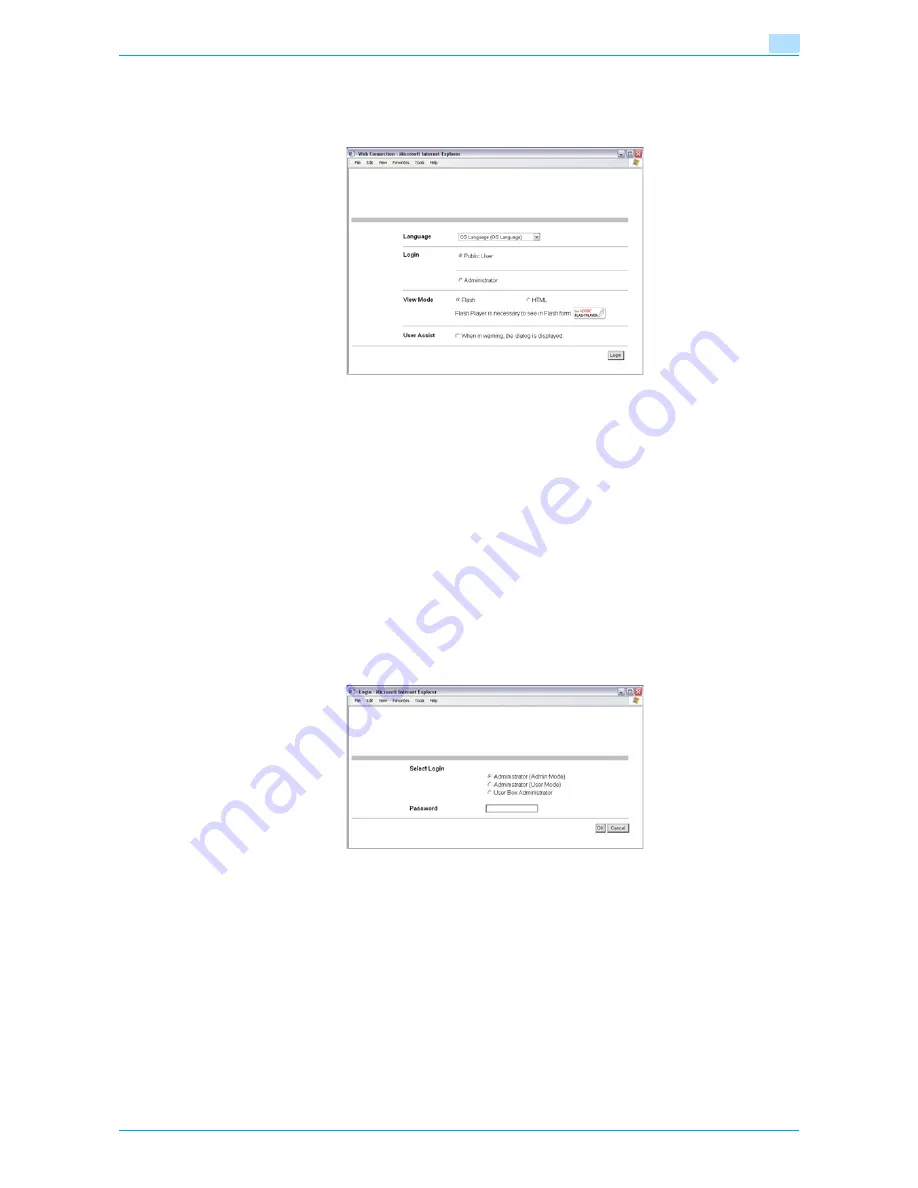
Océ cm3522/cm2522
9-10
Web Connection
9
Logging on to Administrator mode
In order to specify system and network settings, log on to Administrator mode. In the logon page, select
"Administrator", to enter the administrator password, and then click the [Login] button.
!
Detail
When logged on to Administrator mode, the control panel of the machine is locked and cannot be used.
Depending on the status of the machine, you may not be able to log on to Administrator mode.
If "Prohibited Functions When Authentication Error" in Administrator mode is set to "Mode 2" and an
incorrect password is entered the specified number of times, it is no longer possible to log on to
Administrator mode. For details on the "Prohibited Functions When Authentication Failed" parameter,
refer to the User’s Guide [Copy Operations].
The password input dialog box differs depending on the specified machine settings.
Logging on as a user box administrator
If user authentication settings have been specified on the machine, you can log on as an administrator in User
mode to delete jobs. If user box administrators have been allowed in the control panel, it is possible to log
on to Web Connection as a user box administrator in User mode.
%
In the logon page, select "Administrator", and then click the [Login] button.
–
To log on to Web Connection as the user box administrator in User mode, select "User Box
Administrator", and then enter the password for the user box administrator.
!
Detail
If "Prohibited Functions When Authentication Error" in Administrator mode is set to "Mode 2" and an
incorrect password is entered the specified number of times, it is no longer possible to log on to
Administrator mode. For details on the "Prohibited Functions When Authentication Failed" parameter,
refer to the User’s Guide [Copy Operations].
The password input dialog box differs depending on the specified machine settings.
Summary of Contents for cm3522
Page 1: ...Oc cm3522 cm2522 Box Operations User s Guide Printing for Professionals...
Page 16: ...Oc cm3522 cm2522 x 15 Explanation of manual conventions...
Page 17: ...Oc cm3522 cm2522 x 16...
Page 19: ...Oc cm3522 cm2522 x 18...
Page 20: ...1 Overview of the User Box functions...
Page 31: ...Oc cm3522 cm2522 1 12 Overview of the User Box functions 1...
Page 32: ...2 Control panel touch panel...
Page 45: ...Oc cm3522 cm2522 2 14 Control panel touch panel 2...
Page 46: ...3 Operation flow of user boxes...
Page 53: ...Oc cm3522 cm2522 3 8 Operation flow of user boxes 3 Press the Start key or touch Start...
Page 69: ...Oc cm3522 cm2522 3 24 Operation flow of user boxes 3...
Page 70: ...4 Entering User Box mode...
Page 74: ...5 Save Document...
Page 89: ...Oc cm3522 cm2522 5 16 Save Document 5...
Page 90: ...6 Use Document...
Page 162: ...7 File Document...
Page 171: ...Oc cm3522 cm2522 7 10 File Document 7...
Page 172: ...8 User box setting...
Page 190: ...9 Web Connection...
Page 210: ...10 Appendix...
Page 218: ...11 Index...
















































