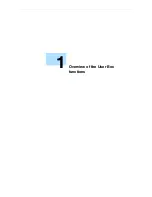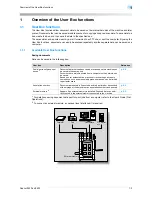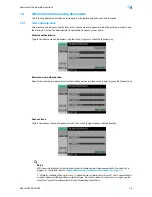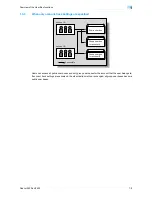Océ cm3522/cm2522
2-2
Control panel/touch panel
2
2
Control panel/touch panel
2.1
Control panel
Use the control panel for User Box mode operation. The following keys and switches are provided on the
control panel.
1
2
4
5
3
6
7
8
13
14
12
9
15
16
17
18
11
10
19
20
21
22
No.
Part name
Description
1
Touch panel
Displays various screens and messages. Specify the various
settings by directly touching the panel.
2
Main Power indicator
Lights up in green when the machine is turned on with the main
power switch.
3
[Power] (auxiliary power) key
Press to turn on/off machine operations, for example, for cop-
ying, printing or scanning. When turned off, the machine enters
a state where it conserves energy.
4
[Mode Memory] key
Press to register (store) the desired copy/scan settings as a
program or to recall a registered copy/scan program.
5
[Utility/Counter] key
Press to display the Utility screen and the Meter Count screen.
6
[Reset] key
Press to clear all settings (except programmed settings) en-
tered in the control panel and touch panel.
7
[Interrupt] key
Press to enter Interrupt mode. While the machine is in Interrupt
mode, the indicator on the [Interrupt] key lights up in green and
the message "Now in Interrupt mode." appears on the touch
panel. To cancel Interrupt mode, press the [Interrupt] key
again.
8
[Stop] key
Pressing the [Stop] key during scanning temporarily stops the
scan operation.
9
[Proof Copy] key
Press to print a single proof copy to be checked before print-
ing a large number of copies.
Summary of Contents for cm3522
Page 1: ...Oc cm3522 cm2522 Box Operations User s Guide Printing for Professionals...
Page 16: ...Oc cm3522 cm2522 x 15 Explanation of manual conventions...
Page 17: ...Oc cm3522 cm2522 x 16...
Page 19: ...Oc cm3522 cm2522 x 18...
Page 20: ...1 Overview of the User Box functions...
Page 31: ...Oc cm3522 cm2522 1 12 Overview of the User Box functions 1...
Page 32: ...2 Control panel touch panel...
Page 45: ...Oc cm3522 cm2522 2 14 Control panel touch panel 2...
Page 46: ...3 Operation flow of user boxes...
Page 53: ...Oc cm3522 cm2522 3 8 Operation flow of user boxes 3 Press the Start key or touch Start...
Page 69: ...Oc cm3522 cm2522 3 24 Operation flow of user boxes 3...
Page 70: ...4 Entering User Box mode...
Page 74: ...5 Save Document...
Page 89: ...Oc cm3522 cm2522 5 16 Save Document 5...
Page 90: ...6 Use Document...
Page 162: ...7 File Document...
Page 171: ...Oc cm3522 cm2522 7 10 File Document 7...
Page 172: ...8 User box setting...
Page 190: ...9 Web Connection...
Page 210: ...10 Appendix...
Page 218: ...11 Index...