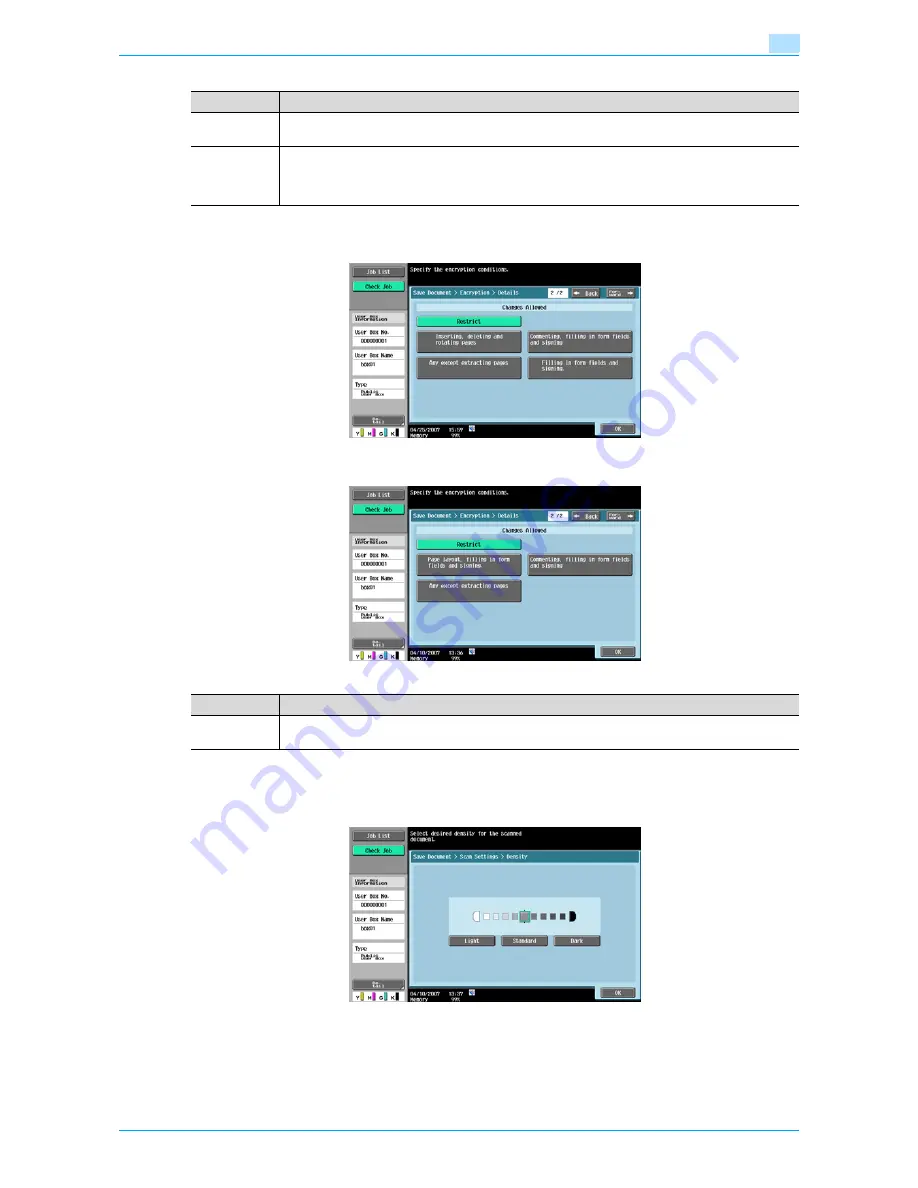
Océ cm3522/cm2522
5-8
Save Document
5
Touch [Forward
→
] to select details on the Changes Allowed.
If [High Level] is selected
If [Low Level] is selected
5.2.5
Basic - Density
Adjust the density for scanning.
Item
Description
Printing Al-
lowed
Select whether or not to allow data printing. When you specify [High Level] for the encryption level,
[Low Resolution] appears.
Enable copy-
ing of text,
images and
other content
Select whether or not to allow copying of text, images and other content.
Item
Description
Changes Al-
lowed
Select the appropriate permission level for document changes including data signature, inputs and
remarks.
Summary of Contents for cm3522
Page 1: ...Oc cm3522 cm2522 Box Operations User s Guide Printing for Professionals...
Page 16: ...Oc cm3522 cm2522 x 15 Explanation of manual conventions...
Page 17: ...Oc cm3522 cm2522 x 16...
Page 19: ...Oc cm3522 cm2522 x 18...
Page 20: ...1 Overview of the User Box functions...
Page 31: ...Oc cm3522 cm2522 1 12 Overview of the User Box functions 1...
Page 32: ...2 Control panel touch panel...
Page 45: ...Oc cm3522 cm2522 2 14 Control panel touch panel 2...
Page 46: ...3 Operation flow of user boxes...
Page 53: ...Oc cm3522 cm2522 3 8 Operation flow of user boxes 3 Press the Start key or touch Start...
Page 69: ...Oc cm3522 cm2522 3 24 Operation flow of user boxes 3...
Page 70: ...4 Entering User Box mode...
Page 74: ...5 Save Document...
Page 89: ...Oc cm3522 cm2522 5 16 Save Document 5...
Page 90: ...6 Use Document...
Page 162: ...7 File Document...
Page 171: ...Oc cm3522 cm2522 7 10 File Document 7...
Page 172: ...8 User box setting...
Page 190: ...9 Web Connection...
Page 210: ...10 Appendix...
Page 218: ...11 Index...
















































