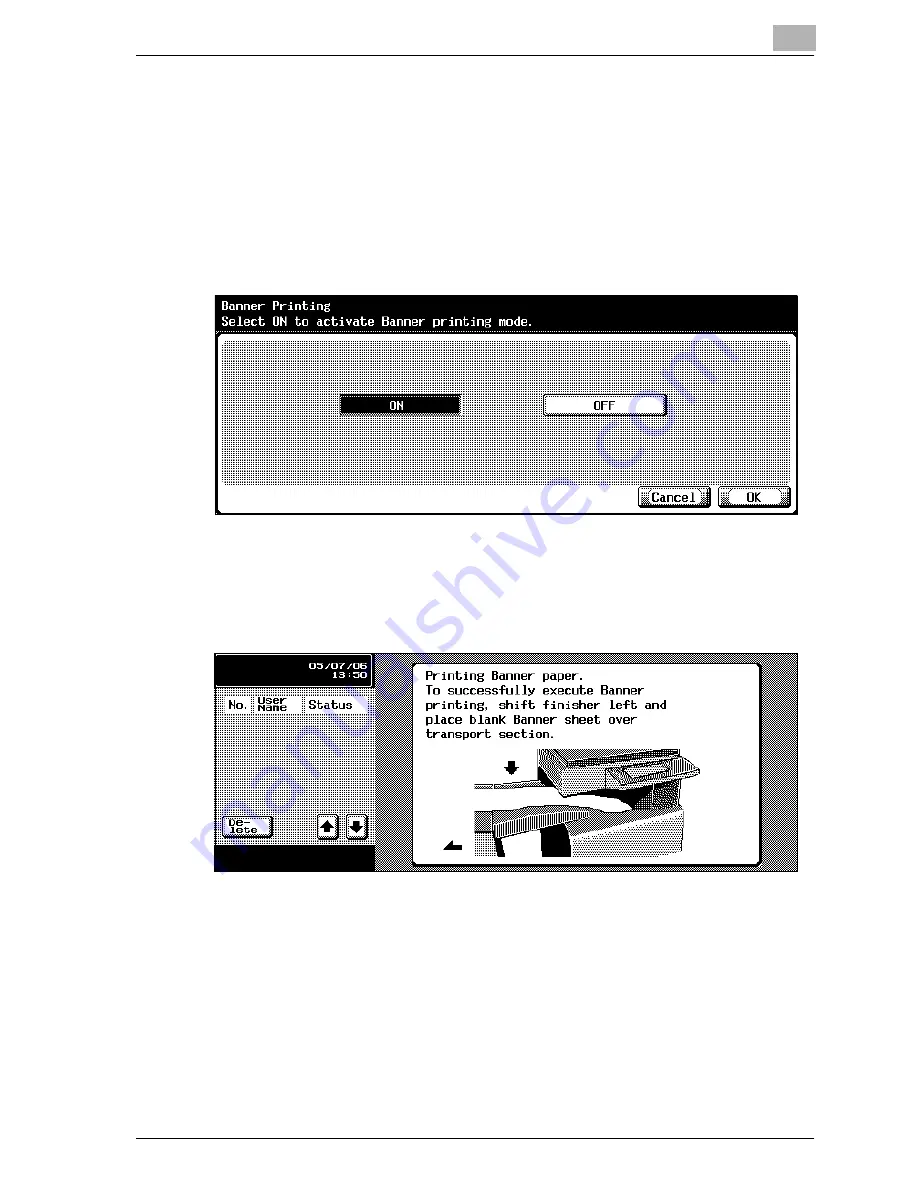
Various Settings
5
35C-1
5-5
Printing
To print
1
Press the [Utility/Counter] key in the control panel.
2
Touch [6 Banner Printing].
3
Touch [ON], and then touch [OK].
4
Follow the instructions in the screen to reposition the finisher.
–
On the finisher, load the banner paper that can be used on the pa-
per transport.
–
If the finisher is not installed, continue with step 5.
5
Select a job to be printed from the computer, and then click “Print” on
the “File” menu.
6
Specify the desired settings, and then click the [OK] button.
7
Open the bypass tray.
Summary of Contents for CM4520
Page 1: ...For Oc and Imagistics Models Oc Quick Guide 35C 1Printer Controller cm4520...
Page 13: ...Welcome x 12 35C 1...
Page 23: ...1 Overview 1 10 35C 1...
Page 53: ...3 Setting Up Network Printing 3 6 35C 1...
Page 56: ...Various Printing Methods 4 35C 1 4 3 PostScript Driver PostScript PPD Driver...
Page 87: ...6 Troubleshooting 6 6 35C 1...
Page 90: ...Appendix 7 35C 1 7 3 7 2 Configuration Page...
Page 91: ...7 Appendix 7 4 35C 1 7 3 Font List PCL Font List GENERIC 35C 1...
Page 92: ...Appendix 7 35C 1 7 5 PS Font List GENERIC 35C 1...
Page 93: ...7 Appendix 7 6 35C 1 Demo Page...
Page 97: ...1 4...
Page 98: ...Printing for Professionals Oc 100 Oakview Drive Trumbull CT 06611 Oc 2006...
















































