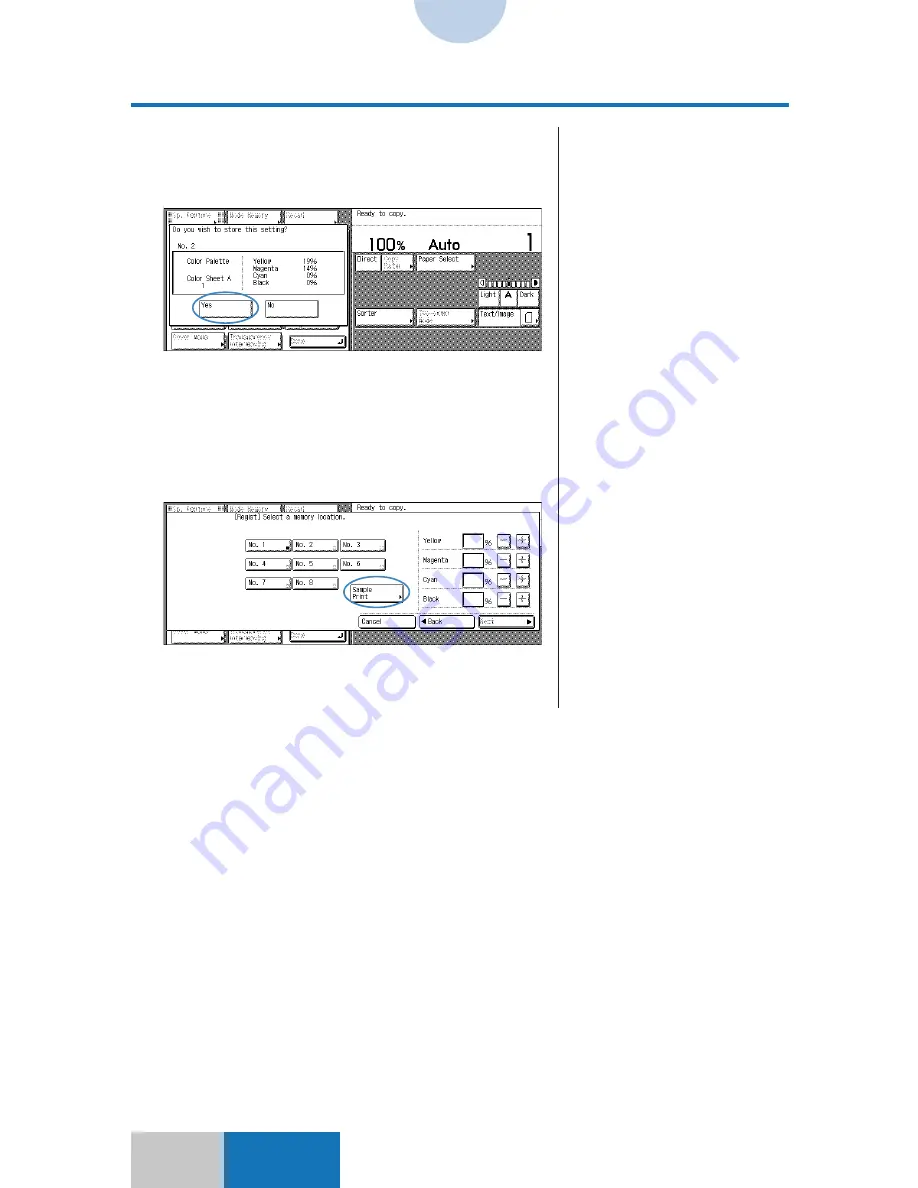
7-18
Advanced
Mode
Color Registration
Registering Colors for Use
8
Confirm the content of the color to
be registered, and then press the
[Yes] key.
The screen to register/erase a color is displayed.
9
Press the [Done] key.
The display returns to the Sp. Feature screen.
❍
To check the registered color
You can output and check the registered color.
Press the key of the registered color, and then press the
[Sample Print] key. The registered color is output so that
you can check the color.
❚
To cancel the registration or to
change the color to be
registered, press the [No] key.
❚
Sample print output requires the
IP-ED board.
❚
Sample prints are counted in the
number of copies made.
















































