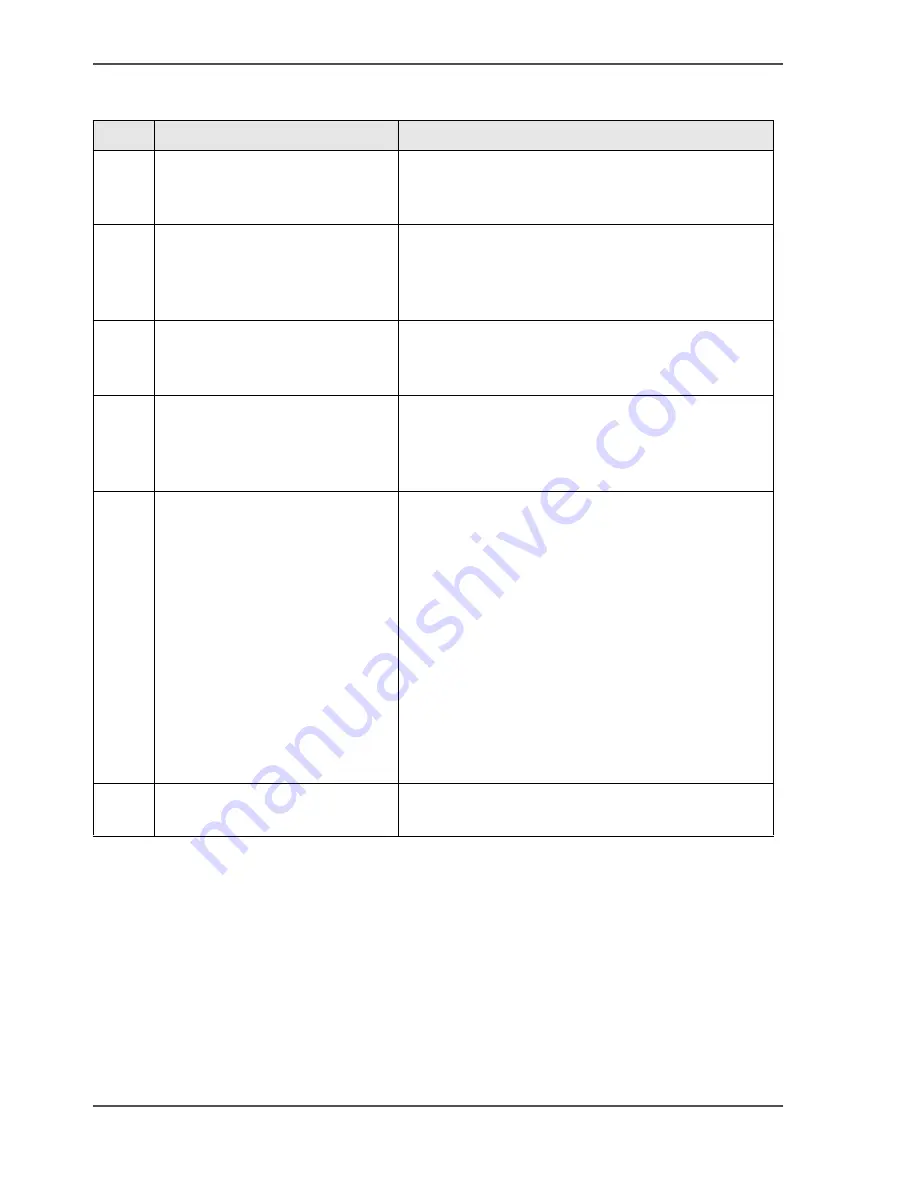
172
Chapter 5 Use the printing system
Use 'Océ Publisher Express' to send a print job
How to use 'Océ Publisher Express' to send a print job
[65]
Step
Action
Remarks
1
Open your web browser.
Use one of the following web browsers
■
Microsoft
®
Internet Explorer 6.0 (or higher)
■
Mozilla Firefox
™
1.5 (or higher)
2
Enter the URL http://'printer
name' in your workstation
browser to connect to the Océ
Express WebTools.
'Printer name' is the name of your Océ
ColorWave
™
600 printer.
3
Open the 'Jobs' - 'Queue' tab.
This tab gives an overview of the jobs that are
currently available in the queue. You can 'Delete'
jobs or move jobs to the 'Top' of the queue.
4
Click on 'New job'.
A separate window opens,
where you can select some
basic job settings.
Job settings that you change in 'Océ Publisher
Express' always overrule the default settings
defined in the Océ Express WebTools.
5
Use the 'BROWSE' button to
select the file you want to print.
You can print documents with the following data
formats
■
- HP-GL - .hp, .hpg, .hpgl
■
- HP-GL/2 - .hp2
■
- RTL - .rtl
■
- CALS - .cls, .cal
■
- NIRS - .nir, .nif
■
- CalComp - .cc, .906, .907, .951, .crf, .pci
■
- Edmics (C4) - .c4
■
- PostScript - .ps
■
- TIFF - .tif (Optional)
■
- PDF - .pdf (Optional)
■
- JPG - .jpg, .jpeg
6
Click 'Ok' to send the print job
to the print queue.
Summary of Contents for ColorWave 600
Page 1: ...Océ ColorWave 600 Océ User manual Operating information ...
Page 4: ...4 Trademarks ...
Page 11: ...11 Chapter 1 Introduction ...
Page 17: ...17 Chapter 2 Get to know the printing system ...
Page 37: ...37 Chapter 3 Prepare the printing system for use and get started ...
Page 81: ...81 Chapter 4 Configure the printing system ...
Page 123: ...123 Chapter 5 Use the printing system ...
Page 184: ...184 Chapter 5 Use the printing system How to solve problems with print jobs ...
Page 185: ...185 Chapter 6 Manage media on the Océ ColorWave 600 printing system ...
Page 214: ...214 Chapter 6 Manage media on the Océ ColorWave 600 printing system Handle a media jam ...
Page 215: ...215 Chapter 7 Print quality and Print productivity ...
Page 278: ...278 Chapter 7 Print quality and Print productivity Error codes ...
Page 279: ...279 Chapter 8 License management ...
Page 291: ...291 Appendix A Specifications of the Océ ColorWave 600 ...
Page 307: ...307 Appendix B Reader s comment sheet ...
Page 310: ...310 Appendix B Reader s comment sheet Reader s comment sheet ...
Page 311: ...311 Appendix C Addresses of local Océ organizations ...
Page 324: ...324 Index ...
















































