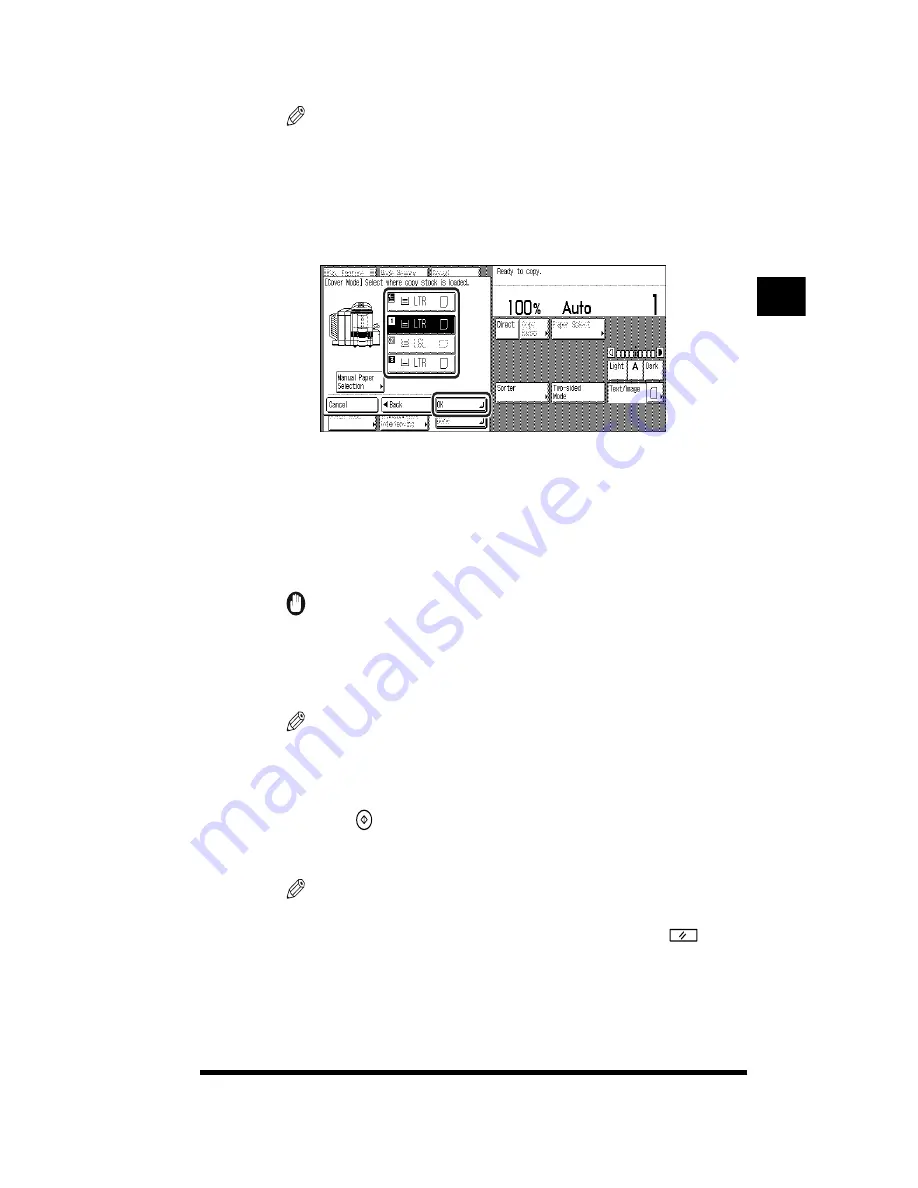
Adding Front and Back Covers to Copy Sets (Cover)
2-7
NOTE
.
•
The drawer designated as the feeding location for transparencies is grayed out and
cannot be selected.
5
Select the feeding location for the copies; then press [OK]
➔
[Done].
Select any feeding location not used as the feeding location for cover sheets and
which is loaded with paper of the same size as the cover sheets.
If you select the stack bypass, you must also specify the paper size and type.
(See “Using the Stack Bypass,” on p. 1-50.)
The paper feeding location setting is specified and the display returns to the
Basic Features screen.
IMPORTANT
.
•
If none of the paper feeding location is loaded with paper of the same size as the
cover sheets, only the feeding location for cover sheets is highlighted. All other
paper feeding locations will be grayed out. Load any paper feeding location with
paper of the same size as the cover sheets.
NOTE
.
•
The drawer designated as the feeding location for transparencies is grayed out and
cannot be selected.
6
Press
(Start).
Copying starts.
NOTE
.
•
To cancel the setting, press [Sp. Feature]
➔
[Cover Mode]
➔
[Cancel].
•
To restore the copier’s settings to the standard copy settings, press
(Reset).
Useful Cop
y Functions
2
Summary of Contents for CS120
Page 1: ...Oc CS120 125 Oc CS120 125 Copying Guide...
Page 2: ...COLOR LASER COPIER 1180 1140 Copy Guide Ot i o j...
Page 15: ...xiv...
Page 263: ...Selecting Colors with Each Function 3 76 Adjusting Color and Image Quality 3...
Page 351: ...Inserting Text and Images 5...
Page 363: ...8 2 Appendix 8...



































