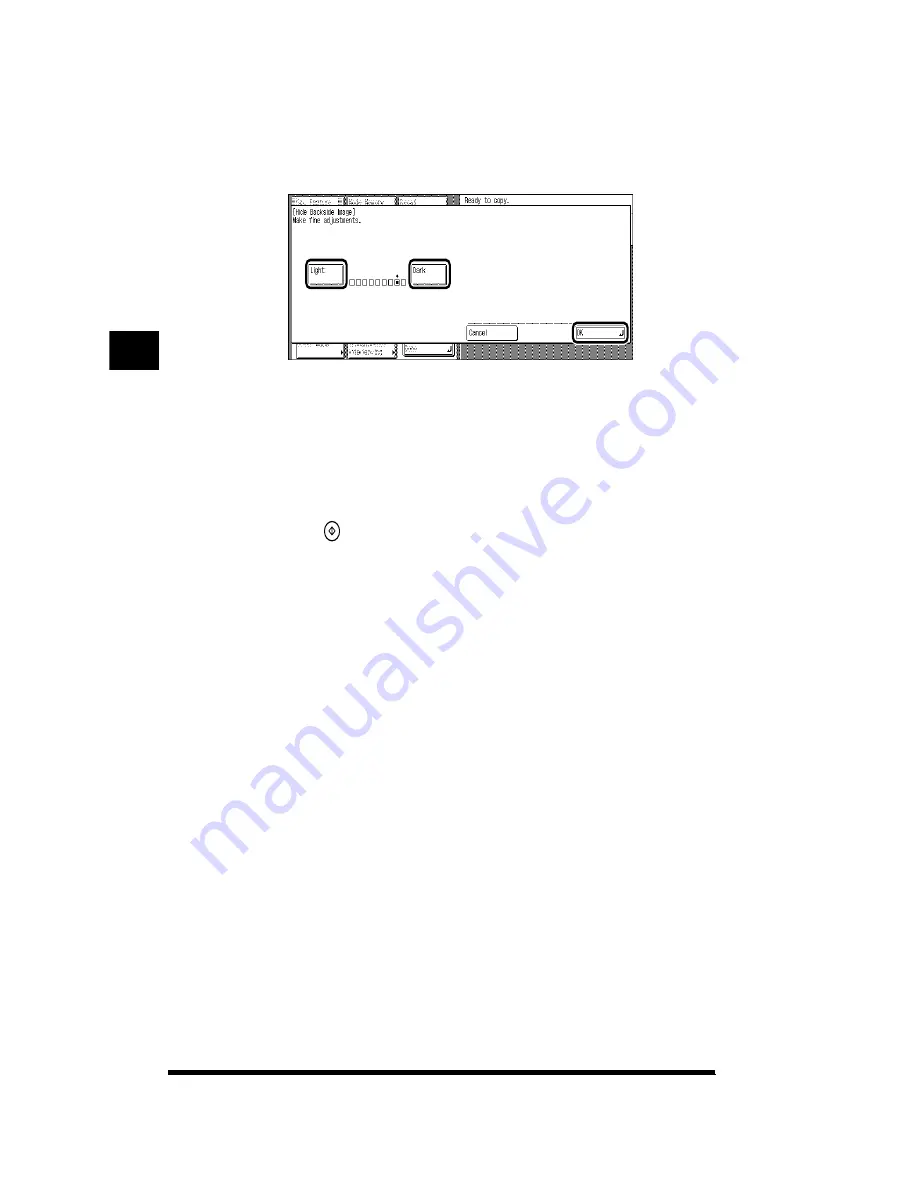
Erasing the Image on the Reverse Side of the Original in Copies (Hide Backside
Image)
3-12
3
Press [Light] or [Dark] to specify the amount of the image on
the reverse side of the original that you want to hide; then
press [OK]
➔
[OK]
➔
[Done].
[Light]: You can hide dark areas on the reverse side of the original, but light areas
on the front side may also get hidden.
[Dark]: Light areas on the front side of the original will not get hidden, but you
may not be able to hide dark areas on the reverse side completely.
The setting is specified and the display returns to the Basic Features screen.
4
Press
(Start).
Copying starts.
Adjusting Color and Image Quality
3
Summary of Contents for CS120
Page 1: ...Oc CS120 125 Oc CS120 125 Copying Guide...
Page 2: ...COLOR LASER COPIER 1180 1140 Copy Guide Ot i o j...
Page 15: ...xiv...
Page 263: ...Selecting Colors with Each Function 3 76 Adjusting Color and Image Quality 3...
Page 351: ...Inserting Text and Images 5...
Page 363: ...8 2 Appendix 8...





































