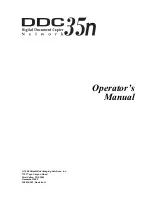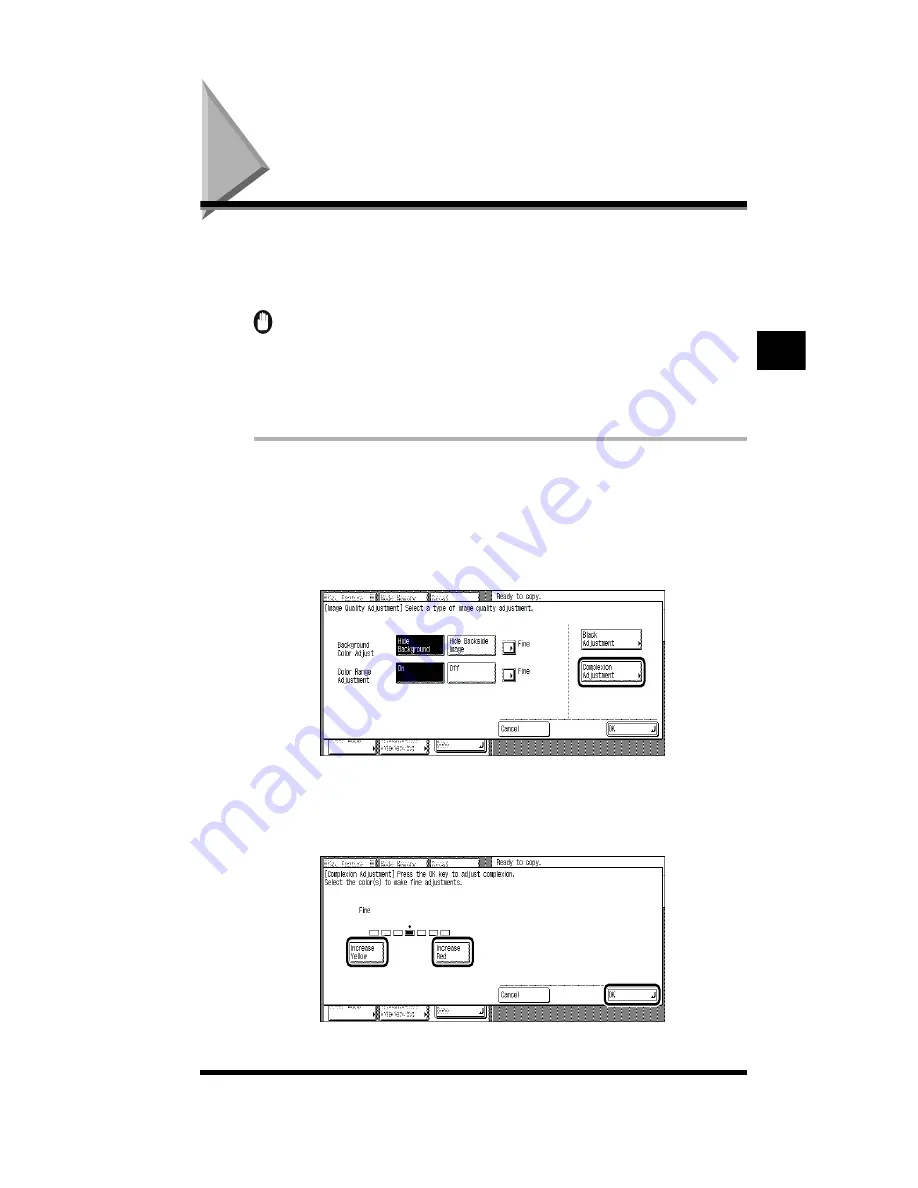
Adjusting the Color of Complexion (Complexion Adjustment)
3-17
Adjusting the Color of Complexion
(Complexion Adjustment)
This function enables you to adjust the tone of the color of human complexion for
sharper and more accurate reproduction when making copies of photo originals.
(See “What the CLC 1180/1140 Can Do,” on p. 1-14.)
IMPORTANT
.
•
If <Auto> is selected for the copy exposure in the Basic Features screen, pressing [Image
Quality Adjustment] and adjusting the image quality will cancel automatic exposure.
Similarly, if you select <Auto> for copy exposure when adjusting the image quality, Image
Quality Adjustment will be canceled and automatic exposure will be used.
.
1
Place the originals; then press [Sp. Feature]
➔
[Image Quality
Adjustment].
2
Press [Complexion Adjustment].
3
Press [Increase Yellow] or [Increase Red] to adjust the tone of
complexion color; then press [OK]
➔
[OK]
➔
[Done].
[Increase Yellow]: Yellow tones are emphasized in the copy.
Adjusting Color and Image Quality
3
Summary of Contents for CS120
Page 1: ...Oc CS120 125 Oc CS120 125 Copying Guide...
Page 2: ...COLOR LASER COPIER 1180 1140 Copy Guide Ot i o j...
Page 15: ...xiv...
Page 263: ...Selecting Colors with Each Function 3 76 Adjusting Color and Image Quality 3...
Page 351: ...Inserting Text and Images 5...
Page 363: ...8 2 Appendix 8...