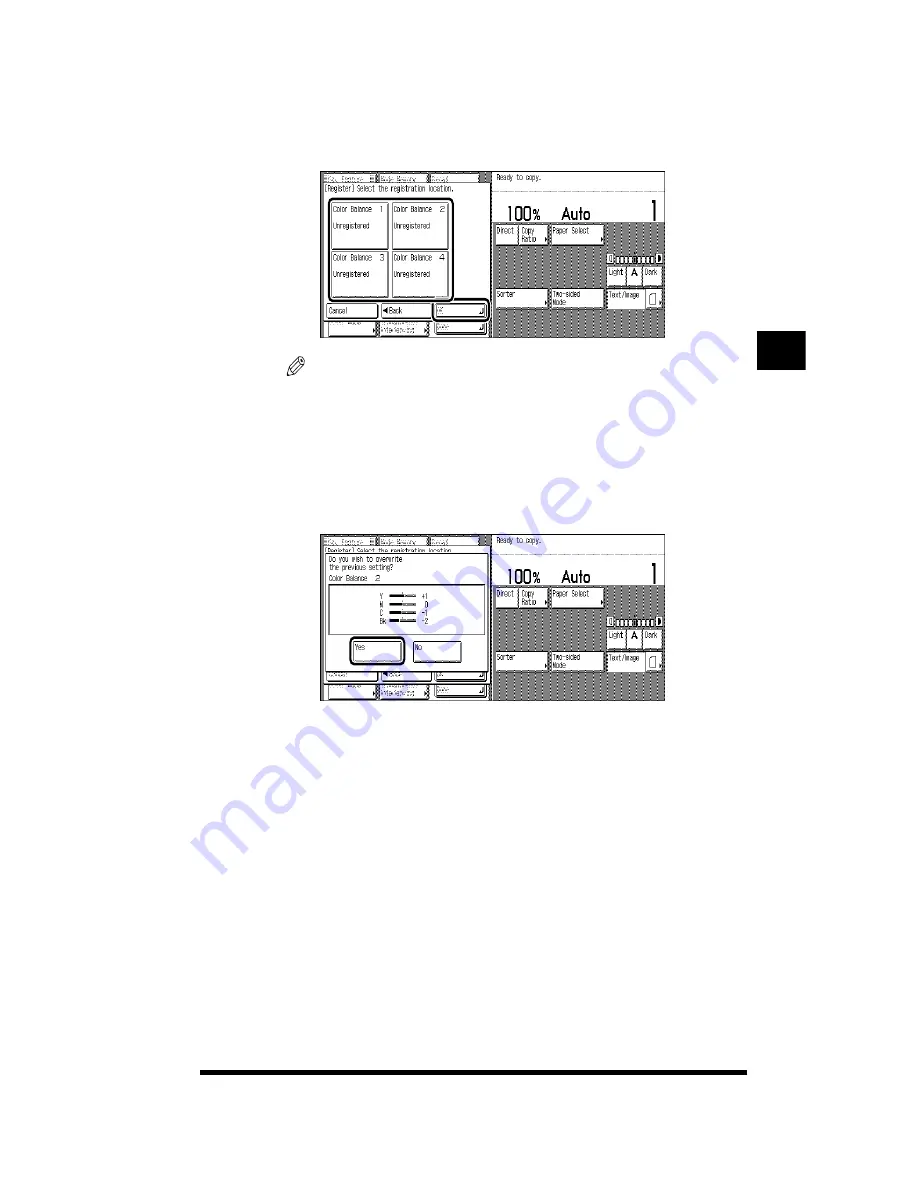
Adjusting the Color of the Image (Color Balance)
3-27
5
Select the memory key that you want to store the color
balance setting under; then press [OK].
NOTE
.
•
Actual color balance settings are displayed on keys that already contain stored
settings, while <Unregistered> is displayed on keys without any stored settings.
•
If you select and store new color balance settings into a key that already has
settings stored in it, the old settings will be replaced by the new settings.
6
Press [Yes] if you want to store the settings.
Press [No] if you do not want to store the settings.
Once the settings are stored, the message <Stored in memory.> is displayed for
two seconds.
The key under which you stored the settings is highlighted and the settings are
displayed on the key.
7
Press [OK]
➔
[OK]
➔
[Done].
The display returns to the Basic Features screen.
Adjusting Color and Image Quality
3
Summary of Contents for CS120
Page 1: ...Oc CS120 125 Oc CS120 125 Copying Guide...
Page 2: ...COLOR LASER COPIER 1180 1140 Copy Guide Ot i o j...
Page 15: ...xiv...
Page 263: ...Selecting Colors with Each Function 3 76 Adjusting Color and Image Quality 3...
Page 351: ...Inserting Text and Images 5...
Page 363: ...8 2 Appendix 8...






































