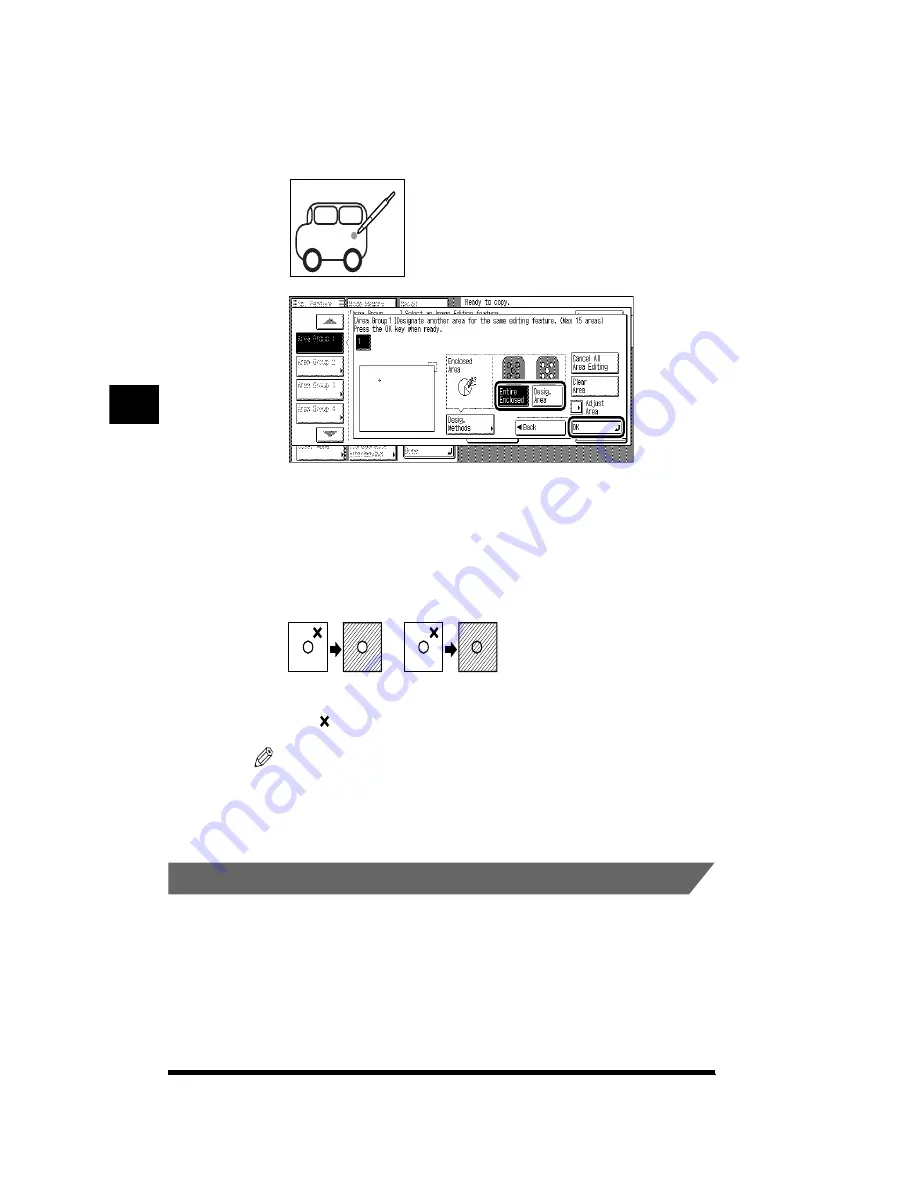
Designating Areas on an Image for Editing (Area Designation)
4-38
●
To designate an enclosed area
▼
Use the edit pen to designate one point within the enclosed area, select the
area type; then press [OK].
[Desig. Area]:
When there is a second enclosed area within the first
enclosed area where the point was entered, the area that
is defined as the designated area excludes the inner
enclosed area.
[Entire Enclosed]: Even when there is more than one enclosed area, the area
that is defined as the designated area includes all areas
within the enclosed area where the point is entered.
NOTE
.
•
An enclosed area refers to an area that is completely bound by borders.
•
Only designate points that lie within the enclosed area. Designating a point that lies
above a line, for example, will not be processed.
.
Modifying a Designated Area
You can change the position or size of a designated area without moving the
original from the platen glass.
■
Changing the Position of the Designated Area
Changing the position of a designated area is useful when the size of a designated area is
correct, but the copy was made with the position offset.
Designated Area
Entire Enclosed
(The “ ” indicates the point designated with the edit pen.)
Making Copies in the Image Creation Mode
4
Summary of Contents for CS120
Page 1: ...Oc CS120 125 Oc CS120 125 Copying Guide...
Page 2: ...COLOR LASER COPIER 1180 1140 Copy Guide Ot i o j...
Page 15: ...xiv...
Page 263: ...Selecting Colors with Each Function 3 76 Adjusting Color and Image Quality 3...
Page 351: ...Inserting Text and Images 5...
Page 363: ...8 2 Appendix 8...

































