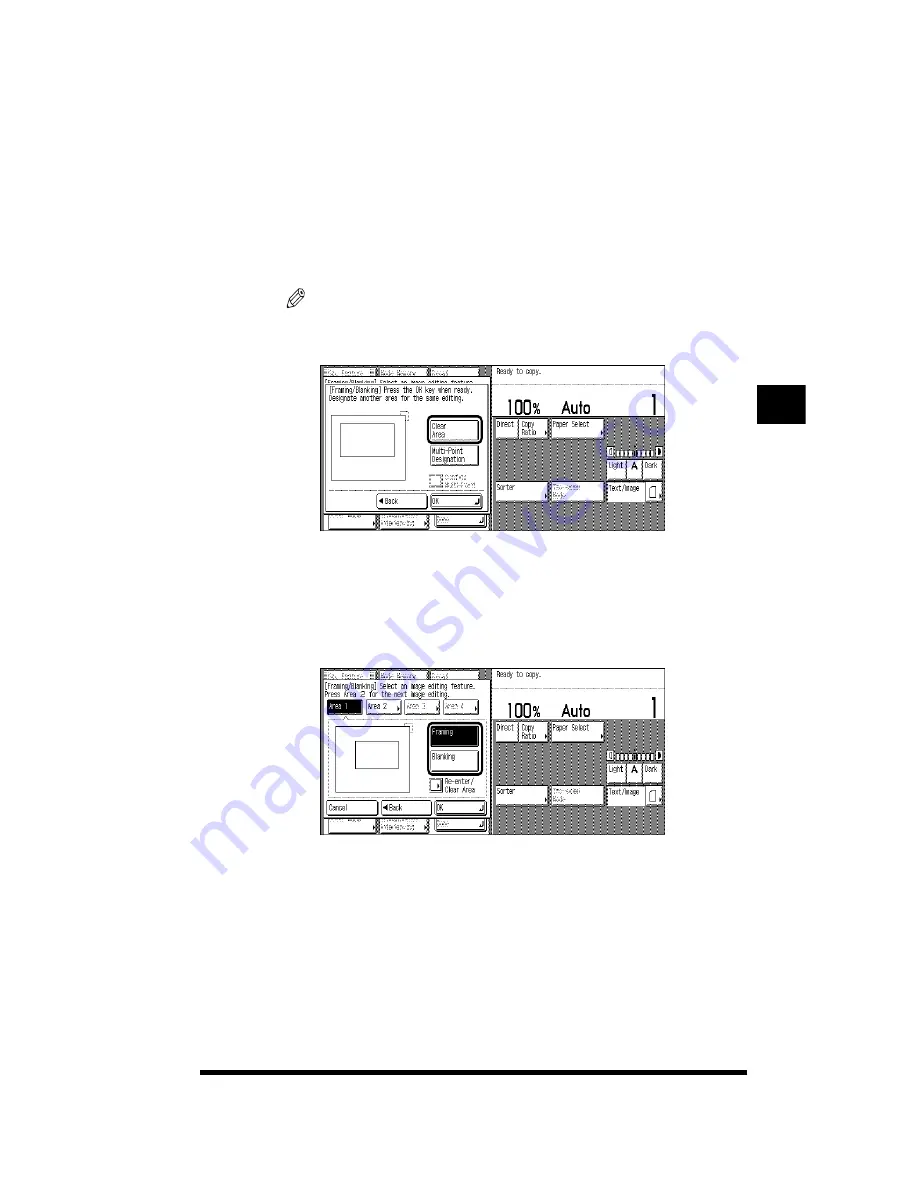
Designating Areas on an Image for Editing (Area Designation)
4-47
A maximum of 10 points can be specified.
You can continue to specify other areas if you intend to apply the same image
editing function on the areas.
4
Press [OK].
The screen for selecting the Framing or Blanking function is displayed.
To continue designating areas, press other [Area] keys and repeat steps 3 and 4.
NOTE
.
•
To clear a designated area, press the key for the area to clear; then press [Re-
enter/Clear Area]
➔
[Clear Area]
➔
[OK].
•
Points that are designated using the edit pen cannot be reentered by pressing [Re-
enter/Clear Area]. You will have to clear the area and redesignate from the
beginning.
5
Select the Framing or Blanking function.
If you want to specify different functions for different areas, press the key for the
area to specify, then select [Framing] or [Blanking] again.
6
Press [OK]
➔
[Done].
The setting is specified and the display returns to the Basic Features screen.
Making Copies in the Image Creation Mode
4
Summary of Contents for CS120
Page 1: ...Oc CS120 125 Oc CS120 125 Copying Guide...
Page 2: ...COLOR LASER COPIER 1180 1140 Copy Guide Ot i o j...
Page 15: ...xiv...
Page 263: ...Selecting Colors with Each Function 3 76 Adjusting Color and Image Quality 3...
Page 351: ...Inserting Text and Images 5...
Page 363: ...8 2 Appendix 8...








































