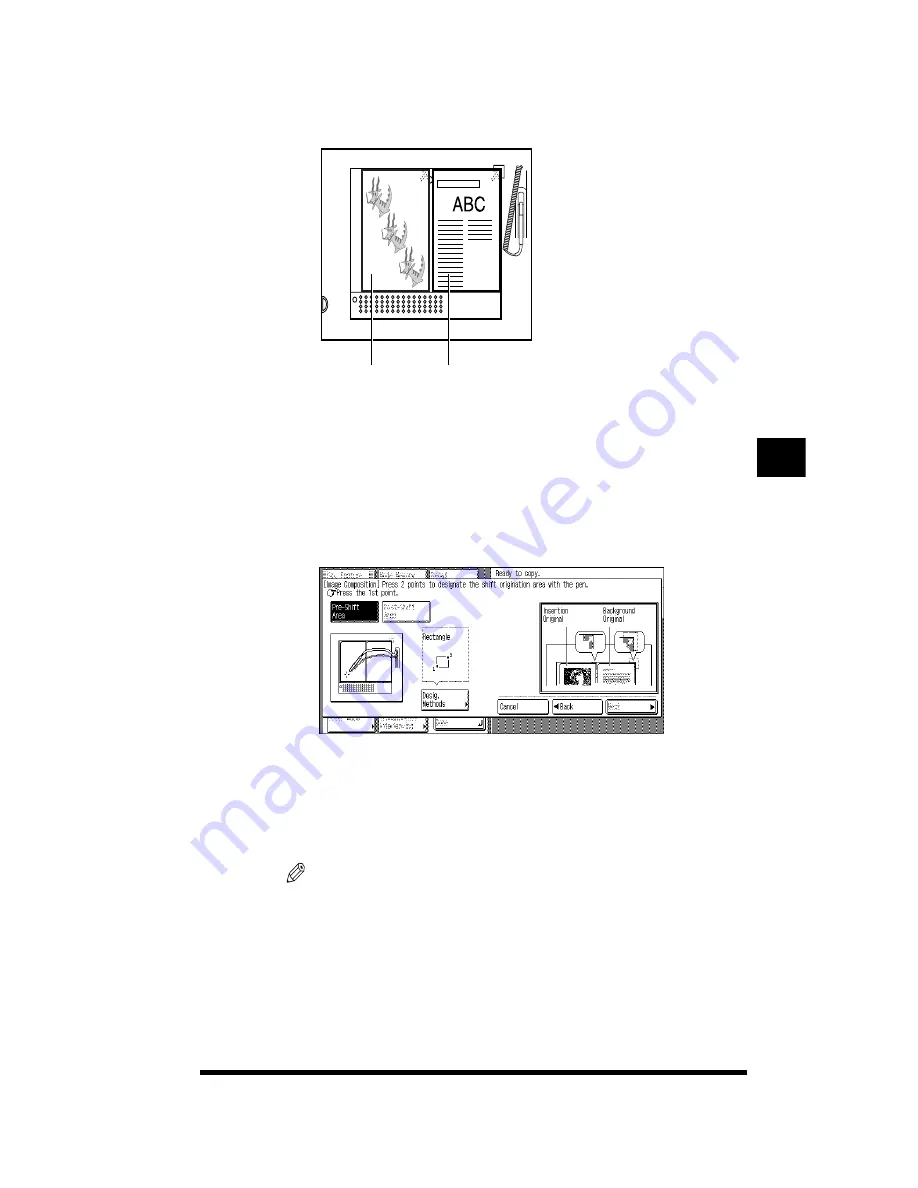
Inserting a Color Image into a Designated Area (Image Composition)
5-3
3
Place the two originals face up on the editor.
Align the original from which the image is to be extracted with the positioning
mark.
Place the background original by aligning it with the top-right corner of the editor
(option).
4
Designate the area of the image to be extracted.
For information on how to designate rectangular areas, see “Area Types and
Area Designation Methods,” on p. 4-34. However, Enclosed Area is not available
as a designation method for use with Image Composition.
You can change the size or position of the area by pressing [Adjust Area]. For
instructions, see “Modifying a Designated Area,” on p. 4-38.
NOTE
.
•
To clear a point that you have just designated, press [Clear Point].
•
To clear the designated area, press [Clear Area].
Original to be
inserted
Background
original
Inser
ting
T
e
xt and Images
5
Summary of Contents for CS120
Page 1: ...Oc CS120 125 Oc CS120 125 Copying Guide...
Page 2: ...COLOR LASER COPIER 1180 1140 Copy Guide Ot i o j...
Page 15: ...xiv...
Page 263: ...Selecting Colors with Each Function 3 76 Adjusting Color and Image Quality 3...
Page 351: ...Inserting Text and Images 5...
Page 363: ...8 2 Appendix 8...



































