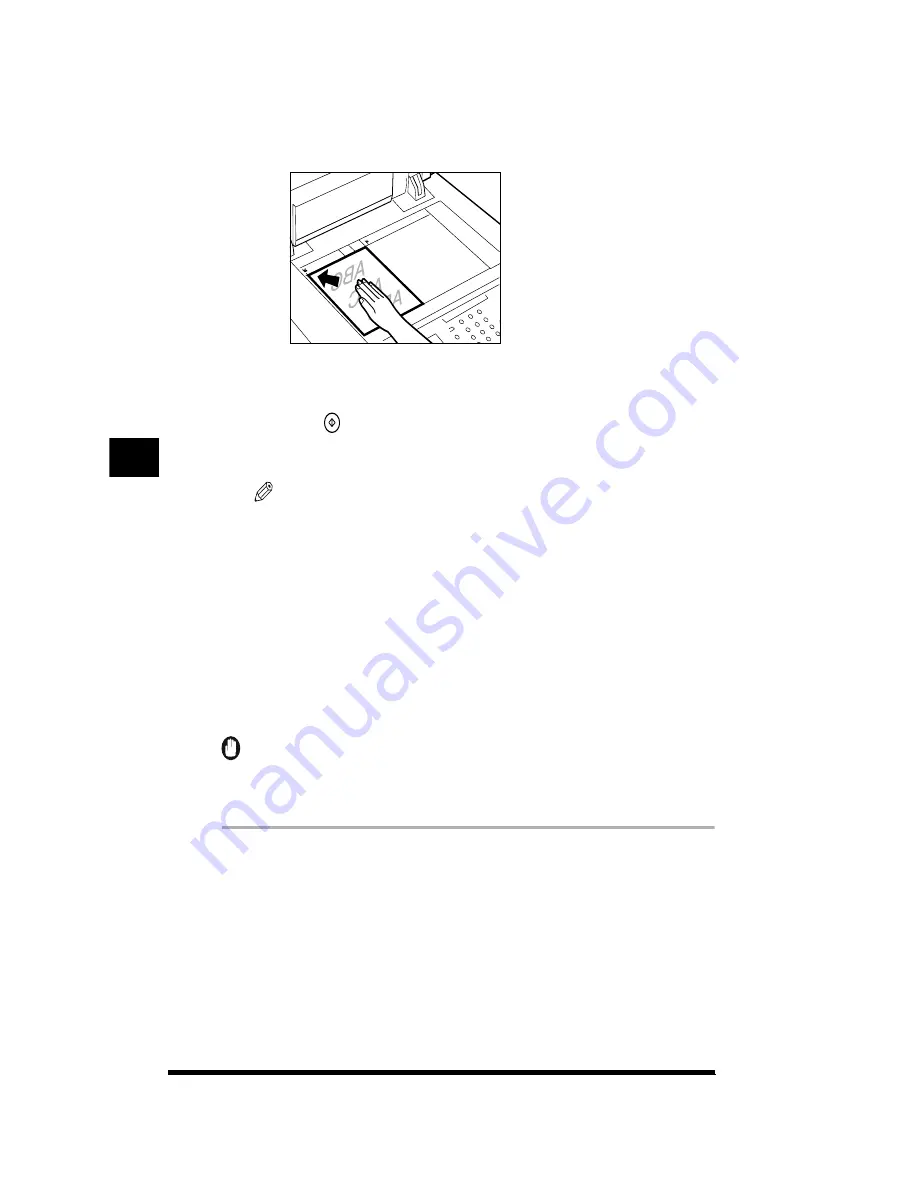
Inserting Characters from a Black-and-white Text Original into a Color Original
(Character Composition)
5-12
8
Place the color original that will act as the background of the
copy on the platen glass; then press [OK]
➔
[Done].
The setting is specified and the display returns to the Basic Features screen.
9
Press
(Start).
Copying starts.
NOTE
.
•
You can continue making Character Composition copies by changing the color
original that constitutes the background.
•
The text original’s scanned data is lost when the power is turned off. If necessary,
scan the text original again after turning the power on again.
Character Composition with Window Settings
You can extract a designated area in a black-and-white text original and insert the
whole area into a color original. The text itself can be made transparent, and you
can specify a color for the designated area surrounding the text (window). (See
“What the CLC 1180/1140 Can Do,” on p. 1-28.)
IMPORTANT
.
•
This function is available only if the editor (option) and the IP-ED board (option) are
attached.
.
1
Press [Sp. Feature]
➔
[Composition]
➔
[Character
Composition]
➔
[Next].
Refer to steps 1 and 2 of “Character Composition with Superimpose
Settings” for details on this part of the procedure. (See p. 5-8.)
Inser
ting
T
e
xt and Images
5
Summary of Contents for CS120
Page 1: ...Oc CS120 125 Oc CS120 125 Copying Guide...
Page 2: ...COLOR LASER COPIER 1180 1140 Copy Guide Ot i o j...
Page 15: ...xiv...
Page 263: ...Selecting Colors with Each Function 3 76 Adjusting Color and Image Quality 3...
Page 351: ...Inserting Text and Images 5...
Page 363: ...8 2 Appendix 8...



































