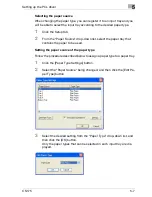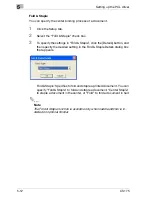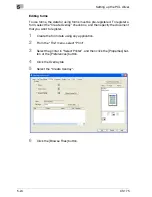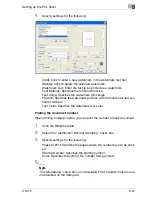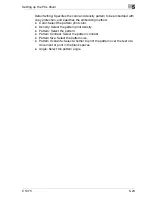5
Setting up the PCL driver
5-16
CS175
Specifying user authentication settings
If user authentication settings have been specified on this machine, you must
enter a user name and password.
If a print job is sent using a user name or password that is not a registered
account on this machine or if a job is sent without the “User Authentication”
check box selected, the job is deleted without being authenticated by this
machine.
When the user authentication settings are specified on this machine, the au-
thentication operation restriction function is in mode 2, and the authentica-
tion information is not entered correctly, the applicable user is locked and
cannot be accessed.
1
Click the Setup tab.
2
Click the [User Authentication/Account Track] button.
3
Select the “User Authentication” check box, and then enter the user
name and password.
4
Click the [OK] button.
Summary of Contents for CS175 Phase 3
Page 1: ...Oc CS175 User s Guide Controller...
Page 22: ...Welcome x 20 CS175...
Page 32: ...1 Overview 1 10 CS175...
Page 110: ...4 Various printing methods 4 20 CS175 PCL driver PostScript driver...
Page 114: ...4 Various printing methods 4 24 CS175...
Page 202: ...7 Setting up the PPD driver Windows 7 8 CS175...
Page 216: ...8 Setting up the PPD driver Mac OS 9 2 8 14 30C 1...
Page 273: ...Various settings 10 CS175 10 37 The login page appears after logging out...
Page 306: ...10 Various settings 10 70 CS175 System tab ROM Version Displays the ROM version...
Page 360: ...10 Various settings 10 124 CS175...
Page 366: ...11 Troubleshooting 11 6 CS175...
Page 369: ...Appendix 12 CS175 12 3 12 2 Configuration page...
Page 370: ...12 Appendix 12 4 CS175 12 3 Font list PCL font list...
Page 371: ...Appendix 12 CS175 12 5 PS font list...
Page 372: ...12 Appendix 12 6 CS175 Demo page...
Page 382: ...12 Appendix 12 16 CS175...
Page 393: ...1 11 PS font list 12 5 Demo page 12 6 12 4 Glossary 12 7 12 5 Index 12 12...
Page 394: ...1 12...
Page 395: ...1 Oc CS175 User s Guide Appendix A Miscellaneous...