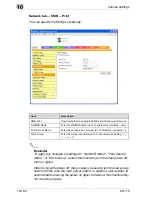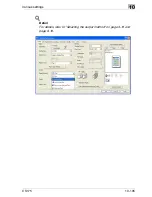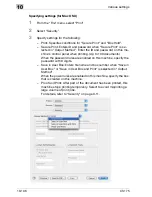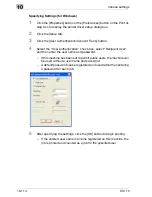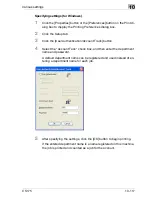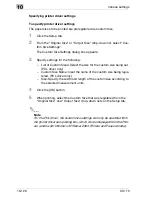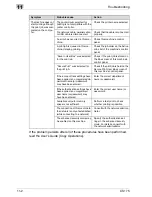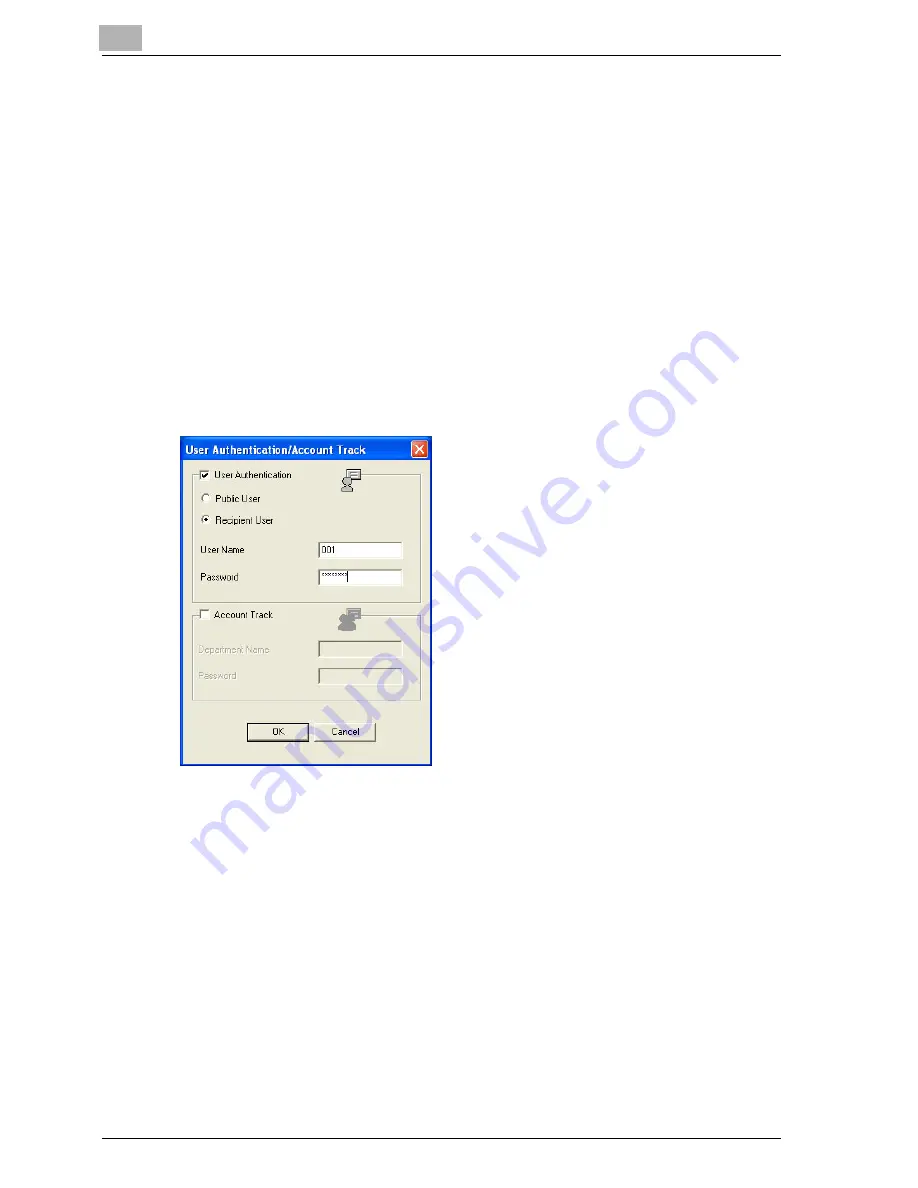
10
Various settings
10-114
CS175
Specifying Settings (for Windows)
1
Click the [Properties] button or the [Preferences] button on the Print di-
alog box to display the printer driver setup dialog box.
2
Click the Setup tab.
3
Click the [User Authentication/Account Track] button.
4
Select the “User Authentication” check box, select “Recipient User”,
and then enter the user name and password.
–
If this machine has been set to permit public users, the machine can
be used without a user name and password.
–
A default password can be registered and used rather than entering
a password for each job.
5
After specifying the settings, click the [OK] button to begin printing.
–
If the entered user name is a name registered on this machine, the
job is printed and counted as a job for the specified user.
Summary of Contents for CS175 Phase 3
Page 1: ...Oc CS175 User s Guide Controller...
Page 22: ...Welcome x 20 CS175...
Page 32: ...1 Overview 1 10 CS175...
Page 110: ...4 Various printing methods 4 20 CS175 PCL driver PostScript driver...
Page 114: ...4 Various printing methods 4 24 CS175...
Page 202: ...7 Setting up the PPD driver Windows 7 8 CS175...
Page 216: ...8 Setting up the PPD driver Mac OS 9 2 8 14 30C 1...
Page 273: ...Various settings 10 CS175 10 37 The login page appears after logging out...
Page 306: ...10 Various settings 10 70 CS175 System tab ROM Version Displays the ROM version...
Page 360: ...10 Various settings 10 124 CS175...
Page 366: ...11 Troubleshooting 11 6 CS175...
Page 369: ...Appendix 12 CS175 12 3 12 2 Configuration page...
Page 370: ...12 Appendix 12 4 CS175 12 3 Font list PCL font list...
Page 371: ...Appendix 12 CS175 12 5 PS font list...
Page 372: ...12 Appendix 12 6 CS175 Demo page...
Page 382: ...12 Appendix 12 16 CS175...
Page 393: ...1 11 PS font list 12 5 Demo page 12 6 12 4 Glossary 12 7 12 5 Index 12 12...
Page 394: ...1 12...
Page 395: ...1 Oc CS175 User s Guide Appendix A Miscellaneous...