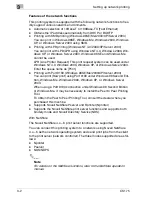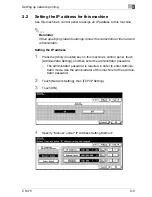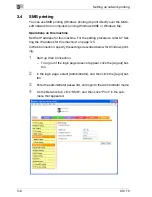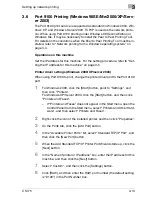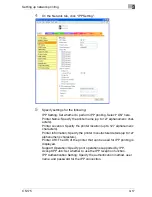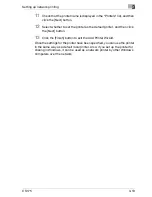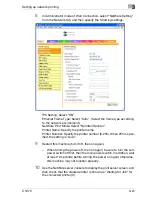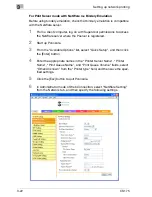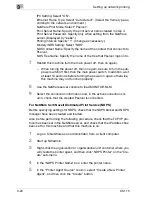Setting up network printing
3
CS175
3-13
3.6
Port 9100 Printing (Windows 98SE/Me/2000/XP/Serv-
er 2003)
The Port 9100 print service is supported as standard in Windows 2000, Win-
dows XP, and Windows Server 2003. TCP/IP is used as the network proto-
col. When using Port 9100 printing under Windows 98 Second Edition or
Windows Me, it may be necessary to install the Peer to Peer Printing Tool.
For details on the conditions when the Peer to Peer Printing Tool must be in-
stalled, refer to “Network printing from a Windows operating system” on
page 3-3.
Operations on this machine
Set the IP address for this machine. For the setting procedure, refer to “Set-
ting the IP address for this machine” on page 3-5.
Printer driver settings (Windows 2000/XP/server 2003)
When using Port 9100 to print, change the printer driver port to the Port 9100
port.
1
For Windows 2000, click the [Start] button, point to “Settings”, and
then click “Printers”.
For Windows XP/Server 2003, click the [Start] button, and then click
“Printers and Faxes”.
–
If “Printers and Faxes” does not appear in the Start menu, open the
Control Panel from the Start menu, select “Printers and Other Hard-
ware”, and then select “Printers and Faxes”.
2
Right-click the icon of the installed printer, and then click “Properties”.
3
On the Ports tab, click the [Add Port] button.
4
In the “Available Printer Ports” list, select “Standard TCP/IP Port”, and
then click the [New Port] button.
5
When the Add Standard TCP/IP Printer Port Wizard starts up, click the
[Next] button.
6
In the “Name of printer or IP address” box, enter the IP address for this
machine, and then click the [Next] button.
7
Select “Custom”, and then click the [Settings] button.
8
Click [RAW], and then enter the RAW port number (the default setting
is “9100”) in the Port Number box.
Summary of Contents for CS175 Phase 3
Page 1: ...Oc CS175 User s Guide Controller...
Page 22: ...Welcome x 20 CS175...
Page 32: ...1 Overview 1 10 CS175...
Page 110: ...4 Various printing methods 4 20 CS175 PCL driver PostScript driver...
Page 114: ...4 Various printing methods 4 24 CS175...
Page 202: ...7 Setting up the PPD driver Windows 7 8 CS175...
Page 216: ...8 Setting up the PPD driver Mac OS 9 2 8 14 30C 1...
Page 273: ...Various settings 10 CS175 10 37 The login page appears after logging out...
Page 306: ...10 Various settings 10 70 CS175 System tab ROM Version Displays the ROM version...
Page 360: ...10 Various settings 10 124 CS175...
Page 366: ...11 Troubleshooting 11 6 CS175...
Page 369: ...Appendix 12 CS175 12 3 12 2 Configuration page...
Page 370: ...12 Appendix 12 4 CS175 12 3 Font list PCL font list...
Page 371: ...Appendix 12 CS175 12 5 PS font list...
Page 372: ...12 Appendix 12 6 CS175 Demo page...
Page 382: ...12 Appendix 12 16 CS175...
Page 393: ...1 11 PS font list 12 5 Demo page 12 6 12 4 Glossary 12 7 12 5 Index 12 12...
Page 394: ...1 12...
Page 395: ...1 Oc CS175 User s Guide Appendix A Miscellaneous...