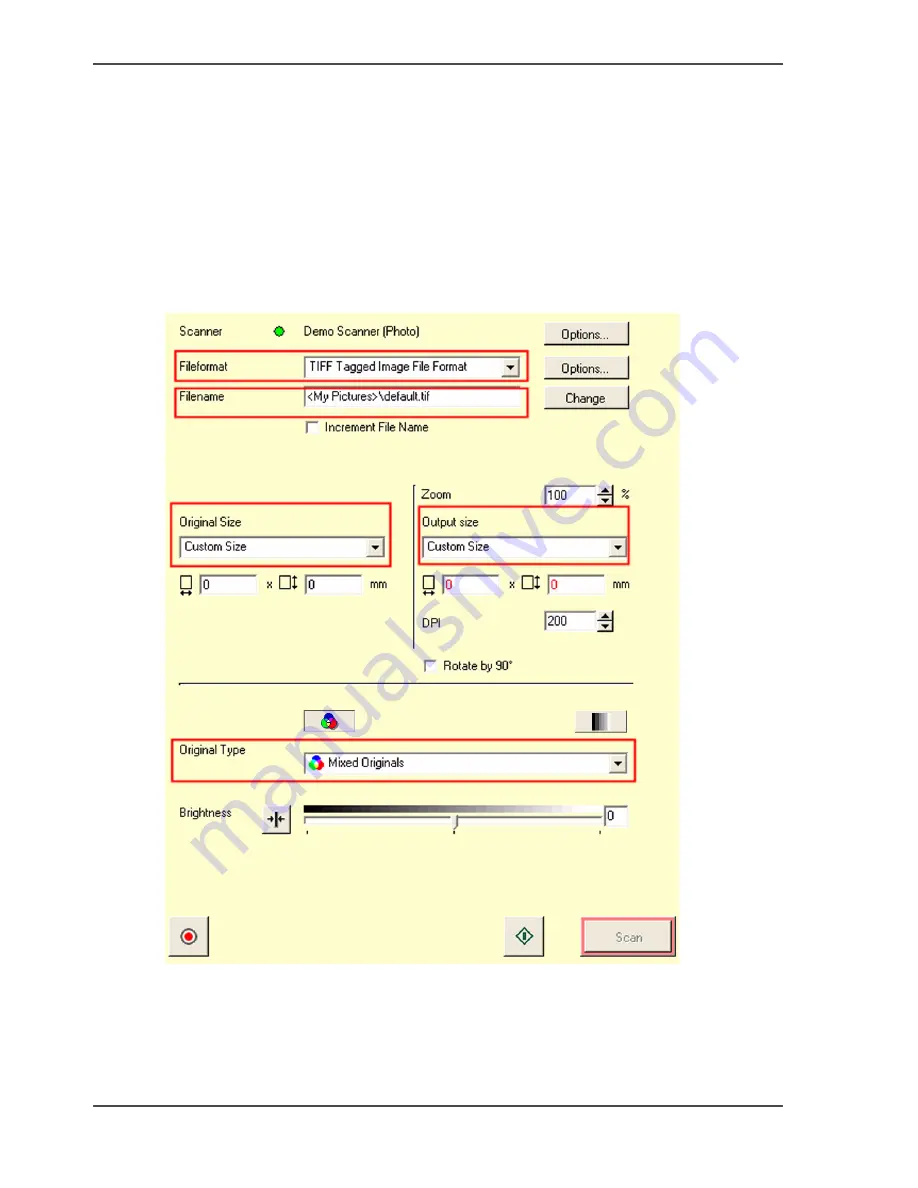
62
Chapter 3 How to install and use the Océ CS2236MF
How to make a scan with Océ Copy Easy
How to make a scan with Océ Copy Easy
Introduction
This document describes how to make a scan with Océ Copy Easy.
How to make a scan with Océ Copy Easy
1.
Start Océ Copy Easy.
2.
Select File > Scan into File Mode.
[94]
3.
Select the File format.
4.
Select the File name.
5.
Set the "Original Size".
6.
Set the "Output Size".
7.
Select "Colour" or "B/W".
Summary of Contents for CS2224
Page 1: ...Oc CS2224 Oc CS2236 and Oc CS2236MF Oc User manual Customers Support Guide...
Page 6: ...6 About this Manual...
Page 8: ...8 Contents...
Page 9: ...9 Chapter 1 Install and use the Oc Printer driver...
Page 22: ...22 Chapter 1 Install and use the Oc Printer driver How to use the Oc Printer Driver...
Page 23: ...23 Chapter 2 Installation and use of Onyx CADPro or Onyx GraphicsPro Optional...
Page 41: ...41 Chapter 3 How to install and use the Oc CS2236MF...
Page 63: ...63 How to make a scan with Oc Copy Easy 8 Select the Original Type 9 Click on the Scan button...
Page 65: ...65 Chapter 4 How to troubleshoot the Oc CS22xx or Oc CS2236MF...
Page 69: ...69 Appendix A Appendix...
Page 76: ...76 Index...















































