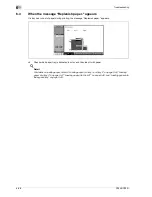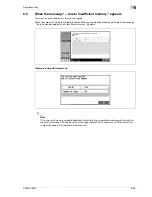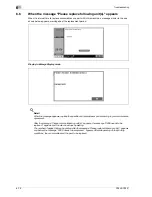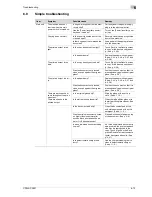6
Troubleshooting
6-74
CS240/CS231
Main unit
The image is not aligned
properly on the paper.
Is the document incorrectly posi-
tioned?
Correctly position the document
against the document scales. (See
p. 4-9.)
Load the document into the ADF,
and slide the adjustable lateral
guides to fit the size of the docu-
ment. (See p. 4-8.)
Is the document incorrectly posi-
tioned in the ADF?
If the document cannot be fed cor-
rectly through the ADF, make cop-
ies by positioning the document on
the original glass. (See p. 4-9.)
Is the left partition glass dirty (while
using the ADF)?
Clean the left partition glass with
the left partition glass cleaner. (See
p. 11-3.)
Are the adjustable lateral guides in-
correctly positioned against the
edges of the document?
Slide the adjustable lateral guides
against the edges of the docu-
ment.
Was curled paper loaded into the
paper tray?
Flatten the paper before loading it.
The printed page is curled.
Was paper that curls easily (as with
recycled paper) used?
Remove the paper from the paper
tray, turn it over, and then load it
again.
Replace the paper with paper that
is not damp. (See p. 3-44, p. 3-46,
p. 3-47 and p. 3-48.)
The edge of the printed
output is dirty.
Is the document pad dirty?
Clean the document pad with a
soft cloth dampened with a mild
detergent. (See p. 11-4.)
Was the selected paper size larger
than the document (with a Zoom
setting of "Full Size" (100.0%)?
Select a paper size that is the same
size as the document.
Otherwise, select the "Auto" Zoom
setting to enlarge the copy to the
selected paper size. (See p. 4-33.)
Is the orientation of the document
different from the orientation of the
paper (with a Zoom setting of "Full
Size" (100.0%)?
Select a paper size that is the same
size as the document. Otherwise,
select a paper orientation that is
the same as that of the document.
Was the copy reduced to a size
smaller than the paper (with a re-
duced zoom ratio specified)?
Select a zoom ratio that adjusts the
document size to the selected pa-
per size. (See p. 4-33.)
Otherwise, select the "Auto" Zoom
setting to reduce the copy to the
selected paper size. (See p. 4-35.)
Even though the paper
misfeed was cleared, cop-
ies cannot be produced.
Are there paper misfeeds at other
locations?
Check the touch panel for other
paper misfeed indications, and
then remove any misfed paper at
all other locations. (See p. 6-6.)
Printing with the "2-Sided
> 1-Sided" or "2-Sided >
2-Sided" settings are not
possible.
Have settings been selected that
cannot be combined?
Check the combinations of the se-
lected settings.
Copying is not possible
even though the password
is entered on a machine
with user authentica-
tion/account track settings
specified.
Did the message "Your account
has reached its maximum allow-
ance." appear?
Contact your administrator.
ADF
The document is not fed.
Is the ADF slightly open?
Securely close the ADF.
Is the document one that does not
meet the specifications?
Check that the document is one
that can be loaded into the ADF.
(See p. 8-23 and p. 8-24.)
Is the document correctly loaded?
Position the document correctly.
(See p. 4-8.)
Item
Symptom
Possible cause
Remedy
Summary of Contents for CS231
Page 1: ...Océ CS240 CS231 Copy Operations ...
Page 2: ......
Page 12: ...Contents 10 CS240 CS231 ...
Page 13: ...1 Introduction ...
Page 14: ......
Page 28: ...1 Introduction 1 16 CS240 CS231 ...
Page 29: ...2 Installation and operation precautions ...
Page 30: ......
Page 46: ...2 Installation and operation precautions 2 18 CS240 CS231 ...
Page 47: ...3 Before making copies ...
Page 48: ......
Page 99: ...4 Basic copy operations ...
Page 100: ......
Page 181: ...5 Additional copy operations ...
Page 182: ......
Page 184: ...5 Additional copy operations 5 4 CS240 CS231 ...
Page 210: ...5 Additional copy operations 5 30 CS240 CS231 ...
Page 211: ...6 Troubleshooting ...
Page 212: ......
Page 288: ...6 Troubleshooting 6 78 CS240 CS231 ...
Page 289: ...7 Specifications ...
Page 290: ......
Page 299: ...8 Copy paper original documents ...
Page 300: ......
Page 323: ...9 Application functions ...
Page 324: ......
Page 332: ...9 Application functions 9 10 CS240 CS231 Y G B R M C ...
Page 428: ...9 Application functions 9 106 CS240 CS231 ...
Page 429: ...10 Replacing toner cartridges and staples and emptying punch scrap box ...
Page 430: ......
Page 467: ...11 Care of the machine ...
Page 468: ......
Page 476: ...11 Care of the machine 11 10 CS240 CS231 ...
Page 477: ...12 Managing jobs ...
Page 478: ......
Page 493: ...13 Utility mode ...
Page 494: ......
Page 579: ...14 Appendix ...
Page 580: ......
Page 588: ...14 Appendix 14 10 CS240 CS231 ...
Page 589: ...15 Index ...
Page 590: ......
Page 594: ...15 Index 15 6 CS240 CS231 ...