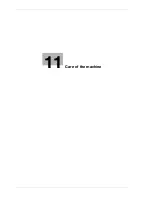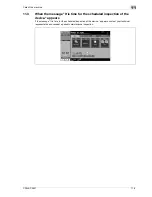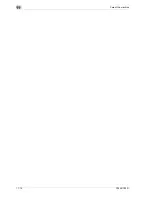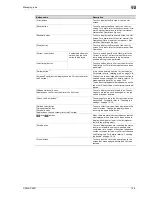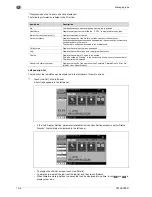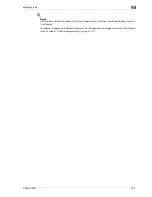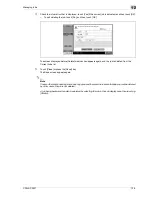12
Managing jobs
12-4
CS240/CS231
Job list screens
From the Job List screen, lists of jobs being performed by this machine and the jobs that have been
performed in addition to the job details can be viewed, and the job settings can be changed.
!
Detail
To display the Job List screen, touch [Job List] in the left panel, and then touch [Job Details].
From the Job List screen, the following tabs for the various functions can be displayed.
-
Print
Lists print jobs for copying, computer printing, and received faxes.
-
Send
Lists fax and scanner transmission jobs.
-
Receive
Lists fax transmission jobs.
-
Save
Lists jobs for saving documents in user boxes.
2
Note
As the factory default, the Current Jobs list on the Print tab is displayed in the Job List screen.
The screen for each function listed above can be displayed from any other Job List screen. However, if a
different tab is selected while a setting is being changed, that setting is canceled.
A Current Jobs list and a Job History list can be displayed for each function.
-
Current Jobs:
Lists jobs that are queued and being performed, allowing you to check the current status of the
machine.
-
Job History:
Lists jobs that have been completed, including jobs that were not performed due to an error, allowing
you to check the history and result of all jobs.
The type of jobs to be displayed can be selected from the Current Jobs list and Job History list. For example,
the lists of stored jobs and active jobs can be displayed in the Current Jobs list on the Print tab, and the lists
of deleted jobs, completed jobs and all jobs can be displayed in the Job History list. The types of jobs that
can be selected differ depending on the selected tab.
The function of each button in the Job List screens is described below.
Summary of Contents for CS231
Page 1: ...Océ CS240 CS231 Copy Operations ...
Page 2: ......
Page 12: ...Contents 10 CS240 CS231 ...
Page 13: ...1 Introduction ...
Page 14: ......
Page 28: ...1 Introduction 1 16 CS240 CS231 ...
Page 29: ...2 Installation and operation precautions ...
Page 30: ......
Page 46: ...2 Installation and operation precautions 2 18 CS240 CS231 ...
Page 47: ...3 Before making copies ...
Page 48: ......
Page 99: ...4 Basic copy operations ...
Page 100: ......
Page 181: ...5 Additional copy operations ...
Page 182: ......
Page 184: ...5 Additional copy operations 5 4 CS240 CS231 ...
Page 210: ...5 Additional copy operations 5 30 CS240 CS231 ...
Page 211: ...6 Troubleshooting ...
Page 212: ......
Page 288: ...6 Troubleshooting 6 78 CS240 CS231 ...
Page 289: ...7 Specifications ...
Page 290: ......
Page 299: ...8 Copy paper original documents ...
Page 300: ......
Page 323: ...9 Application functions ...
Page 324: ......
Page 332: ...9 Application functions 9 10 CS240 CS231 Y G B R M C ...
Page 428: ...9 Application functions 9 106 CS240 CS231 ...
Page 429: ...10 Replacing toner cartridges and staples and emptying punch scrap box ...
Page 430: ......
Page 467: ...11 Care of the machine ...
Page 468: ......
Page 476: ...11 Care of the machine 11 10 CS240 CS231 ...
Page 477: ...12 Managing jobs ...
Page 478: ......
Page 493: ...13 Utility mode ...
Page 494: ......
Page 579: ...14 Appendix ...
Page 580: ......
Page 588: ...14 Appendix 14 10 CS240 CS231 ...
Page 589: ...15 Index ...
Page 590: ......
Page 594: ...15 Index 15 6 CS240 CS231 ...