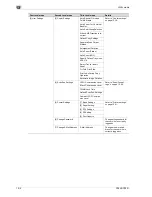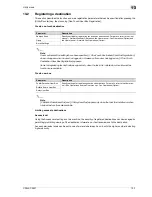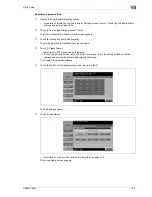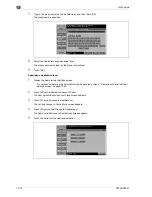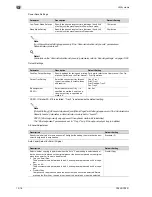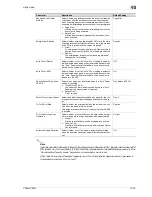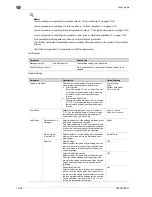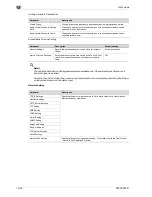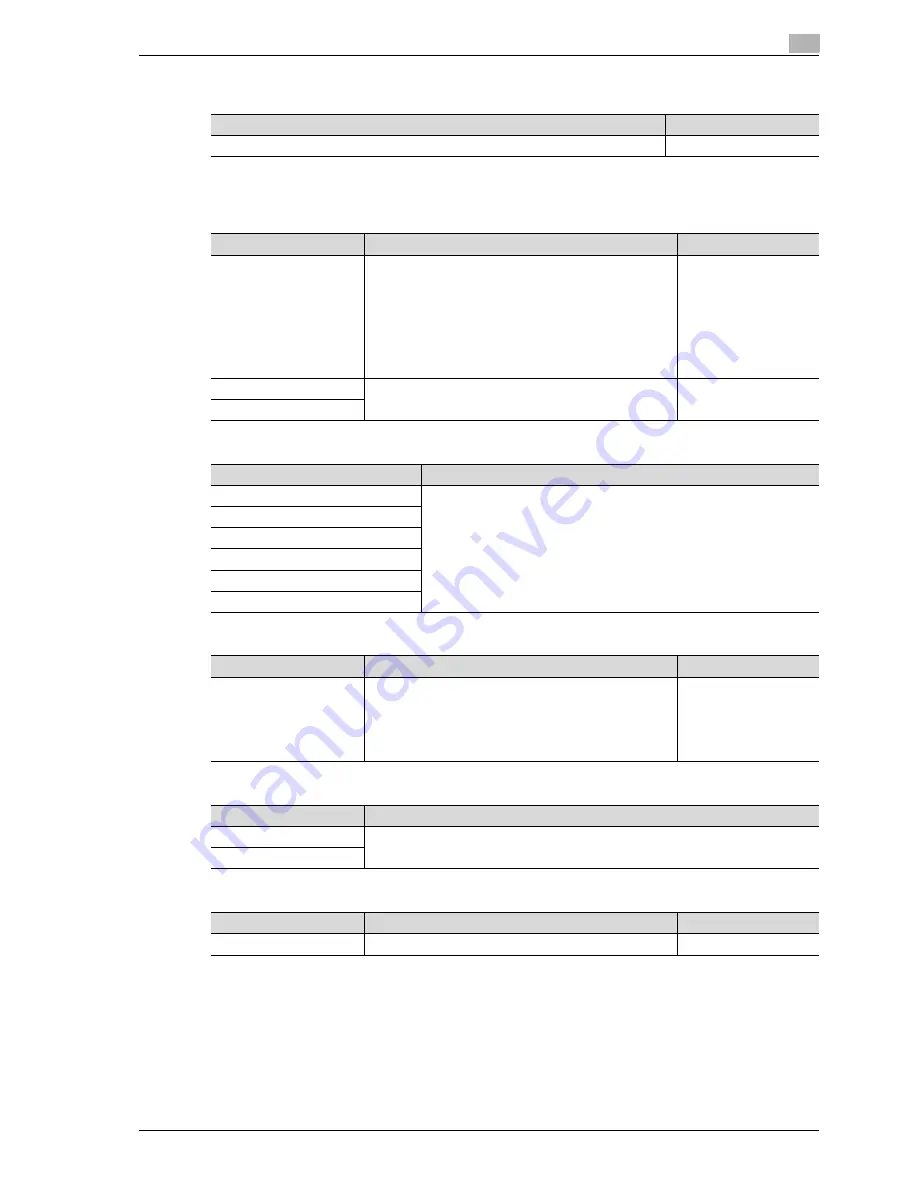
CS240/CS231
13-17
Utility mode
13
Blank Page Print Settings
Custom display settings
Copier Settings
Scan/Fax Settings
Copy Screen
Fax Active Screen
Color Selection Settings
Description
Default Setting
Select whether or not stamps and overlays are printed on blank pages.
Do Not Print
Parameter
Description
Default Setting
Default Tab
Specify the default display for the Basic screen in Copy
mode.
•
Basic:
This is the normal basic display.
•
Full Direct:
Displays all selectable items for the "Paper" function,
"Zoom" function and "Duplex/Combine" function. All
can also be displayed for the "Color" function. The nor-
mal Basic screen appears as a different tab.
Basic
Shortcut Key 1
Shortcut keys for frequently used Application functions can
be added to the Basic screen of Copy mode.
OFF
Shortcut Key 2
Parameter
Description
Default Tab
Specify settings for faxing and scanning. For details, refer to the User man-
ual – Network Scanner Operations, the User manual – Fax Operations (Op-
tion) and the User manual – Network Fax Operations (Option).
Program Default
Address Book Index Default
Shortcut Key 1
Shortcut Key 2
Default Address Book
Parameter
Description
Default Setting
Copy Operating Screen
Select the screen that is displayed while printing.
•
Yes: A screen for reserving a copy job appears while
printing and, if [Program Next Job] is touched, a job
can be reserved.
•
No: A copy job can be reserved while the Basic screen
in Copy mode is displayed.
No
Parameter
Description
TX Display
Specify settings for faxing. For details, refer to the User manual – Fax Operations (Op-
tion) and the User manual – Network Fax Operations (Option).
RX Display
Parameter
Description
Default Setting
Select Color
Select the color that indicates that the button is selected.
Green
Summary of Contents for CS231
Page 1: ...Océ CS240 CS231 Copy Operations ...
Page 2: ......
Page 12: ...Contents 10 CS240 CS231 ...
Page 13: ...1 Introduction ...
Page 14: ......
Page 28: ...1 Introduction 1 16 CS240 CS231 ...
Page 29: ...2 Installation and operation precautions ...
Page 30: ......
Page 46: ...2 Installation and operation precautions 2 18 CS240 CS231 ...
Page 47: ...3 Before making copies ...
Page 48: ......
Page 99: ...4 Basic copy operations ...
Page 100: ......
Page 181: ...5 Additional copy operations ...
Page 182: ......
Page 184: ...5 Additional copy operations 5 4 CS240 CS231 ...
Page 210: ...5 Additional copy operations 5 30 CS240 CS231 ...
Page 211: ...6 Troubleshooting ...
Page 212: ......
Page 288: ...6 Troubleshooting 6 78 CS240 CS231 ...
Page 289: ...7 Specifications ...
Page 290: ......
Page 299: ...8 Copy paper original documents ...
Page 300: ......
Page 323: ...9 Application functions ...
Page 324: ......
Page 332: ...9 Application functions 9 10 CS240 CS231 Y G B R M C ...
Page 428: ...9 Application functions 9 106 CS240 CS231 ...
Page 429: ...10 Replacing toner cartridges and staples and emptying punch scrap box ...
Page 430: ......
Page 467: ...11 Care of the machine ...
Page 468: ......
Page 476: ...11 Care of the machine 11 10 CS240 CS231 ...
Page 477: ...12 Managing jobs ...
Page 478: ......
Page 493: ...13 Utility mode ...
Page 494: ......
Page 579: ...14 Appendix ...
Page 580: ......
Page 588: ...14 Appendix 14 10 CS240 CS231 ...
Page 589: ...15 Index ...
Page 590: ......
Page 594: ...15 Index 15 6 CS240 CS231 ...