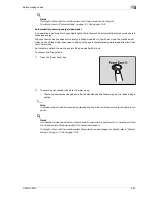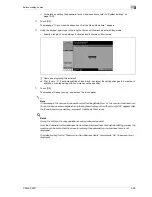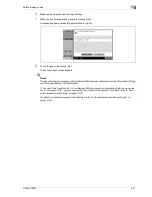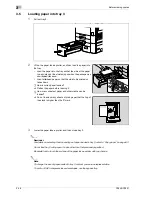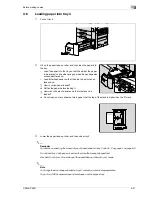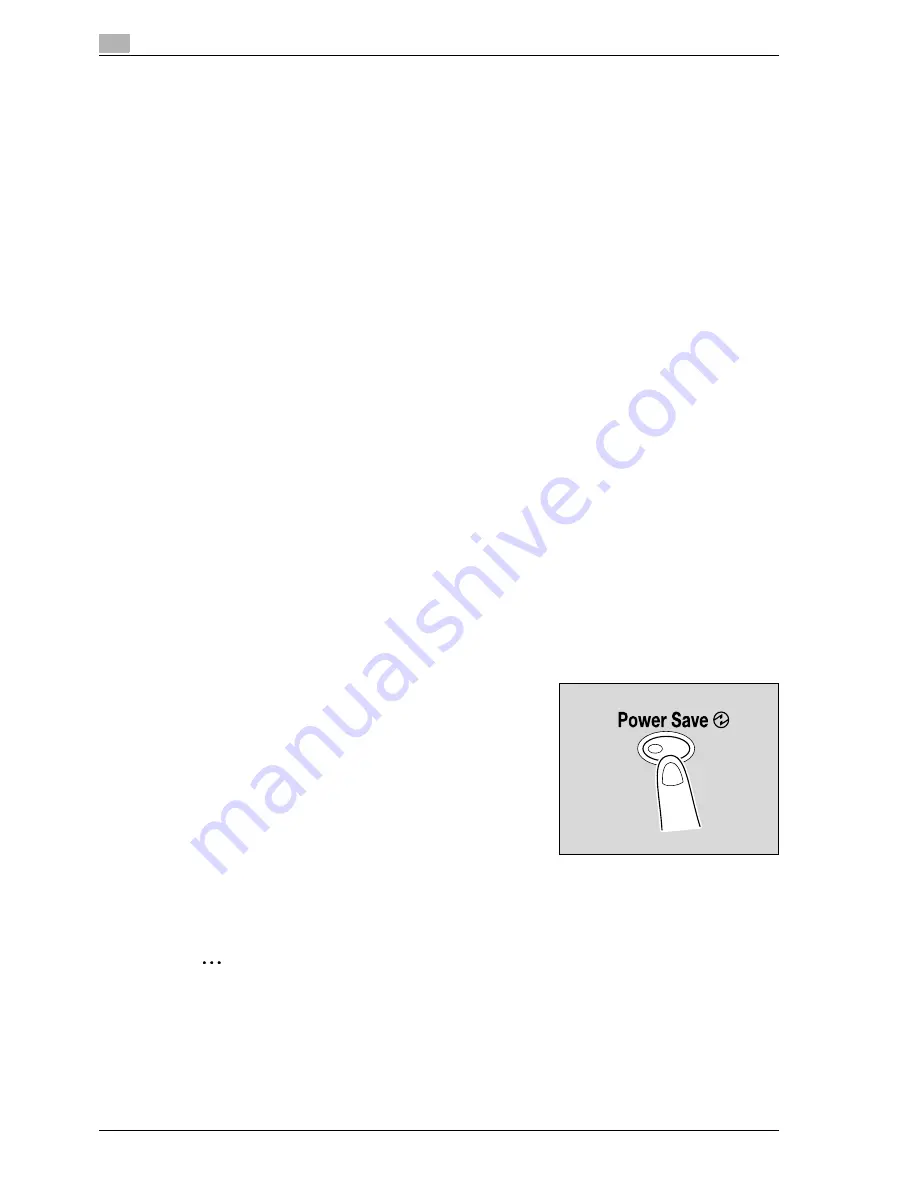
3
Before making copies
3-32
CS240/CS231
Automatically clearing settings (automatic panel reset)
If no operation is performed for a specified length of time (even if the [Reset] key is not pressed), settings that
have not been programmed, such as the number of copies, are cleared and return to their default settings.
This is the automatic panel reset operation.
As the factory default, the automatic panel reset operation is performed after 1 minute.
!
Detail
The length of time until the automatic panel reset operation is performed and whether or not it is
performed can be set from Utility mode. For details, refer to "System settings" on page 13-22.
Whether or not the automatic panel reset operation is performed when there is a change of user can be
set from the Utility mode. For details, refer to "System settings" on page 13-22.
Automatically canceling the mode screen (system auto reset)
If no operation is performed for a specified length of time, the screen is automatically changed to that for the
mode given priority.
This is the System Auto Reset operation.
As the factory default, the Copy mode screen is displayed after 1 minute.
!
Detail
The mode screen that is displayed when the System Auto Reset operation is performed can be changed
from the Utility mode. For details, refer to "System settings" on page 13-22.
Automatically conserving energy (low power mode)
If no operation is performed for a specified length of time, the touch panel goes off and the machine
automatically enters a mode where it conserves energy.
This is the Low Power mode.
The machine can receive jobs even while it is in Low Power mode.
As the factory default, the machine enters Low Power mode after 15 minutes.
To recover from Low Power mode
1
Press the [Power Save] key.
2
The machine can receive jobs while it is warming up.
–
The touch panel comes on again and, after the machine has finished warming up, it is ready to begin
printing.
2
Note
As the factory default, pressing the [Power Save] key causes the machine to enter Low Power mode.
Settings in the Administrator Settings mode can be changed to put the machine in Sleep mode instead.
For details, refer to "System settings" on page 13-22.
The Low Power mode can also be canceled by pressing any key in the control panel or by touching the
touch panel.
Summary of Contents for CS231
Page 1: ...Océ CS240 CS231 Copy Operations ...
Page 2: ......
Page 12: ...Contents 10 CS240 CS231 ...
Page 13: ...1 Introduction ...
Page 14: ......
Page 28: ...1 Introduction 1 16 CS240 CS231 ...
Page 29: ...2 Installation and operation precautions ...
Page 30: ......
Page 46: ...2 Installation and operation precautions 2 18 CS240 CS231 ...
Page 47: ...3 Before making copies ...
Page 48: ......
Page 99: ...4 Basic copy operations ...
Page 100: ......
Page 181: ...5 Additional copy operations ...
Page 182: ......
Page 184: ...5 Additional copy operations 5 4 CS240 CS231 ...
Page 210: ...5 Additional copy operations 5 30 CS240 CS231 ...
Page 211: ...6 Troubleshooting ...
Page 212: ......
Page 288: ...6 Troubleshooting 6 78 CS240 CS231 ...
Page 289: ...7 Specifications ...
Page 290: ......
Page 299: ...8 Copy paper original documents ...
Page 300: ......
Page 323: ...9 Application functions ...
Page 324: ......
Page 332: ...9 Application functions 9 10 CS240 CS231 Y G B R M C ...
Page 428: ...9 Application functions 9 106 CS240 CS231 ...
Page 429: ...10 Replacing toner cartridges and staples and emptying punch scrap box ...
Page 430: ......
Page 467: ...11 Care of the machine ...
Page 468: ......
Page 476: ...11 Care of the machine 11 10 CS240 CS231 ...
Page 477: ...12 Managing jobs ...
Page 478: ......
Page 493: ...13 Utility mode ...
Page 494: ......
Page 579: ...14 Appendix ...
Page 580: ......
Page 588: ...14 Appendix 14 10 CS240 CS231 ...
Page 589: ...15 Index ...
Page 590: ......
Page 594: ...15 Index 15 6 CS240 CS231 ...