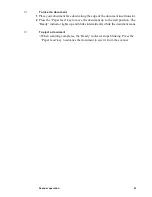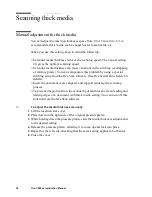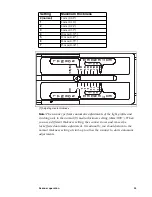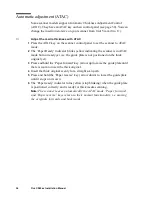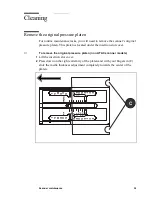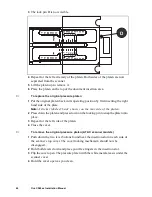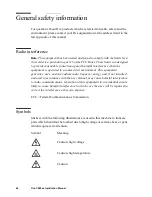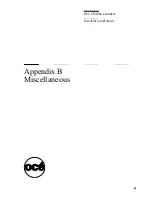34
Océ CS40xx Installation Manual
Scanning thick media
Manual adjustment for thick media
You can adjust the insertion thickness space from 0 to 15 mm (0 to .6”) to
accommodate thick media such as paper board, foam boards, etc.
When you use this setting, keep in mind the following:
■
Extended media thickness reduces the scanning speed. The normal setting
(0) gives the optimal scanning speed.
■
Extended media thickness can cause variations in the stitching (overlapping
or missing pixels). You can compensate this problem by using a special
stitching setup from the Océ Scan software. (See Océ Scan Online Guide for
details).
■
Insert the document center-aligned, and support it during the scanning
process.
■
To prevent image distortion, the scanner by default does not scan leading and
trailing edges of a document with thick media setting. You can turn off this
function from the Océ Scan software.
▼
To adjust the media thickness manually
1
Lift the insertion slot cover.
2
Press down on the right side of the original pressure platen.
3
While holding down the pressure platen, slide the media thickness adjustments
to the desired setting.
4
Release the pressure platen, allowing it to come up and lock into place.
5
Repeat for the left side, checking that the same setting applies to both sides.
6
Close the cover.