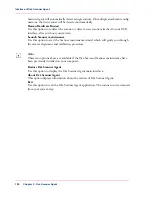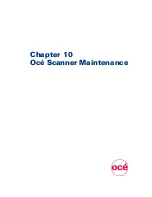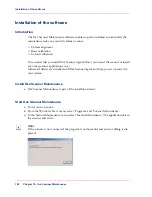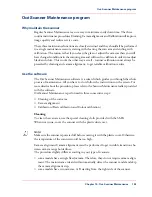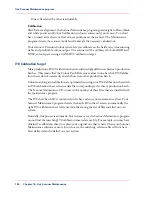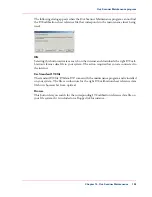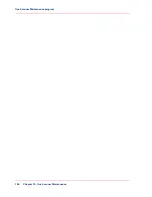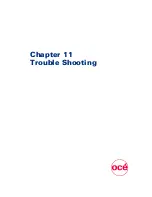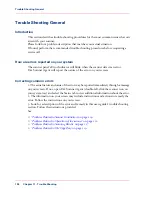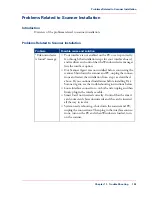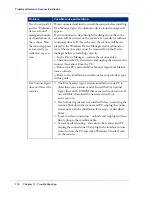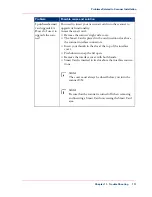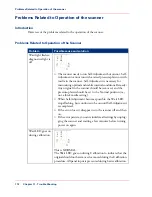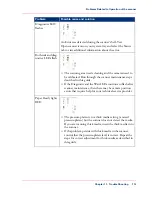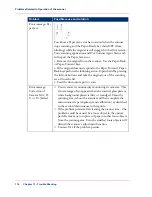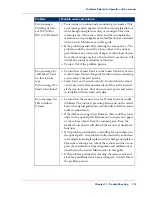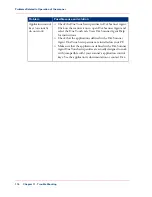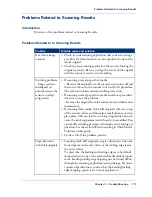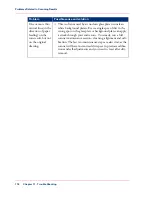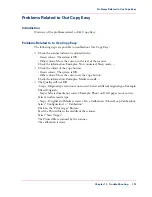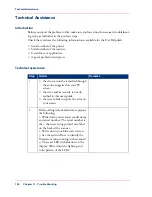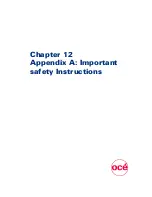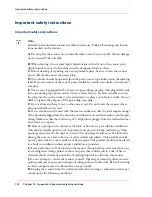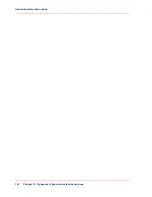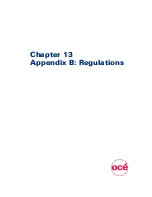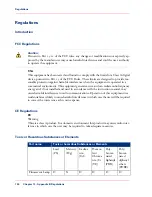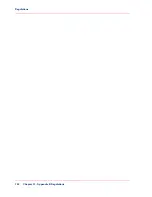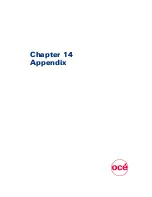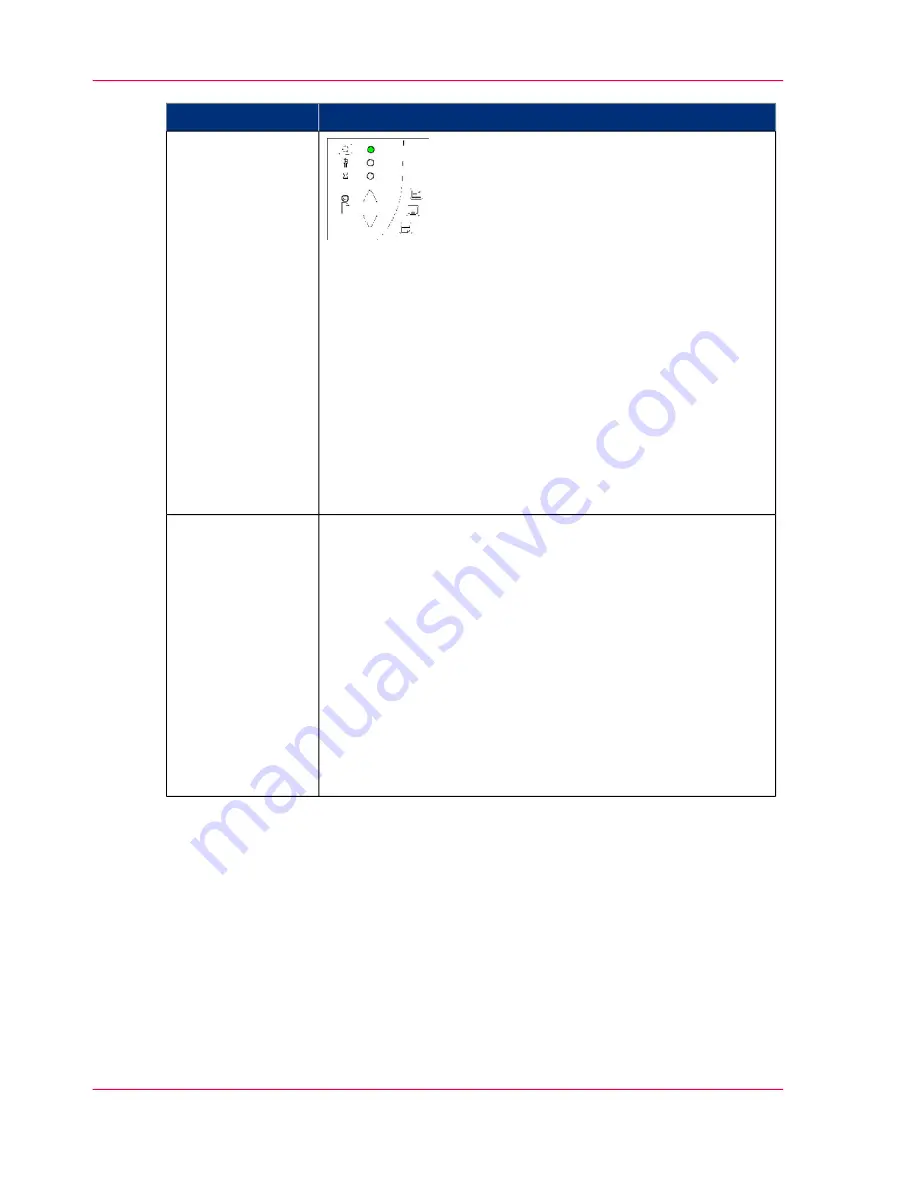
Possible cause and solution
Problem
You know a Paper jam error has occurred when the scanner
stops scanning and the Paper-Ready key shuts OFF (from
blinking) while the original is still engaged in the drive system.
Your scanning application and Océ Scanner Agent Status tab
will report the Paper Jam error.
1. Remove the original from the scanner. Use the Paper-Back
or Paper-Forward keys.
2. If the original does not respond to the Paper Forward, Paper-
Back keys perform the following action: Open the lid by pressing
the lid lock buttons and take the original out of the scanning
area. Close the lid.
3. Feed the document again to scan.
Error message: Pa-
per Jam
■
Your scanner is continuously monitoring its cameras. This
error message often appears when the internal glass plate or
white background platen is dirty or smudged. Clean the
scanning area, reboot the scanner and then complete the
maintenance steps (alignment and calibration) as described
in the section Maintenance in this guide.
■
If the problem persists after cleaning the scanner area - The
problem could be caused by a loose object in the optical
path. Remove any torn pieces of paper or other loose objects
from the scanning area. Even the smallest loose objects will
disturb the scanner’s adjustment function.
■
Contact Océ if the problem persists.
Error message:
Correction of
Camera X (A, B,
C, or D..) failed
Chapter 11 - Trouble Shooting
114
Problems Related to Operation of the scanner
Summary of Contents for CS4300
Page 1: ...o Oc CS4300 scanner series User Manual Oc CS4300 scanner series Oc User manual...
Page 7: ...Appendix 129 Reader s comment sheet 130 Addresses of local Oc organisations 132 7 Contents...
Page 8: ...8 Contents...
Page 9: ...Chapter 1 About this Manual o...
Page 11: ...Chapter 2 Installation o...
Page 21: ...Chapter 3 The Operator s Panel o...
Page 32: ...Chapter 3 The Operator s Panel 32 Media Control Buttons and LED Patterns...
Page 33: ...Chapter 4 Turning Power ON OFF Wake Sleep Mode o...
Page 44: ...Chapter 4 Turning Power ON OFF Wake Sleep Mode 44 Automatic Shut Down after Idle Time...
Page 45: ...Chapter 5 Loading Originals into the Scanner o...
Page 53: ...Chapter 6 Scanning o...
Page 57: ...Chapter 7 Scanning Thick Media o...
Page 62: ...Chapter 7 Scanning Thick Media 62 When Scanning in Thick Media Positions...
Page 63: ...Chapter 8 Maintenance o...
Page 88: ...Chapter 8 Maintenance 88 Downloading new firmware...
Page 89: ...Chapter 9 Oc Scanner Agent o...
Page 101: ...Chapter 10 Oc Scanner Maintenance o...
Page 106: ...Chapter 10 Oc Scanner Maintenance 106 Oc Scanner Maintenance program...
Page 107: ...Chapter 11 Trouble Shooting o...
Page 121: ...Chapter 12 Appendix A Important safety Instructions o...
Page 124: ...Chapter 12 Appendix A Important safety Instructions 124 Important safety instructions...
Page 125: ...Chapter 13 Appendix B Regulations o...
Page 128: ...Chapter 13 Appendix B Regulations 128 Regulations...
Page 129: ...Chapter 14 Appendix o...