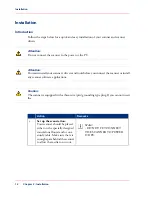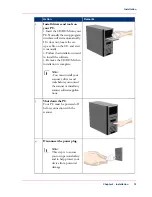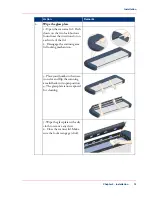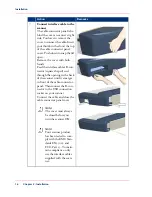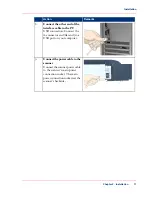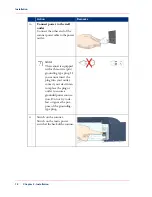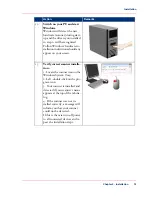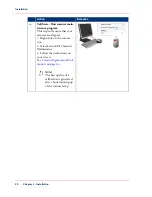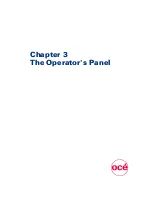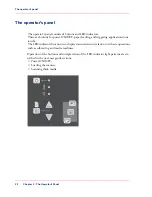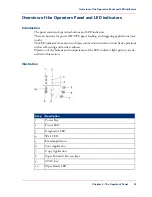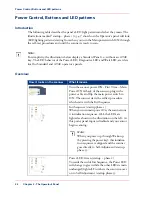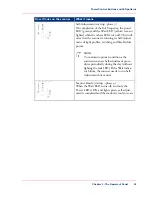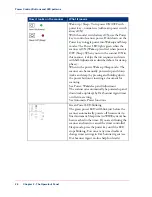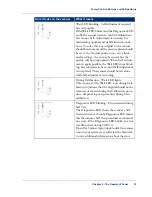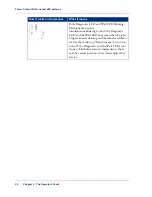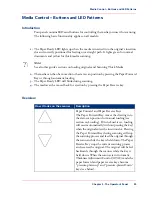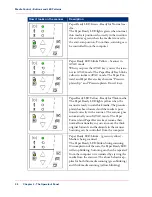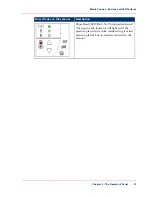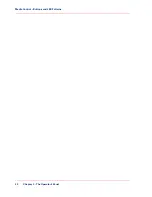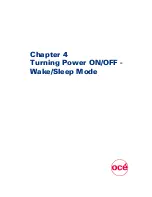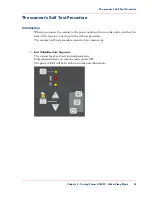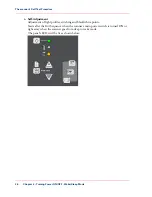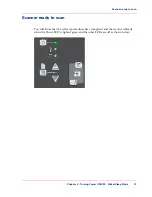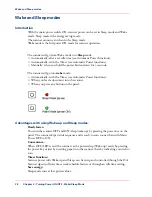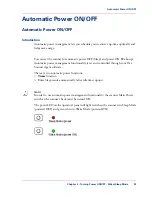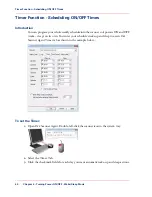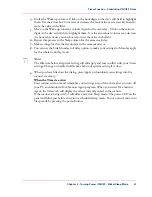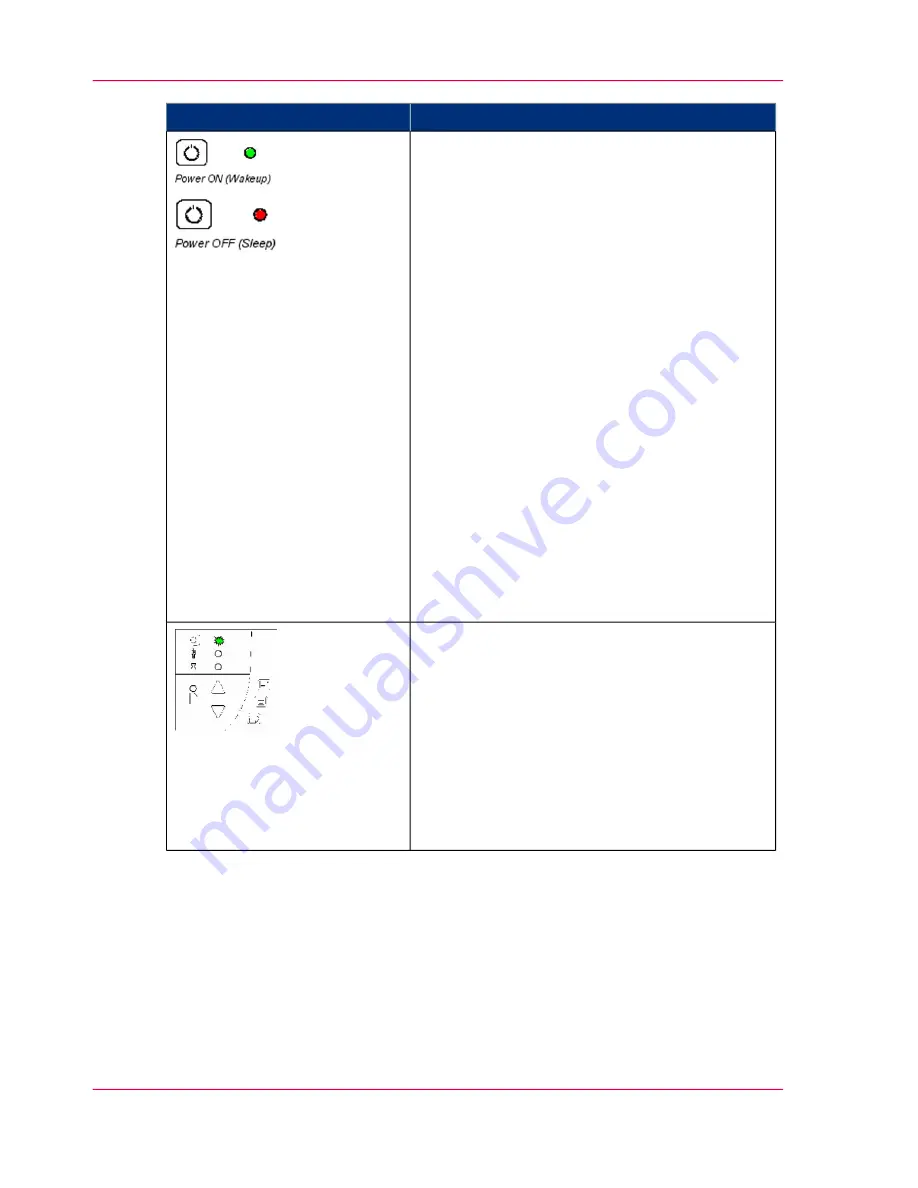
What it means
How it looks on the scanner
Wake-up / Sleep - Turn power ON/OFF with
power key – normal use (with main power switch
always ON)
With the outlet switch always ON, use the Power
key to control scanner power. Hold down on the
Power key to toggle power into Wakeup and Sleep
modes. The Power LED lights green when the
scanner is ON (Wake-up) and red when power is
OFF (Sleep). When you turn the scanner ON in
this manner, it skips the init sequence and starts
with Self-Adjustment as described above for startup
phase 3.
When in the power Wake-up/Sleep mode: The
scanner can be manually powered up and down
(wake and sleep) by pressing and holding down
the power button or inserting a document for
scanning.
See Power, Wake/sleep and Adjustment.
The scanner can automatically be powered up and
down (wake-up/sleep) by Océ Scanner Agent timer
or idle time setting.
See Automatic Power functions
Green Power LED blinking
The green power LED will blink just before the
scanner automatically powers off because its de-
fined automatic Sleep time (in WIDEsystem) has
been reached in the timer. If you are still using the
scanner and want to cancel the timer controlled
Sleep mode, press the power key until the LED
stops blinking. You can at any time disable or
change timer settings in Océ Scanner Agent (see
Océ Scanner Agent on-line help for details).
Chapter 3 - The Operator's Panel
26
Power Control, Buttons and LED patterns
Summary of Contents for CS4300
Page 1: ...o Oc CS4300 scanner series User Manual Oc CS4300 scanner series Oc User manual...
Page 7: ...Appendix 129 Reader s comment sheet 130 Addresses of local Oc organisations 132 7 Contents...
Page 8: ...8 Contents...
Page 9: ...Chapter 1 About this Manual o...
Page 11: ...Chapter 2 Installation o...
Page 21: ...Chapter 3 The Operator s Panel o...
Page 32: ...Chapter 3 The Operator s Panel 32 Media Control Buttons and LED Patterns...
Page 33: ...Chapter 4 Turning Power ON OFF Wake Sleep Mode o...
Page 44: ...Chapter 4 Turning Power ON OFF Wake Sleep Mode 44 Automatic Shut Down after Idle Time...
Page 45: ...Chapter 5 Loading Originals into the Scanner o...
Page 53: ...Chapter 6 Scanning o...
Page 57: ...Chapter 7 Scanning Thick Media o...
Page 62: ...Chapter 7 Scanning Thick Media 62 When Scanning in Thick Media Positions...
Page 63: ...Chapter 8 Maintenance o...
Page 88: ...Chapter 8 Maintenance 88 Downloading new firmware...
Page 89: ...Chapter 9 Oc Scanner Agent o...
Page 101: ...Chapter 10 Oc Scanner Maintenance o...
Page 106: ...Chapter 10 Oc Scanner Maintenance 106 Oc Scanner Maintenance program...
Page 107: ...Chapter 11 Trouble Shooting o...
Page 121: ...Chapter 12 Appendix A Important safety Instructions o...
Page 124: ...Chapter 12 Appendix A Important safety Instructions 124 Important safety instructions...
Page 125: ...Chapter 13 Appendix B Regulations o...
Page 128: ...Chapter 13 Appendix B Regulations 128 Regulations...
Page 129: ...Chapter 14 Appendix o...