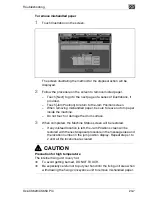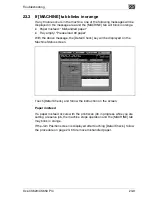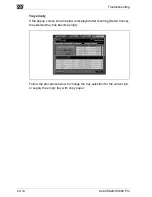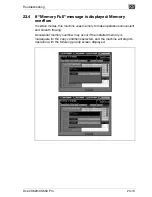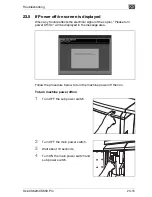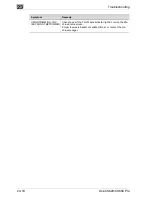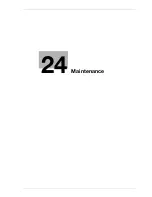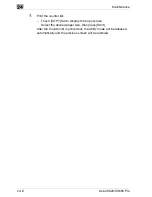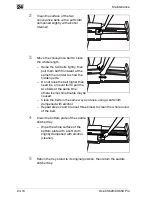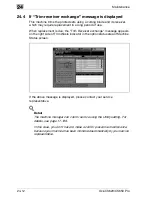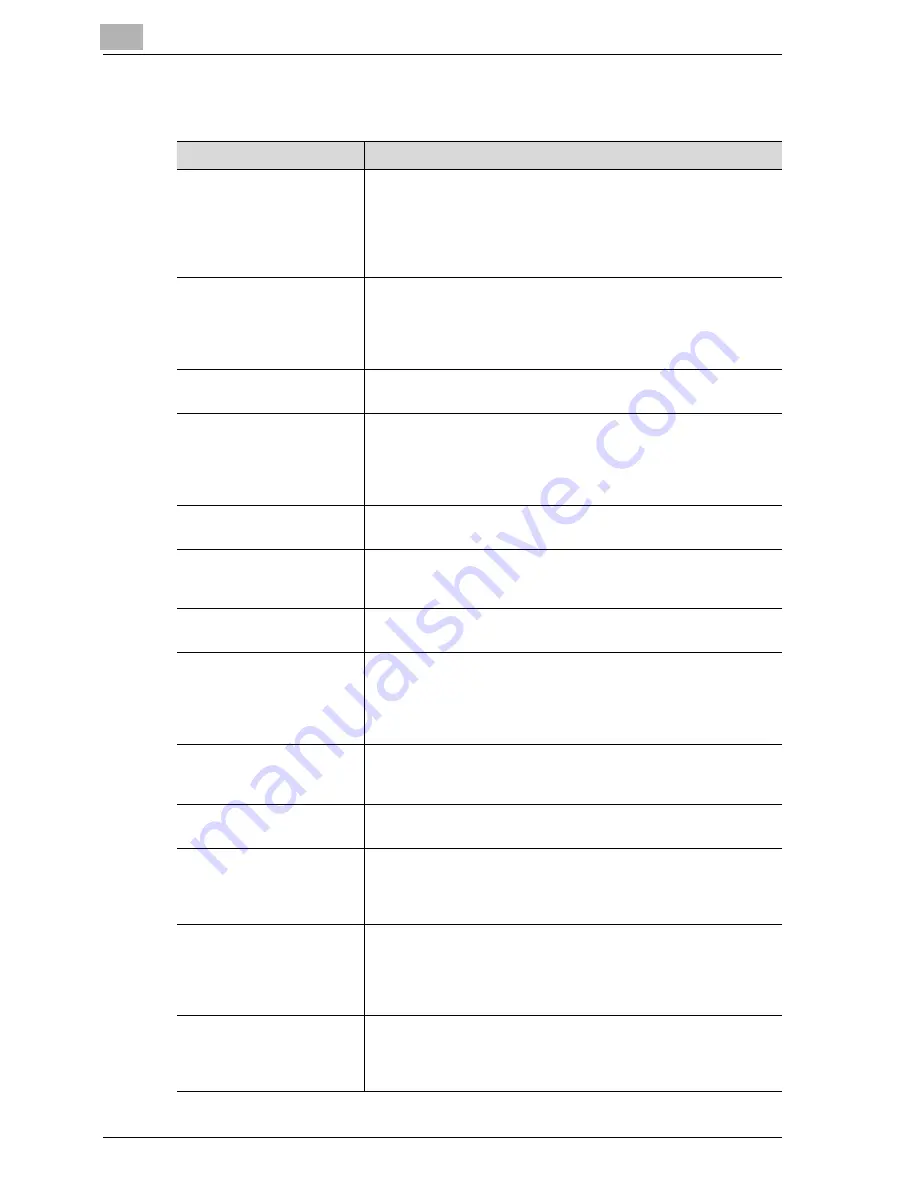
23
Troubleshooting
23-16
Océ CS620/CS650 Pro
23.6
Troubleshooting tips
Symptom
Remedy
COPIER DOES NOT OPER-
ATE WHEN SUB POWER
SWITCH IS ON
Check to be sure power plug is firmly inserted in electrical socket.
Check to be sure main power switch is ON.
Check to see if Weekly Timer function is activated. See page 2-31
for details.
Check to see if User Authentication is required on the screen. See
page 2-33 for details.
COPY IMAGE IS TOO
LIGHT
Manually adjust copy density to darker density.
Check toner message and add toner, if required.
Check paper for dampness. Do not leave paper in copier when
humidity is high.
Check to see if Photo, Text, or Map mode is required.
COPY IMAGE IS TOO
DARK
Manually adjust copy density to lighter density.
Check to see if Photo, Text, or Map mode is required.
COPY IMAGE IS NOT
CLEAN OR SHOWS SPOTS
Use clean originals since dirt marks may be copied.
Keep original glass and inner surface of document feeder clean.
Call for service if "Please call service" is displayed in the message
area.
Check density indicator and lighten if required.
COPY PAPER MISHAN-
DLES DURING COPYING
Fan copy paper and load it with curl side in proper location. Do
not exceed the tray capacity.
MAGNIFICATION CANNOT
BE CHANGED
Reduce & Shift is incompatible with magnification.
Press [Reset] and set desired copying conditions without using
Reduce & Shift.
DUPLEX MODES CANNOT
BE SELECTED
Fully close ADF, then select the desired duplex mode again.
COPYING DOES NOT BE-
GIN AFTER PRESSING
[Start]
Close Front door of main body.
Insert or adjust the appropriate paper tray for paper size selected.
Be sure the print quantity is entered.
Close Finisher door/Folding unit door/Large capacity stacker
door completely.
COPYING DOES NOT
RESUME AFTER MISHAN-
DLED PAPER IS REMOVED
Check copier diagram on touch panel for additional indications of
mishandled paper.
COPY QUALITY IS POOR
Check paper for dampness, and replace it if necessary.
Contact your service representative.
USING USER AUTHENTI-
CATION, COPIES CANNOT
BE MADE AFTER PASS-
WORD IS ENTERED
Check to see if the message "Copy limit reached" is displayed.
Contact the machine manager to reset limit.
THE ORIGINAL PAPER IS
MISHANDLED OR
SKEWED IN THE DOCU-
MENT FEEDER
Originals should conform to the recommended size and weight.
Be sure originals are not stapled.
Align originals evenly in the ADF.
Check to make sure paper guides meet the width of mixed size
originals.
ADF CANNOT BE USED
AFTER [Reset] IS PRESSED
Fully close ADF.
Originals should conform to the recommended size and weight.
Position originals properly in the ADF.
Set to use ADF in the Initial Setting. For details, see page 16-39.
Summary of Contents for CS620 Pro
Page 1: ...Oc CS620 User Manual Oc CS650 Pro...
Page 12: ...Contents 10 Oc CS620 CS650 Pro 26 1 How to input characters 26 3 26 2 Index 26 5...
Page 13: ...1 Introduction Safety information...
Page 14: ......
Page 62: ...1 Introduction Safety information 1 50 Oc CS620 CS650 Pro...
Page 74: ...1 Introduction Safety information 1 62 Oc CS620 CS650 Pro...
Page 75: ...2 Preparation for use...
Page 76: ......
Page 82: ...2 Preparation for use 2 8 Oc CS620 CS650 Pro Finisher FS 503 Oc CS650 Pro 1 2 3 6 5 4 8 7 9 10...
Page 109: ...3 Paper and original information...
Page 110: ......
Page 127: ...4 Supplies handling...
Page 128: ......
Page 179: ...5 Before making copies...
Page 180: ......
Page 211: ...6 Basic job settings...
Page 212: ......
Page 276: ...6 Basic job settings 6 66 Oc CS620 CS650 Pro...
Page 277: ...Basic job settings 6 Oc CS620 CS650 Pro 6 67...
Page 278: ...6 Basic job settings 6 68 Oc CS620 CS650 Pro...
Page 280: ...6 Basic job settings 6 70 Oc CS620 CS650 Pro...
Page 281: ...7 Color adjustment...
Page 282: ......
Page 329: ...Color adjustment 7 Oc CS620 CS650 Pro 7 49...
Page 331: ...8 Application functions...
Page 332: ......
Page 428: ...8 Application functions 8 98 Oc CS620 CS650 Pro...
Page 429: ...Application functions 8 Oc CS620 CS650 Pro 8 99...
Page 430: ...8 Application functions 8 100 Oc CS620 CS650 Pro...
Page 433: ...9 Output applications...
Page 434: ......
Page 491: ...Output applications 9 Oc CS620 CS650 Pro 9 59...
Page 492: ...9 Output applications 9 60 Oc CS620 CS650 Pro...
Page 493: ...Output applications 9 Oc CS620 CS650 Pro 9 61...
Page 495: ...10 Advanced information...
Page 496: ......
Page 518: ...10 Advanced information 10 24 Oc CS620 CS650 Pro...
Page 519: ...11 Job management...
Page 520: ......
Page 530: ...11 Job management 11 12 Oc CS620 CS650 Pro...
Page 531: ...12 Screen setting outlines...
Page 532: ......
Page 540: ...12 Screen setting outlines 12 10 Oc CS620 CS650 Pro...
Page 541: ...13 Paper setting...
Page 542: ......
Page 561: ...14 Machine adjustment...
Page 562: ......
Page 663: ...15 Utility screen outlines...
Page 664: ......
Page 693: ...16 User setting...
Page 694: ......
Page 757: ...17 Machine administrator setting...
Page 758: ......
Page 904: ...17 Machine administrator setting 17 148 Oc CS620 CS650 Pro...
Page 905: ...18 Touch Screen adjustment...
Page 906: ......
Page 909: ...19 Web Utilities setting...
Page 910: ......
Page 926: ...19 Web Utilities setting 19 18 Oc CS620 CS650 Pro Click on Save...
Page 946: ...19 Web Utilities setting 19 38 Oc CS620 CS650 Pro...
Page 947: ...20 Security functions...
Page 948: ......
Page 952: ...20 Security functions 20 6 Oc CS620 CS650 Pro...
Page 953: ...21 Security strengthen mode...
Page 954: ......
Page 957: ...22 Machine administrator security functions...
Page 958: ......
Page 975: ...23 Troubleshooting...
Page 976: ......
Page 993: ...24 Maintenance...
Page 994: ......
Page 1006: ...24 Maintenance 24 14 Oc CS620 CS650 Pro...
Page 1007: ...25 Specifications...
Page 1008: ......
Page 1017: ...26 Appendix...
Page 1018: ......
Page 1029: ...Appendix 26 Oc CS620 CS650 Pro 26 13 Zoom proportional 6 29...
Page 1030: ...26 Appendix 26 14 Oc CS620 CS650 Pro...
Page 1040: ...1 10 Oc CS620 CS650 Pro...
Page 1049: ...1 9 Zoom proportional 6 29...