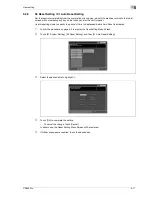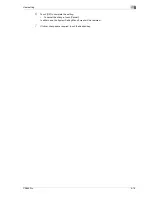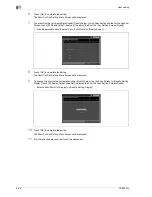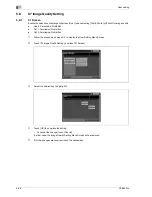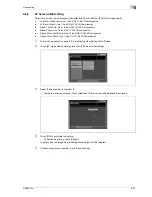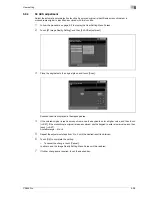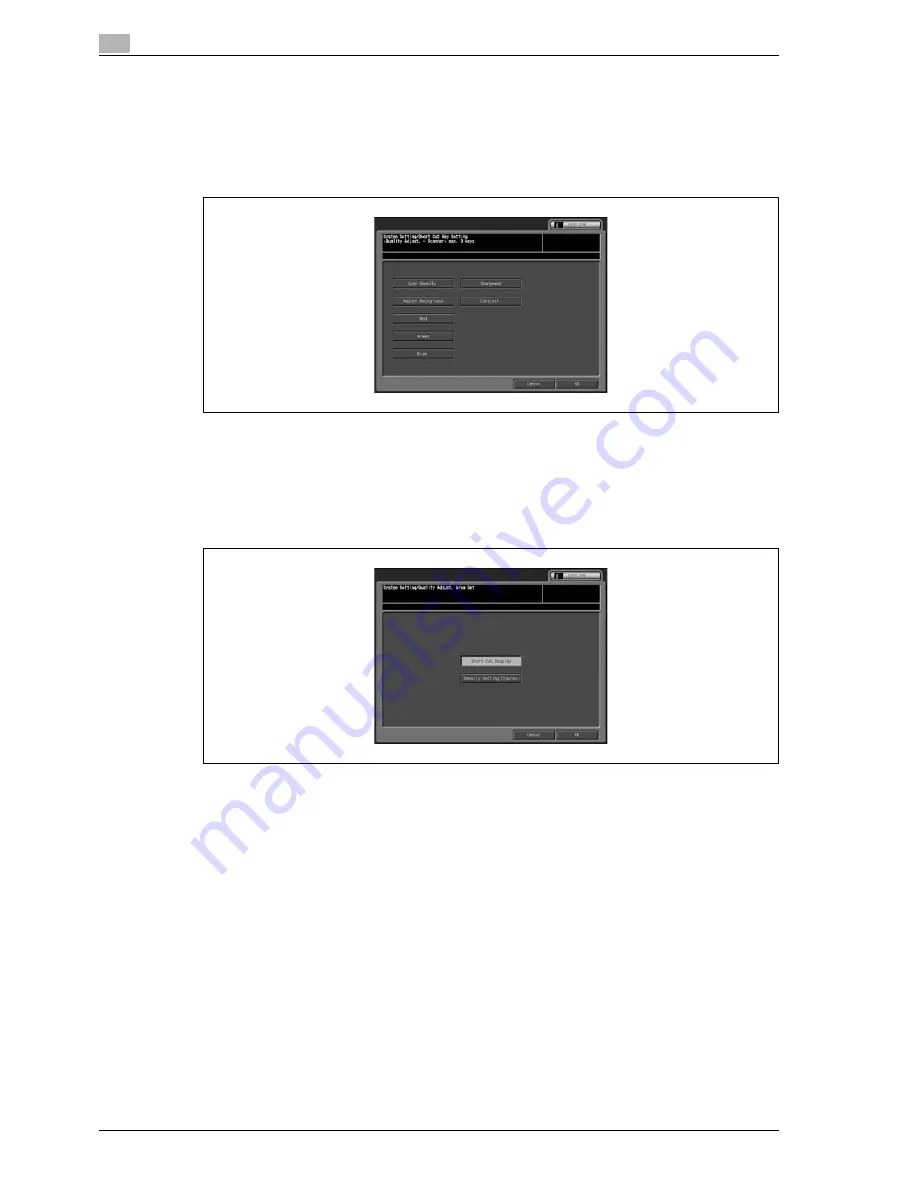
5
User setting
5-24
CS655 Pro
6
Touch [OK] to complete the setting.
The Short Cut Key Setting Menu Screen will be restored.
7
To set short cut keys to be displayed under [Quality Adjust.] on the Scan Settings Screen of the Scanner
Screen, touch [03 Quality Adjust. (Scanner)] to display the Short Cut Key Setting Screen (Quality)
–
Touch appropriate keys to select up to 3 short cuts for [Quality Adjust.].
8
Touch [OK] to complete the setting.
The Short Cut Key Setting Menu Screen will be restored.
9
To change the short cut keys displayed under [Quality Adjust.] on the Copy Screen to [Density Setting
Display], touch [04 Quality Adjust. Area Set] to display the Short Cut Key Setting Screen (Quality)
–
Select either [Short Cut Display] or [Density Setting Display].
10
Touch [OK] to complete the setting.
The Short Cut Key Setting Menu Screen will be restored.
11
If further changes are required, touch the desired key.
Summary of Contents for CS655 Pro
Page 1: ...Oc CS655 Pro User manual Administrator...
Page 7: ...1 Introduction...
Page 8: ......
Page 14: ...1 Introduction 1 8 CS655 Pro...
Page 15: ...2 Paper setting...
Page 16: ......
Page 28: ...2 Paper setting 2 14 CS655 Pro...
Page 29: ...3 Adjustment...
Page 30: ......
Page 67: ...4 Utility screen outlines...
Page 68: ......
Page 87: ...5 User setting...
Page 88: ......
Page 130: ...5 User setting 5 44 CS655 Pro...
Page 131: ...6 Machine administrator setting...
Page 132: ......
Page 224: ...6 Machine administrator setting 6 94 CS655 Pro...
Page 225: ...7 Touch screen adjustment...
Page 226: ......
Page 229: ...8 Web utilities setting...
Page 230: ......
Page 261: ...9 Appendix...
Page 262: ......
Page 264: ...9 Appendix 9 4 CS655 Pro...
Page 265: ...10 Index...
Page 266: ......
Page 270: ...10 Index 10 6 CS655 Pro...