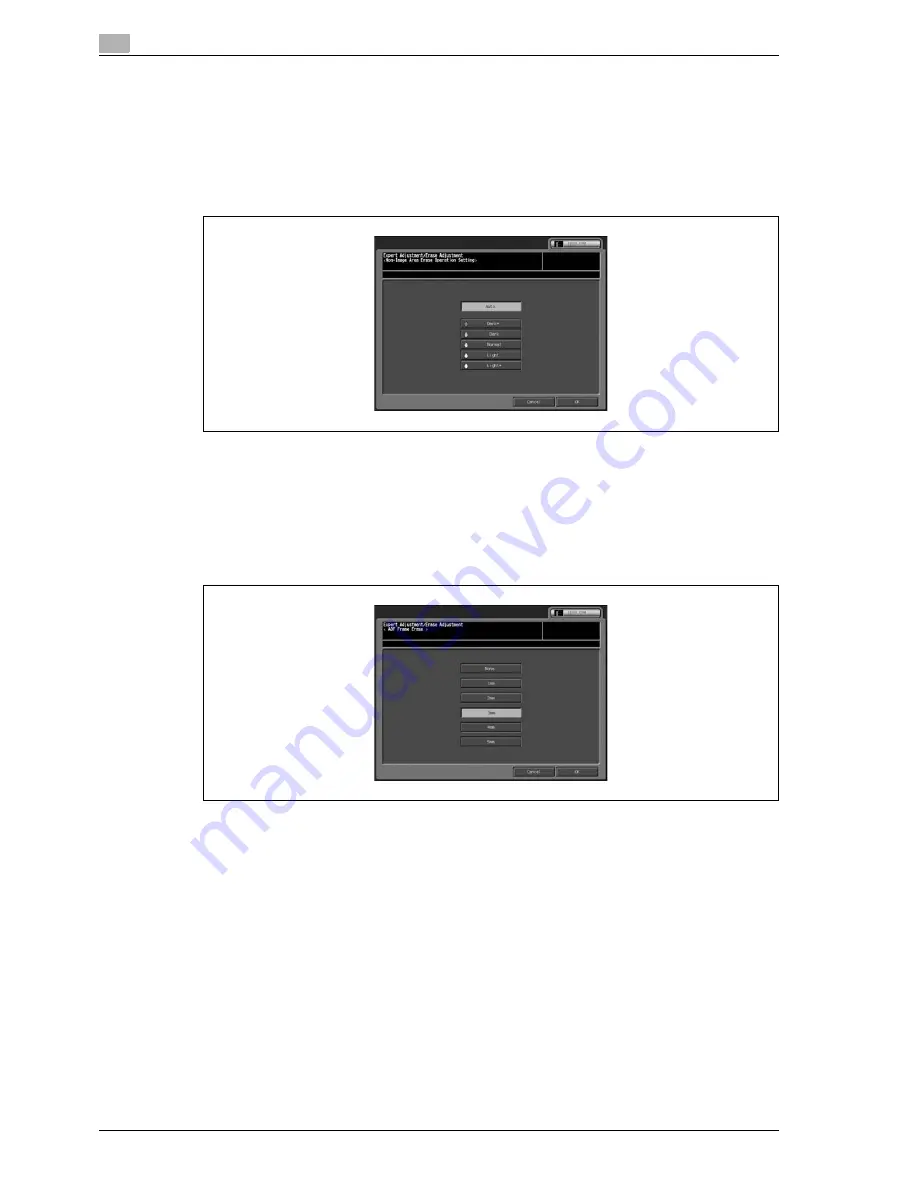
6
Machine administrator setting
6-20
CS665 Pro
4
Touch [OK] to complete the setting.
–
To cancel the change, touch [Cancel].
In either case, the Operation Prohibit Setting Menu Screen will be restored.
5
Touch [02 Erase Operating Setting].
–
Touch [Auto] to automatically select the appropriate settings for the original placed on the original
glass for either mode. Touch any key from five exposure levels to manually select the density level.
6
Touch [OK] to complete the setting.
–
To cancel the change, touch [Cancel].
In either case, the Erase Adjustment Menu Screen will be restored.
7
Touch [03 ADF Frame Erase].
–
Touch the desired amount of outside area to be deleted. Touch [None] if deleting the outside area
is not necessary.
8
Touch [OK] to complete the setting.
–
To cancel the change, touch [Cancel].
In either case, the Expert Adjustment Menu Screen will be restored.
9
If further changes are required, touch the desired key.
Summary of Contents for CS656 Pro
Page 1: ...User s Guide Oc CS6 5 Pro POD Administrator Reference 6...
Page 7: ...1 Introduction...
Page 8: ......
Page 14: ...1 Introduction 1 8 CS665 Pro...
Page 15: ...2 Paper setting...
Page 16: ......
Page 28: ...2 Paper setting 2 14 CS665 Pro...
Page 29: ...3 Adjustment...
Page 30: ......
Page 134: ...3 Adjustment 3 106 CS665 Pro...
Page 135: ...4 Utility screen outlines...
Page 136: ......
Page 157: ...5 User setting...
Page 158: ......
Page 200: ...5 User setting 5 44 CS665 Pro...
Page 201: ...6 Machine administrator setting...
Page 202: ......
Page 299: ...7 Touch screen adjustment...
Page 300: ......
Page 303: ...8 Web utilities setting...
Page 304: ......
Page 335: ...9 Appendix...
Page 336: ......
Page 338: ...9 Appendix 9 4 CS665 Pro...
Page 339: ...10 Index...
Page 340: ......
Page 344: ...10 Index 10 6 CS665 Pro...



































