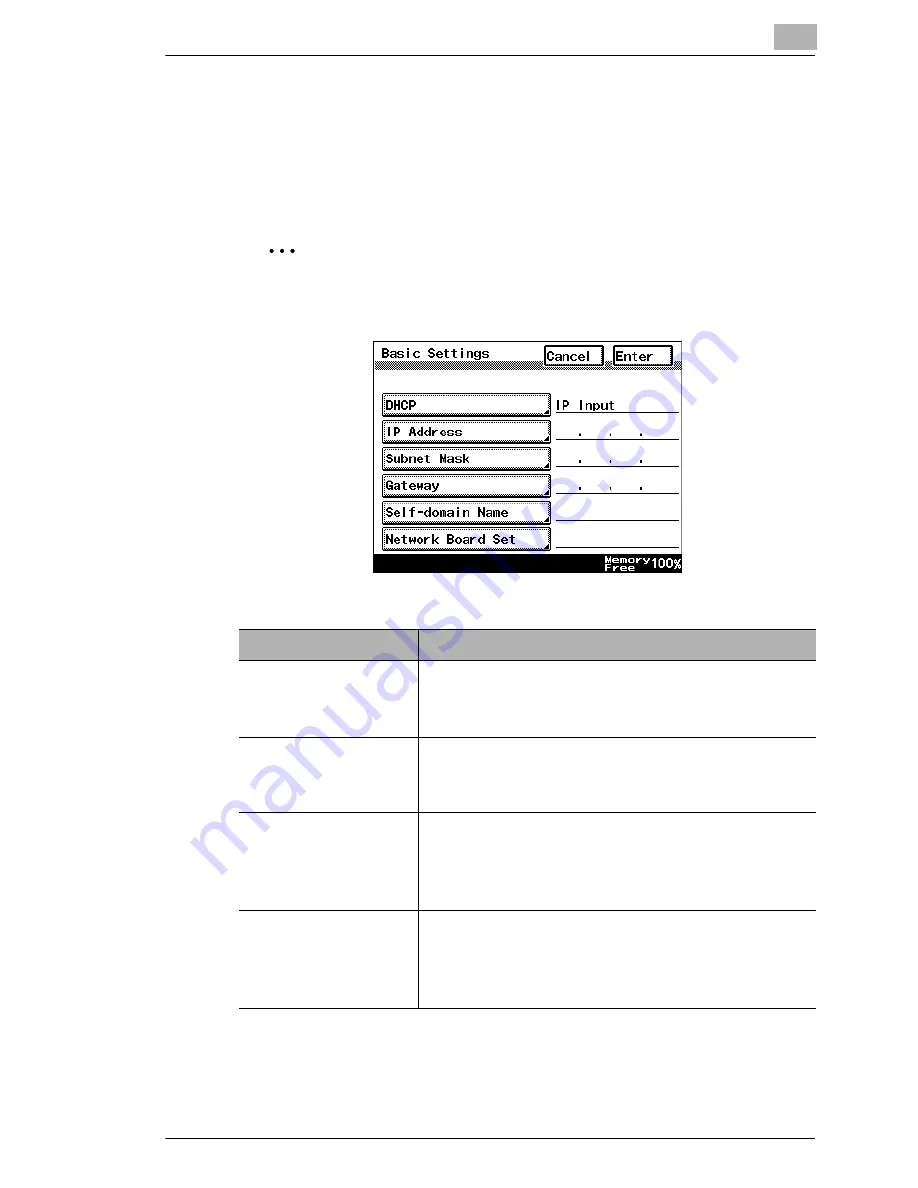
Introduction
1
IP Scanner
1-5
1.8
Specifying the IP Address
Be sure to specify the IP address of the copier before using the IP
Scanner.
Specify the IP address from the Basic Settings screen.
✎
Note
After changing the settings, turn the unit off, then on again.
Parameter
Description
DHCP
Specify whether to automatically retrieve the IP
address from the DHCP server or to specify a
fixed IP address.
IP Address
Type in the IP address of this unit.
*Type in the IP address only if the “DHCP”
parameter is set to “IP Input”.
Subnet Mask
Type in the subnet mask of the connected
network.
*Type in the subnet mask only if the “DHCP”
parameter is set to “IP Input”.
Gateway
Type in the default gateway address of the
connected network.
*Type in the default gateway address only if the
“DHCP” parameter is set to “IP Input”.
im2020, im2520, im2520f, im3520








































