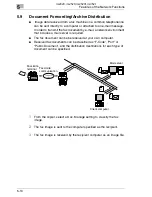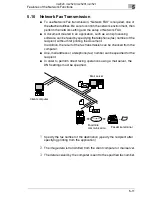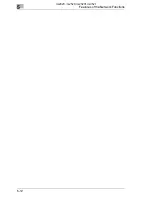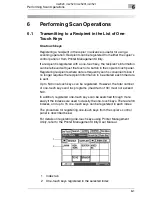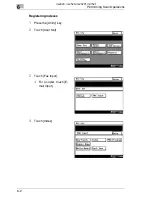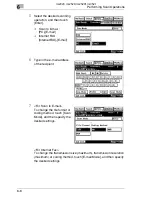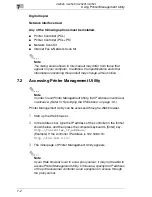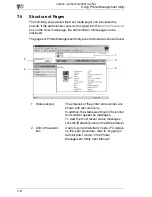7
Using Printer Management Utility
7-2
Digital Copier
Network Interface Card
Any of the following options must be installed.
G
Printer Controller (PCL)
G
Printer Controller (PCL+PS)
G
Network Scan Kit
G
Internet Fax & Network Scan Kit
✎
Note
The dialog boxes shown in this manual may differ from those that
appear on your computer. In addition, the specifications and other
information concerning this product may change without notice.
7.2
Accessing Printer Management Utility
✎
Note
In order to use Printer Management Utility, the IP address must be set
in advance. (Refer to “Specifying the IP Address” on page 1-6.)
Printer Management Utility can be accessed through a Web browser.
1
Start up the Web browser.
2
In the Address bar, type the IP address of the controller in the format
shown below, and then press the computer keyboard’s [Enter] key.
http://controller_IP_address/
(Example) If the controller IP address is 192.168.0.10:
http://192.168.0.10/
3
The initial page of Printer Management Utility appears.
✎
Note
If your Web browser is set to use a proxy server, it may not be able to
access Printer Management Utility. In this case, specify the IP address
of the printer/scanner controller as an exception for access through
the proxy server.
im2020, im2520, im2520f, im3520
Summary of Contents for im2020
Page 1: ...Scanner Mode Printer Management Utility 4514 7738 02 Quick Guide im2020 im2520 im2520f im3520 ...
Page 5: ...Contents iv im2020 im2520 im2520f im3520 ...
Page 13: ...1 Before Making Connections and Specifying Settings 1 8 im2020 im2520 im2520f im3520 ...
Page 31: ...4 Installing the Utilities 4 8 im2020 im2520 im2520f im3520 ...
Page 43: ...5 Features of the Network Functions 5 12 im2020 im2520 im2520f im3520 ...
Page 53: ...6 Performing Scan Operations 6 10 im2020 im2520 im2520f im3520 ...
Page 61: ...7 Using Printer Management Utility 7 8 im2020 im2520 im2520f im3520 ...