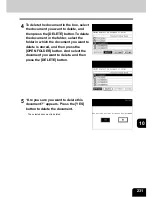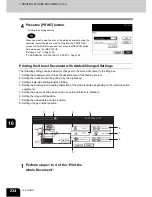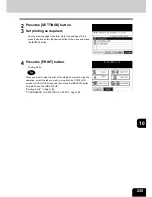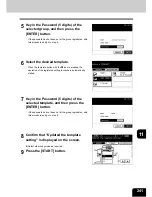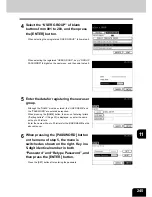234
10.e-FILING
7.PRINTING STORED DOCUMENT (Cont.)
10
4
Press the [PRINT] button.
- Printing the set page starts.
When you want to stop the print of the stored document during the
operation, select the job you want to stop from the PRINT JOB
screen or SCAN JOB screen and then press the [DELETE] button.
For details, see the JOB STATUS.
"Deleting a Job"
Page 189
"7.CONFIRMING THE STATUS OF SCAN"
Page 199
Printing the Stored Document with Added/Changed Settings
The following settings can be added (or changed) to the stored document in the filing box.
1: Setting the feeding source (Press the cassette area of the feeding source)
2: Setting the number of printing (Key in by the digital key)
3: Setting single-side printing/duplex printing.
4: Setting the finishing mode setting (Selection of the mode is limited depending on the installed option
equipment)
5: Setting the paper exit (Can be set when an optional finisher is installed.)
6: Setting the image shift position
7: Setting the added date and time position
8: Setting of page number position
1
Perform steps 1 to 4 of the “Print the
whole Document”.
2
3
1
5
4
7
8
6
Summary of Contents for im2330
Page 1: ...For Oc and Imagistics Models Oc Operator s Manual for Basic Functions im2330 im2830...
Page 4: ......
Page 8: ...4...
Page 76: ...2 72 2 HOW TO MAKE COPIES...
Page 110: ...4 106 4 IMAGE EDITING AND IMAGE ADJUSTMENT...
Page 144: ...5 140 5 USING THE EDITING FUNCTIONS...
Page 145: ...141 6 6 STORING ORIGINALS 1 STORE TO e FILING 142 2 COPY FILE 145...
Page 152: ...6 148 6 STORING ORIGINALS...
Page 185: ...181 8 2 Select the destination that you want to delete and then press the DELETE button...
Page 228: ...224 10 e FILING 2 SETTING UP BOX Cont 10 4 Press the ENTER button A box is newly set...
Page 240: ...10 236 10 e FILING...
Page 273: ...269 12 3 Drawer Misfeed 1 Open the cover 2 Remove any misfed paper 3 Close the cover...
Page 295: ...291 13 13 MAINTENANCE 1 DAILY INSPECTION 292 2 SIMPLE TROUBLESHOOTING 294...
Page 302: ...13 298 13 MAINTENANCE...
Page 322: ...318 X X Y ZOOM 123...
Page 323: ...Printed in China im2330 2830...
Page 324: ......